How to Use Audiomack Songs as Ringtone on Android

Looking to customize your Android phone with your favorite tracks from Audiomack? Audiomack is a good ringtone source for those who need free and various ringtones. Setting Audiomack songs as your ringtone is a fantastic way to personalize your device with the music you love. This step-by-step guide will walk you through the process of downloading, converting, and setting Audiomack songs as ringtones on your Android device. Whether you're a music enthusiast or simply want a unique ringtone, this tutorial will help you enjoy your favorite tunes every time your phone rings. Read on to learn how to use Audiomack songs as ringtone on Android with ease.
Part 1. How to Set Ringtone on Android
For Android users, it is easy to set customized ringtone. If you are confused about the process, you can refer to the following tutorials to learn how to set or change a ringtone from your phone system or outside on your Android phone.
Step 1. Go to the Settings app on your Android phone and tap on the Sounds and vibration > Ringtone options. On the ringtone page, you will find all the preset ringtones. You can choose one of them as your ringtone.
Step 2. If you want to set a customized sound as your ringtone, you need to click the + icon to find the sound you want from your phone storage.
Step 3. Choose the one you need and then tap on Done at the top right of the screen.
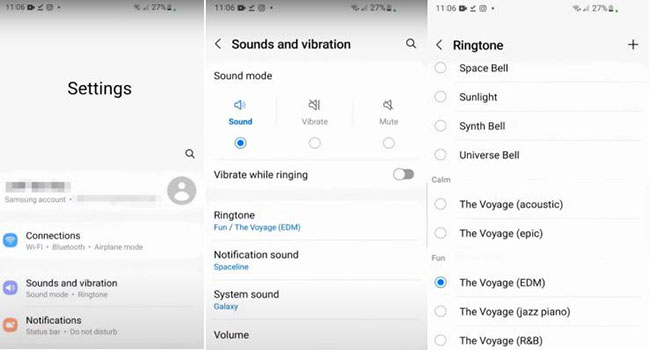
Part 2. How to Get Audiomack Songs as Ringtone
There are two methods to make your Audiomack songs ringtone on your Android.
Method 1. Download Songs from Audiomack App on Phone
Audiomack is a free streaming music platform that allows users to listen to music on it for free and even download music from it for free. Only if the song owners allow their work to be downloaded, can you get that download directly.
Step 1. Download Audiomack app on your Android phone and log in to it with your Audiomack account.
Step 2. Search for the song you want to download and then tap on the three dots icon. Tap on the Download icon on the new screen. Maybe it needs a few seconds.
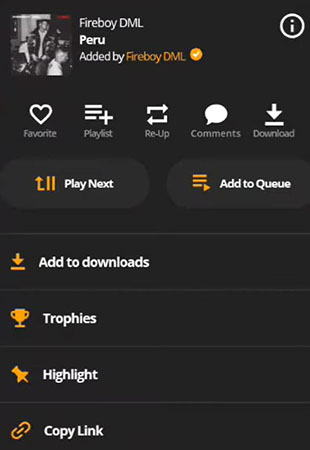
Step 3. After downloading, find the Files app and enter it.
Step 4. Scroll download and find Internal Storage and open it. Go to Android > data > com.Audiomack > files > Audiomack to find the song you just downloaded. Tap on the drop-down arrow on the song and choose Rename to add .mp3 to the name of this file. Tap OK to complete this step.
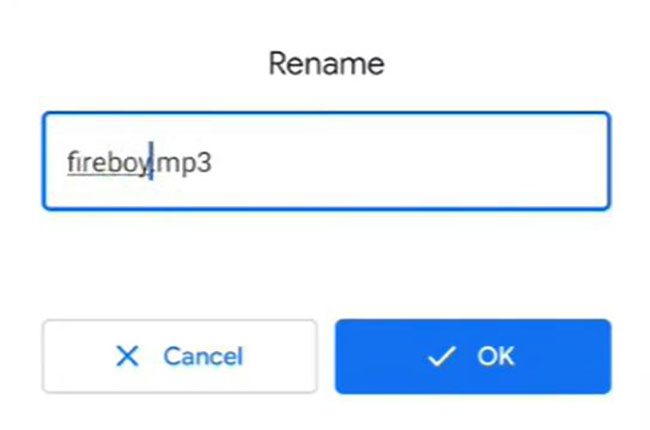
Step 5. After that, you can follow the steps of Part 1 to set this downloaded Audiomack song as your ringtone on your Android.
Method 2. Download Songs from Audiomack on PC
Although Audiomack app on phone allows users to download music free, if the song owner doesn’t give you the authority to download it, you cannot download that song to your phone let alone set it as your ringtone. At this time, you need a third-party tool to help you get Audiomack downloads without limitation that allows you to download Audiomack songs only if you can play them on Audiomack website.
This useful tool is called TunesKit Audio Capture, which is a comprehensive audio recorder, downloader, and converter. TunesKit Audio Capture works not only for streaming music services like Spotify and Audiomack but also audio from websites like YouTube. It offers more than 10 output formats for downloads so you can choose formats flexibly.
Key Features of TunesKit Audio Capture:
- Allow trimming, cutting and editing audio records
- Record Messenger audio losslessly with ID3 tags
- Formats selection including MP3, WAV, FLAC, ACC, M4A, etc.
- Capture any type of audios on your Windows or macOS computer
How to download Audiomack songs on PC via TunesKit Audio Capture
Step 1Prepare to download Audiomack music
Get TunesKit Audio Capture software from its official websites. The Try It Free button can help you download it directly.
To be a ringtone, your downloads can be MP3 which is a general audio format and compatible with most of situations. Click the Format drop-down arrow to select your output format. Apart from formats, you can also decide the audio quality for your download in this pop-up.

Take Audiomack website as the music source in TunesKit Audio Capture. You just need to click the + icon to add a search engine that can visit Audiomack website to Audio Capture. Chrome would be a good choice.

Step 2Play and start downloading songs
Click the search engine icon to enter Audiomack website. After you find the music you want to download, you should start playing it. At the same time, Audio Capture will start its work to download and convert this song to MP3 automatically. The Stop button allows you to end the downloading whenever you want.
Step 3Save and locate Audiomack downloads
After you stop downloading, you can use the built-in audio editor to trim your downloaded songs as you want. Click the Save button to save your downloads to your computer. You can find them in the History list and the Open icon will help you locate the specific location of them.

You can use a USB cable to transfer those Audiomack downloads to your Android phone. As for setting them as ringtones, you can refer to the steps of Part 1 in this post.
Part 3. Bonus: How to Set a Ringtone for a Contact on Android [Audiomack Ringtone]
After you get Audiomack downloads, you can also set them as the ringtones for your contacts. Here is the tutorial.
Step 1. Find the contact for which you want to customize a ringtone on your phone and tap on his/her name.
Step 2. Tap on the last icon to choose the Edit icon. Tap on View more and choose the Ringtone option to enter ringtone list.
Step 3. Click the + icon at the top right to find your Audiomack download and make it your ringtone for this contact.
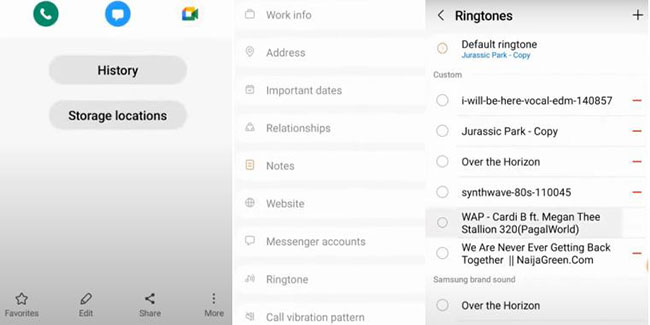
Conclusion
Now that you know how to set Audiomack songs as your ringtone on Android, you can enjoy your favorite tracks every time your phone rings. TunesKit Audio Capture gives an alternative way to get Audiomack songs when you meet difficulties in downloading songs from Audiomack app. You can try it if you need it. Happy ringing!
