How to Use Apple Music on Rekordbox
If you are a DJ lover, you will be familiar with the DJ software, Rekordbox, which allows users to process audio files and offers all kinds of tools to help users create unique music. Sometimes we need to import audio from outside to Rekordbox so that we can get our perfect music work. However, according to the feedback from users, the music on Apple Music cannot be added.
As a popular music service, Apple Music has a rich music base and is one of the best music sources for Rekordbox users while the music on Apple Music has DRM protection, so we cannot listen to them out of Apple Music app. But it is not impossible to add Apple Music to Rekordbox. In this post, we bring an effective method to help you break the limitation of Apple Music DRM and tell you how to use Apple Music on Rekordbox.
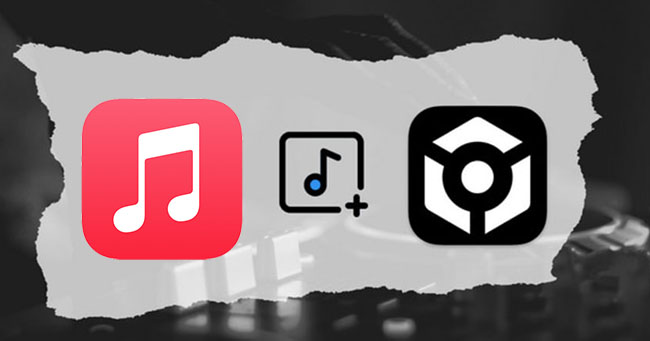
Part 1. Compatible Formats for Rekordbox
The premise that you can use Apple Music on Rekordbox is to remove the DRM of Apple Music and get its music file in a format compatible with Rekordbox. The compatible formats of Rekordbox include MP3, WAV, AAC, FLAC, ALAC, and AIFF. Before you add music to Rekordbox, you should make sure that it can be accepted by Rekordbox.
Part 2. How to Remove DRM from Apple Music - TunesKit Audio Capture
TunesKit Audio Capture is a pretty good tool that allows you to remove DRM from Apple Music easily. As an audio recorder, it has excellent recording features making it get any audio on computers in a high quality. In addition, it offers 6 popular audio formats so you can choose the corresponding audio format for Rekordbox.
Key Features of TunesKit Apple Music Downloader
- Download Apple Music to USB, MP3 Player, iPhone and other devices
- Download YouTube Music in MP3, AAC, FLAC, M4A, M4B, WAV
- Preserve audio with the original audio quality and full ID3 tags
- Support many customization functions like trimming, cutting, and merging
How to get Apple Music without DRM via TunesKit Audio Capture
Step 1Download and install
TunesKit Audio Capture is a PC software compatible with Mac and Windows. You need to download it from its official website and install it on your computer;
Step 2Customize output format for your music
TunesKit Audio Capture offers 6 audio formats, MP3, M4A, M4B, WAV, AAC, and FLAC; according to the part 1, you can choose from MP3, WAV, AAC, FLAC; the default format is MP3 so if your desired format is MP3, you can skip this step.

Step 3Play and convert music from Apple Music
Click the + icon to add iTunes to Audio Capture; then click the iTunes icon to find the music you want to convert; please make sure you have logged in iTunes with your Apple ID; play the music and then Audio Capture will download it automatically;

Step 4Stop and edit audio
Click the Stop button, you can end the converting process whenever; on each converted icon, there is an Edit icon, you can simply trim your music if you want;

Step 5Save and search for downloaded music
After editing, click the Save button to save it on your computer; you can check all the downloaded music by clicking the Converted icon on the homepage to enter the History list; The Search icon will help you locate the folder saving your music on your computer.
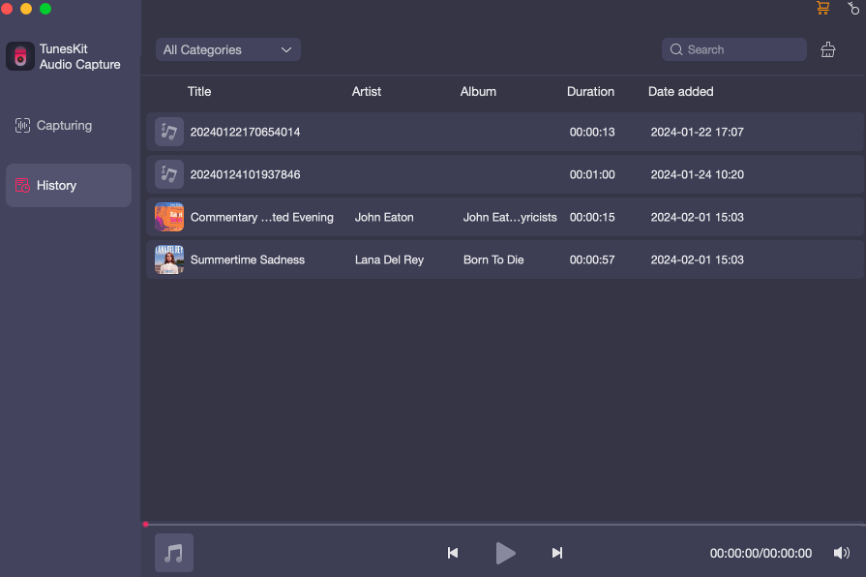
Part 3. How to Add Apple Music to Rekordbox
3.1 By Dragging and Dropping
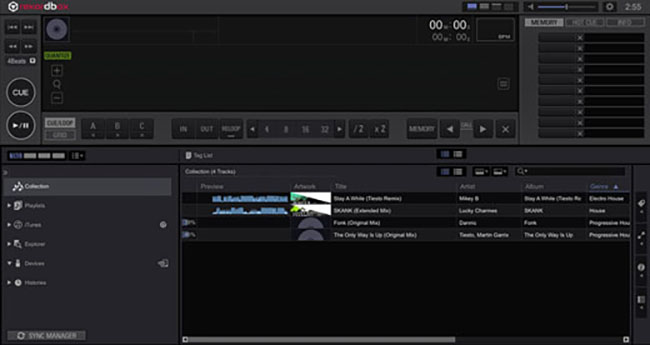
Step 1. Open Rekordbox on your computer;
Step 2. Find the folder saving your downloaded Apple Music and locate the music you want to import to Rekordbox;
Step 3. One-click the music file and drag and drop it to the screen of Rekordbox; you will find it on Collection part;
3.2 From File Menu
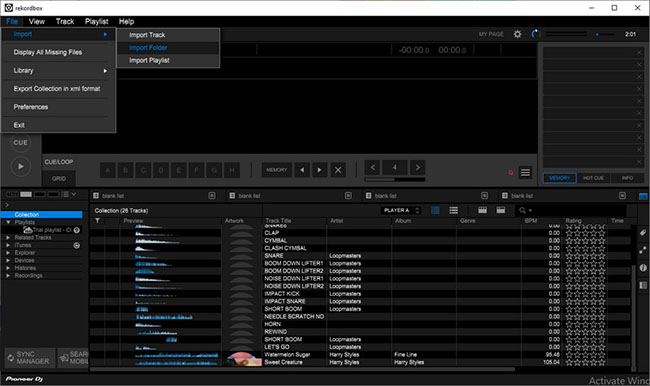
Step 1. Open the Rekordbox software and then click the File option at the top of its screen;
Step 2. Choose the Import > Import Track from File... option to find the music you need;
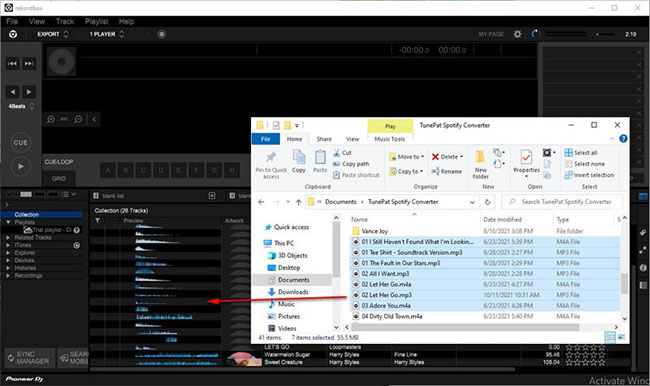
Step 3. Turn to the Collection panel to check the music you just imported;
Step 4. Right-click to choose the Preview > Analyze the Track option to finish the import.
3.3 Via iTunes
Step 1. Open iTunes on your computer and then go to the Preference > Advanced options;
Step 2. Select the Share iTunes Library XML with Other Application square;
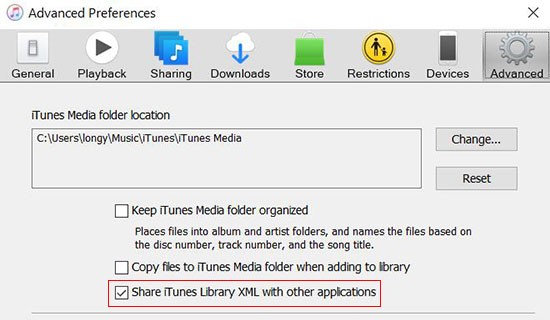
Step 3. Turn to File > Add Folder to Library to add the music you downloaded to iTunes;
Step 4. Open Rekordbox and then go to the Preferences > Advanced options to select Import tracks from iTunes and click the + icon in the Collection panel;
Step 5. Select iTunes and then Rekordbox will automatically scan and import your Apple Music from iTunes library to its Collection.
Part 4. How to Add Apple Music to Rekordbox on Android/iPhone
Step 1. Transfer the downloaded music from Apple Music to your mobile phone;
Step 2. Open Rekordbox app on your phone and tap on the Collection option;
Step 3. Tap on the + icon and then select Import Music to import your downloaded music.
Part 5. FAQ about Rekordbox
Q1: What music apps work with Rekordbox?
Rekordbox works with Beatport streaming, Beatsource, SoundCloud Go+, and Tidal. You can use music from those music services directly. As for others, you can use the similar ways as Apple Music.
Q2: Will Spotify ever work with Rekordbox?
Spotify music is not compatible with Rekordbox DJ, because it is encrypted. You cannot directly import Spotify music to Rekordbox for mixing or playing. You need to use a Spotify music converter like TunesKit Audio Capture to download and convert Spotify music to Rekordbox supported formats, such as MP3, or AAC.
Q3: Is Rekordbox free?
Rekordbox offers 3 paid plans (the Core plan, Creative plan, and Professional plan) and one that's free of charge (Free plan).
Conclusion
Although there is no direct way to use Apple Music on Rekordbox, the third-party software, TunesKit Audio Capture, makes this task possible. Once you get Apple Music without DRM, you can import it to Rekordbox and create your music for free.
