TuneIn Radio Download | How to Record TuneIn Radio with Ease
TuneIn, an online streaming radio service, is home to thousands of podcasts where you can find streaming or recorded radios on the internet. The subjects of these radios vary from sports, and news to music, including some limited paid-for music on other platforms. But the streaming radios are not controlled by the users on their devices and computer.
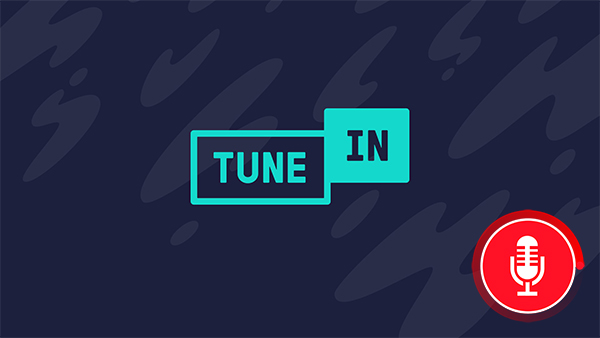
TuneIn radio record or download, if possible, is the best way to enjoy these audio freely. Yet, the only way to download audio from TuneIn is through its Android app, and any subscription or in-app purchases require a fee. So phone users can download TuneIn radio for offline listening. But what if desktop users want to download TuneIn radio?
Don't worry. In this guide, we'll walk you through a few of the methods on how to record TuneIn radio. Let's get started.
Part 1. How to Record TuneIn Radio and Save to Computer
To record Tunein online radios on computer, TunesKit Audio Capture is absolutely the best choice of TuneIn radio recorder. As a powerful streaming audio recorder, TunesKit Audio Capture has many advantages. It can record high-quality TuneIn radio and store them in different formats of files, including MP3, AAC, FLAC, etc. Also, it equipped with a built-in trim tool that can help you remove the disturbance of TuneIn ads.
In addition, it can not only record radio from TuneIn but also other streaming music services on your computer, like Spotify, YouTube Music, and more. It means that TunesKit Audio Capture will be useful if you want to record audio from other platforms on your computer. The following chart briefs the main feature of TunesKit Audio Capture and its download links.
Key Features of TunesKit TuneIn Radio Recorder:
- Record streaming audio from any website
- Save TuneIn radio recordings to common audio formats
- Preserve audio quality and track information of TuneIn radio
- Support multi-track recording, merging, and editing
- Support various audio effects like trimming
Up to this point, you may have installe TunesKit Audio Capture on your computer. Either way, you can use the following tutorial as a using reference, as it tells you how to record and convert TunesIn radio recordings to MP3 on PC in detail.
How to Download TuneIn Radio Recordings
Step 1Launch TunesKit Audio Capture
Launch TunesKit Audio Capture, and you will be able to see the main interface where the list of target software is listed at the center of the window.
Click the drop-download arrow at the bottom of the homepage to select the output format and quality of your recorded audio;
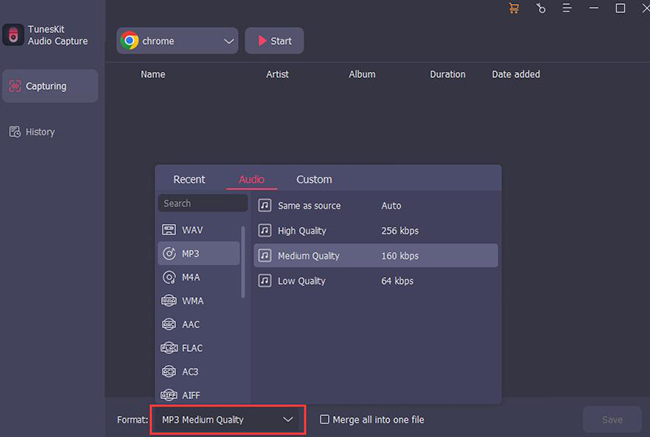
Step 2Start to Record TuneIn Radio
Select the audio source with which you open TuneIn on the top left of the Capturing screen, and TunesKit Audio Capture will launch it for you (note that: if you have already launched this explorer, this newly launched window will cause the previous one to shut down). Then click the Start button and then play your target TuneIn radio in the newly opened explorer, and the recording process will start in a few seconds, which will not harm the integrity of recorded TuneIn tracks.
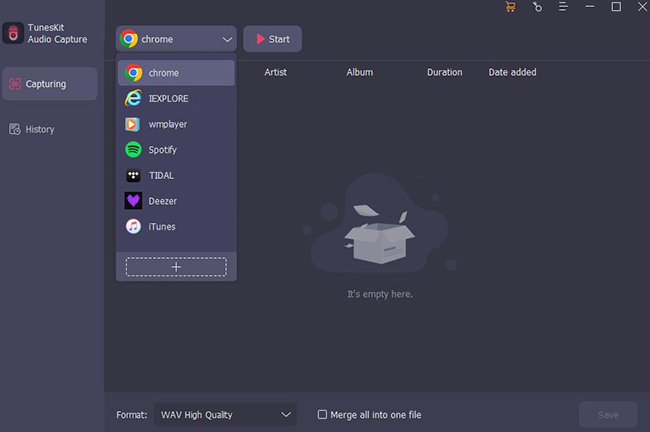
If you are intended to record multiple tracks, TunesKit Audio Capture is able to identify the silence interval between audios and split them automatically into different tracks even if they are played in the same radio. When you finish the recording, press the Stop button to end the TuneIn recording process.
Step 3Save and search for recorded audio
Click the Save button to save your audio to your computer and then click the History button on the left of the homepage to check all of the recorded audio; if you want to locate its place on your computer, you can click the folder icon on each audio line.
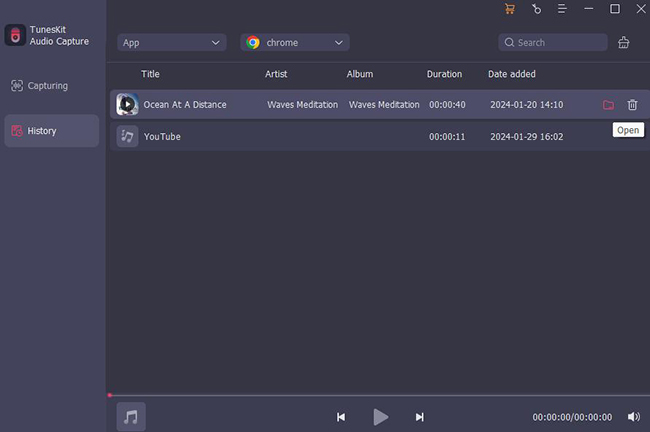
Part 2. How to Record and Download TuneIn Radio for Free
If you want to get TuneIn recordings to MP3 for free, then we recommend Audacity, the popular open-source audio recording software that works seamlessly on Windows, Mac, and Linux. Besides the recording ability, it also features multiple options to make the TuneIn radio recordings more delicate, such as using an audio editing tool, adding effects, adding plug-ins, etc.
However, it has the drawback that it cannot keep the good sound quality of the recorded TuneIn radio as it is unable to lock only the TuneIn radio audio source. Therefore, if you use this program to record TuneIn radio, make sure to turn off other programs that may have sound alerts. Otherwise, it will record unwanted sounds during the recording of TuneIn radio. If you don't mind this, you can refer to the steps below to get TuneIn raido recordings.
How to Record TuneIn Radio on PC
Step 1: Open Audacity on your computer. Then select your preferred audio host, recording device, and playback device on its main interface. Or you can leave the setting as the default.
Step 2: Go to TuneIn website and find out the radio that you want to record. Now, tap the red Record button from Audacity, and quickly turn to TuneIn to play the target radio. Make sure there is no other noise during the recording, and click the yellow Stop button in Audacity when the TuneIn radio has finished playing.

Step 3: The TuneIn radio recording will be listed in the main interface as a waveform. You can use the options on the top menu to preview, trim or edit this TuneIn recorded radio. For example, to cut an unwanted part on the TuneIn radio recording, click on the Selection Tool and long left-click on the section to be removed until a dark area appears, then right-click and select Cut.
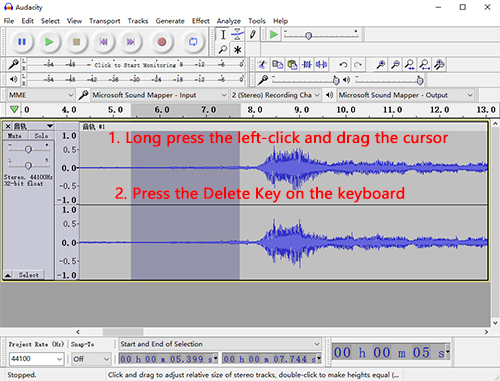
Step 4: To export the TuneIn radio recording to MP3, please click on File > Export > Export to MP3. Then set up the destination folder and fill in the ID3 information and the recorded TuneIn radio will be saved to your computer.
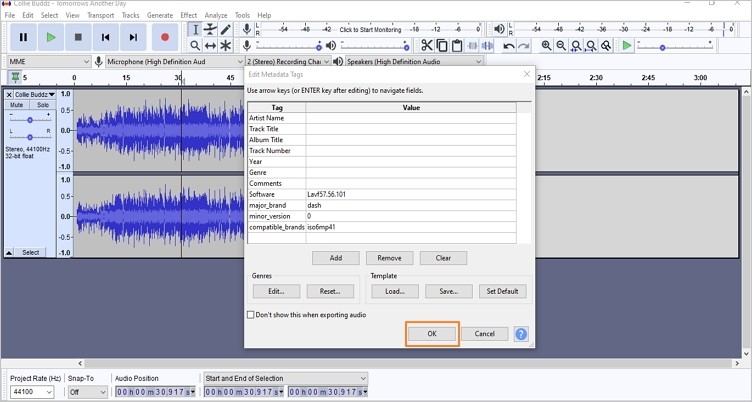
Part 3. Official Way to Get TuneIn Radio Download
The TuneIn Radio app is available on Android and iOS devices, and you can purchase the ad-free TuneIn Radio Pro to get more features. And only the TuneIn Premium service enables listeners to subscribe and download an episode of a radio or podcast for offline listening. Just log into a Premium account on the TuneIn Radio Pro app or the Free app. Then start downloading your favorite radio or podcast:
How to Download TuneIn Radio on TuneIn Premium
Step 1: Make sure that your phone is connected to Wi-Fi.
Step 2: Launch TuneIn Radio or TuneIn Radio Pro then log into a TuneIn Premium account.
Step 3: Navigate to a radio or podcast and choose the one you wish to download.
Step 4: Press the three-dot button and a menu will pop up with options to Share or Download.
Step 5: Tap Download and your selected episode will be downloaded to your device.
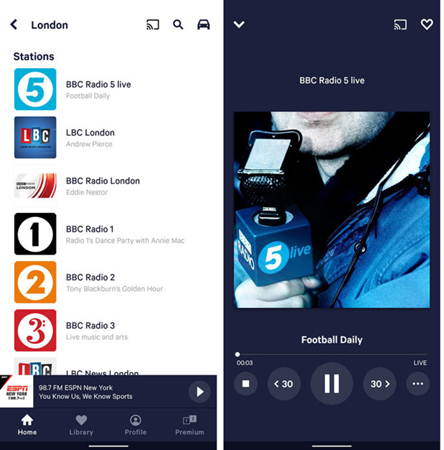
More Tips: Differences between TuneIn Pro, Premium and Free
TuneIn empowers people to hear exactly what they love the moment they want it, and discover a universe of audio, all in one place. It combines the power of audio, design, and technology where you can access live sports, up-to-the-minute news, curated music, millions of podcasts, and over 120,000 streaming radio stations.
TuneIn offers two different apps: TuneIn Radio and TuneIn Radio Pro. Here is the difference between TuneIn Pro, Premium, and Free.
TuneIn Radio: A free app with access to 100,000 real radio stations and 5.7M podcasts.
TuneIn Radio Pro: Available for a one-time fee and enable users to listen to ad-free radio.
TuneIn Premium: A paid subscription service for TuneIn Radio and TuneIn Radio Pro. With TuneIn Premium, users can enjoy everything featured in the TuneIn standard free service, plus live NHL games, more than 600 commercial-free music stations, and an ad-free experience.
The Bottom Line
All in all, to download and record TuneIn radio, you should either subscribe to Premium Plan or get TuneIn radio with audio recorders, among which TunesKit Audio Capture is the best one. The latter method will save a great deal of money but still provide the original quality. Alternatively, if you don't mind the average audio quality of a TuneIn radio recording, you can choose Audacity to record them for free. If you're not sure which to choose, you can also download the free trial version of TunesKit Audio Capture to try recording to the TuneIn radio. We're sure it won't let you down.
