How to Transfer Music from Deezer to USB Drive
As one of the most diverse, dynamic and personalized streaming music services, Deezer not only allows its listeners to choose from over 90 million music tracks but is also known for high-fidelity lossless sound quality. Along with the rapidly increasing number of users, more and more people are wondering if they can download Deezer music to a USB drive to enjoy it anywhere.
Without a doubt, the answer is yes. This post will guide you on how to transfer music from Deezer to USB stick without losing quality, so you can easily avail yourself of Deezer music on any device.
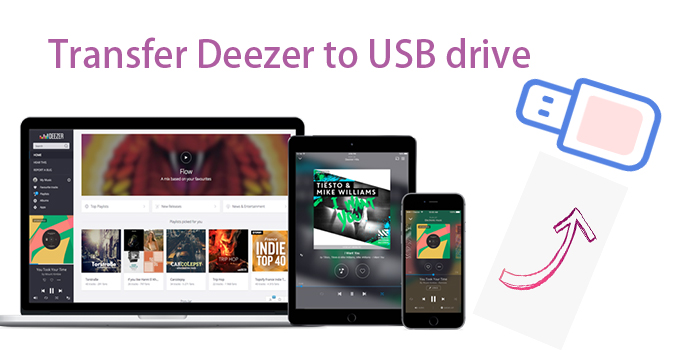
Part 1. How to Download Music from Deezer for USB Stick
As Deezer only allows you to play songs and listen to them from its player, and all Deezer audios you download via subscription is encrypted, you can not directly access Deezer files and transfer them to any device, including USB drives. In addition, you will not be able to continue downloading Deezer songs as long as your Deezer subscription expires or if you cancel it.
If you want to get rid of encrypted Deezer music, you will have to give up your regular downloading ways. Here, we highly recommend a third-party tool, Tuneskit Audio Capture, a multitrack audio recorder designed to capture Deezer music and any other type of audio on your computer, such as streaming music or internal audio played from the online web, desktop software, and other multimedia programs.
Here you can download and convert Deezer to MP3, WAV, FLAC, and other compressed formats, trim them to the desired length, and edit the ID3 tags for your requirements.
Key Features of TunesKit Deezer Downloader
- Download Deezer music without limits
- Convert Deezer music downloads to 6 formats like MP3, AAC, FLAC, WAV, M4A, and M4B
- Save Deezer music with the original audio quality and ID3 tags
- Support merging, trimming, and editing
How to Download Music from Deezer on PC
While being capable of capturing single or multiple tracks simultaneously, TunesKit Audio Captures enables you to accomplish the recording tasks within one click only. With only a few steps, you can easily transfer your favorite Deezer music tracks to the format you need.
Step 1. Launch TunesKit Audio Capture
As soon as you launch TunesKit Audio Capture, you'll find a list of programs such as chrome, IE, iTunes and more displaying on its interface. Here you can either choose to click any browser icon to visit the Deezer website or tap the + button to add the Deezer desktop app.
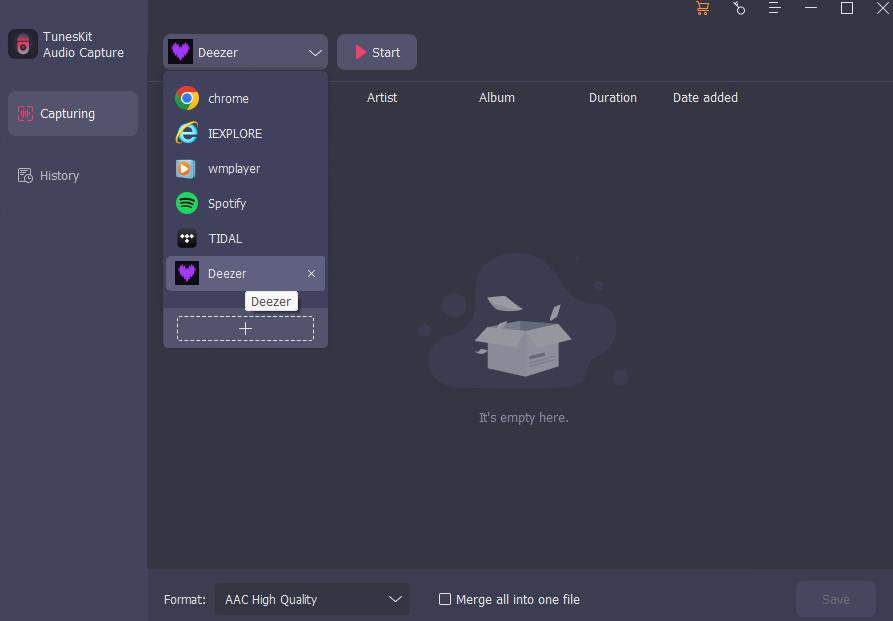
Step 2. Adjust Deezer Music Output Parameters
Click on the Format button on the bottom right to customize the output settings of Deezer music. In the pop-up window, you're allowed to set the output audio format to MP3, WAV, AAC, M4A, M4B, and FLAC. Moreover, you can adjust the audio channel, bit rate, sample rate, codec, etc. to better the audio quality.

Step 3. Start to Download Deezer Music Tracks
When finished customizing the settings, go back to the main interface of TunesKit Audio Capture to open the Deezer app or the browser you've just picked, select the music you want to capture, and just start playing. You'll find that a new recording task is being executed in the Capture List.

Step 4. Edit Recorded Deezer music tracks
Once finished, click the Stop button or quit the Deezer player. Then you can click the Edit icon at the rear of each track to clip the Deezer audio tracks. You are provided with the option to trim and edit the recorded Deezer audios.
Specifically, you can not only keep the original ID3 tags of audio, but also you're able to manage the ID3 tags, including artwork cover, title, artist, year, album and genre, etc. To help you manage the audio recordings more easily, it also allows you to rename the captured audio in any way you like.

Step 5. Saved the Downloaded Deezer Music
When you finish, hit the Save button to export the Deezer music recordings to the folder. And you can locate the Deezer music folder by clicking on the Search icon in History list.
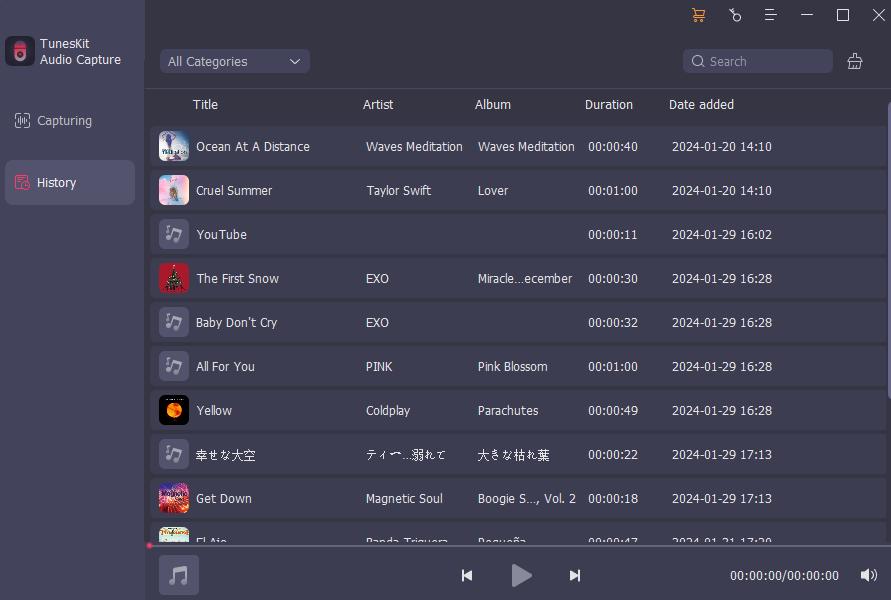
Part 2. How to Tranfer Music from Deezer to USB Stick
Once recorded, all the Deezer music tracks will export to the destination folder you specified before. Just copy the Deezer music files to your USB Stick and you can play the tracks on any device without limit. Simple as it is, you can follow the steps below.
How to Copy Music from Deezer to USB Drive
Step 1. Plug the USB drive into the USB port on your computer and open the Deezer music output folder you specified.
Step 2. Now you can drag and drop the Deezer music downloads to the USB stick folder. The conversion time depends on how many songs you're selecting. Actually, when the program is processing, you can still deal with other work on your computer. It won't bother you at all.
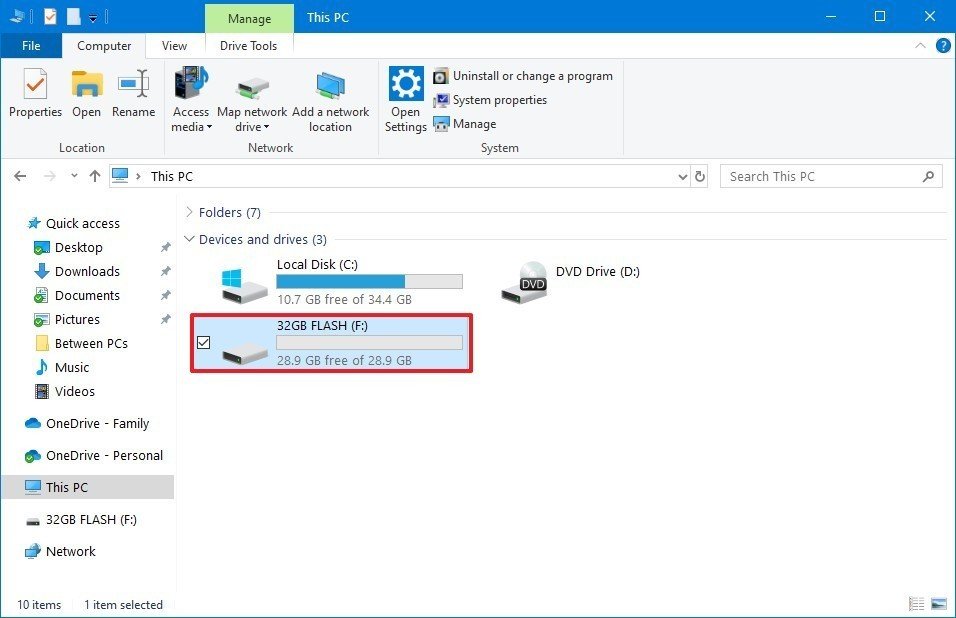
Part 3. How to Download and Transfer Deezer Playlist to USB Drive
Due to the length, you may don't want to play the whole audio content in order to record it, such as playlists or podcasts with episodes. Don't worry. There's still an excellent tool you can try for downloading any content on Deezer without playing them, namely AudFree Deezer Music Downloader.
With its help, it couldn't be easier to download and transfer the Deezer music to your USB stick. This tool is capable of downloading Deezer tracks, albums, podcasts, and other content with high quality no matter whether Deezer Free, Deezer Premium, or Deezer HiFi you have. Also, it can convert Deezer music to MP3, AAC, FLAC, WAV, and other formats and play Deezer on any device. Here is the guide to downloading Deezer to a USB stick.
How to Download Music from Deezer to USB
Step 1. Install and launch AudFree Deezer Converter and the Deezer desktop app. After you log into your Deezer account. Click on the top drop-down menu. Here you can select output format on the Preferences option.
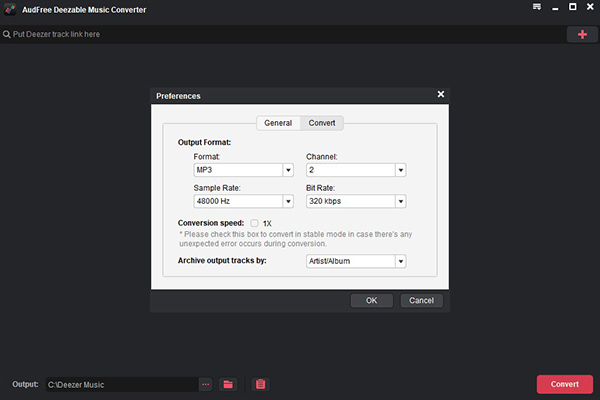
Step 2. Besides copying the downloaded Deezer music from the target folder to the USB drive, you can directly set the USB drive as the destination folder. First, plug your USB drive into your computer and click on the Folder icon at the bottom from AudFree Deezer Converter to choose the USB drive as the saving path.
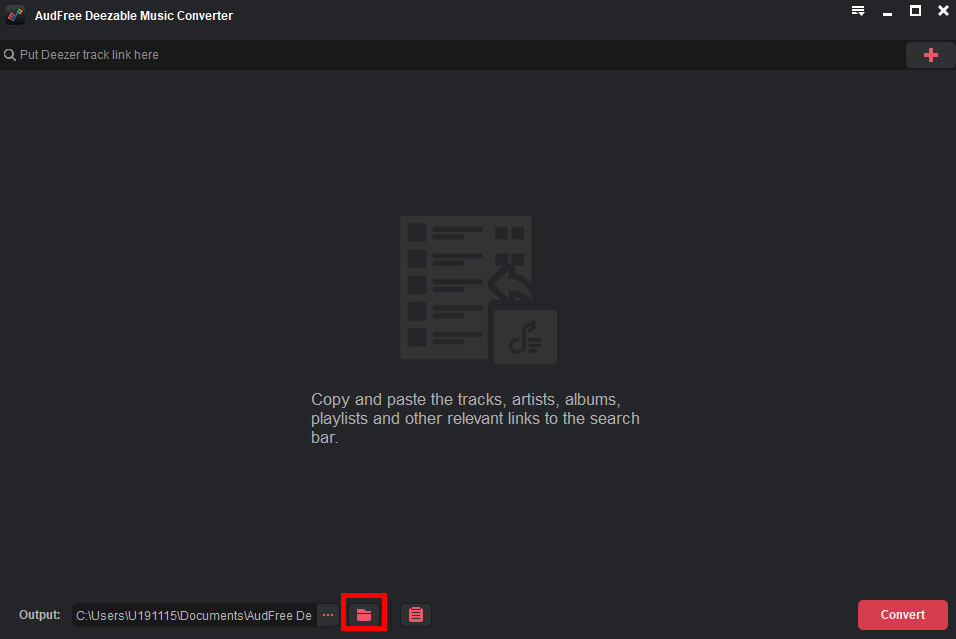
Step 3. Now you can copy and paste the link of the target Deezer music into the search bar and tap the + button. When you see the results, select the target one and click on Convert.
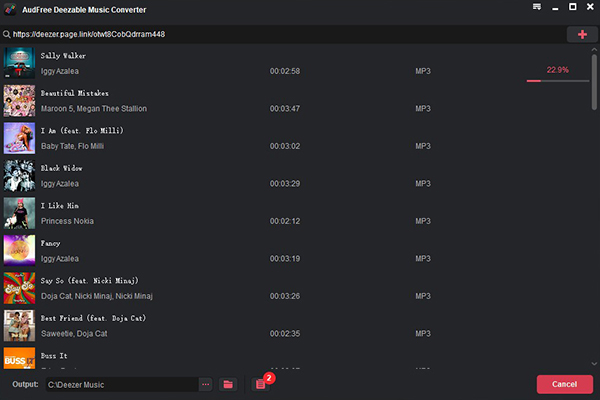
Step 4. When finished, you can click on the Converted button to check the downloaded Deezer music. In the meantime, the Deezer music files will be saved to your USB drive.
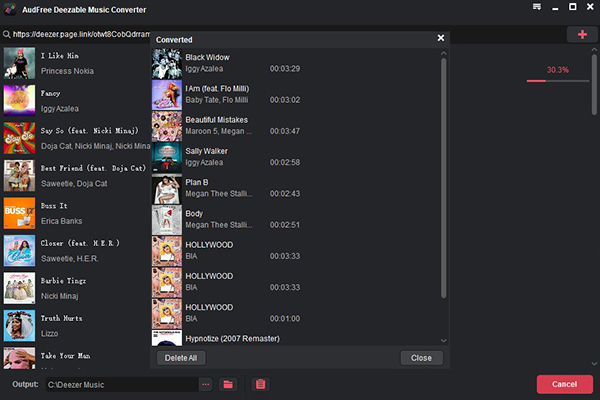
Part 4. Conclusion
Congrats! You have learned how to transfer music from Deezer to a USB stick. Now everything is ready here. You can transfer your favorite Deezer music tracks from the USB stick to other devices and enjoy them when you are on your way home or going out. Just try TunesKit Audio Capture or AudFree Deezer Music Converter to begin to download Deezer music to any device. What's more, TunesKit Audio Capture has the ability to record any music, audio, or voice on your computer, it will be more than you can believe.
