How to Add Music from Tidal to Serato DJ Pro

In today's digital age, DJs have an array of tools at their disposal to craft seamless and electrifying mixes. Serato DJ Pro stands as a beacon in the DJ software landscape, renowned for its intuitive interface and powerful features. For those seeking to elevate their sets with rich songs, Tidal is one of the most popular choices. In this post, we offer an online plan and an offline plan to tell you how to add music from Tidal to Serato DJ Pro easily. If you are a DJ worker, this post can help you get more songs for your Serato DJ Pro. Let’s begin.
Method 1. Sync Serato DJ Pro to Tidal in Serato DJ Pro Software [Online]
Serato DJ Pro can work with four streaming services: Tidal, Beatport, Beatsource, and SoundCloud Go+ so users can sync Serato DJ Pro to Tidal directly with Serato DJ Pro software. From syncing to playing music from Tidal, there are a series of steps to do. Now let’s start our travel to enjoy Tidal music in Serato DJ Pro. By the way, you need to make sure you have an active Tidal subscription when you use this method so that you can use Tidal music in Serato DJ Pro successfully.
1.1 Sync Serato DJ Pro to Tidal
Step 1. Open your Serato DJ Pro on your computer;
Step 2. Go to the Setup icon at the top right of the screen to click the Library + Display panel from the pop-up;
Step 3. Scroll down to arrive at MUSIC STREAMING to enable Show Streaming Services, and choose TIDAL from those options;
Step 4. Click the Sign up/login to Tidal button next to the TIDAL option to login Tidal with your Tidal account;
Step 5. After that, click the Open Serato DJ Pro button to back to Serato DJ Pro; if the connection is successful, you will see your Tidal account.
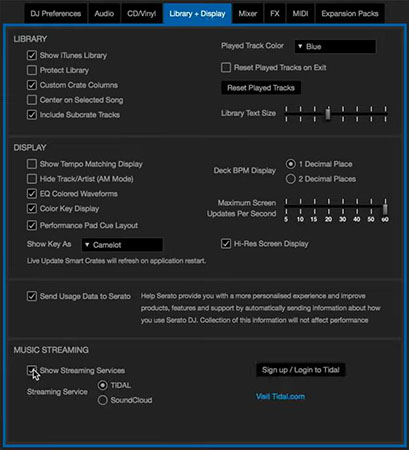
1.2 Use Tidal Tracks in Serato DJ Pro
Step 1. After login, you will find Tidal Playlists on the right line of Serato DJ Pro; you can create a new playlist or just mark the playlist as your like and then the playlist will appear in the music list of Serato DJ Pro;
Step 2. Drag and drop the song you need to the corresponding place.
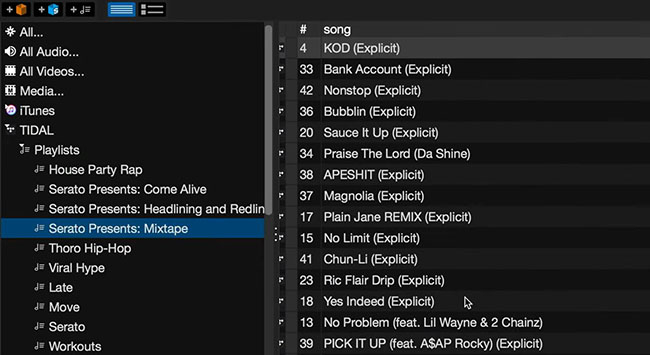
1.3 Search for Songs in Serato DJ Pro
The icon next to the search bar decides where you search for music. If you light up the icon, it means you will search for music from the streaming service you selected. If not, you will search for music from the whole music library in your Serato DJ Pro.
![]()
Method 2. Get Downloaded Tidal Music to Serato DJ Pro via TunesKit Audio Capture [Offline]
To complete the first way, you must have a stable network and an active subscription to Tidal. If you want to get a more affordable plan, the method 2 would be your better choice. TunesKit Audio Capture will help you get offline Tidal music and those downloaded songs can be played for free forever.
TunesKit Audio Capture is a good audio recorder and downloader that can record and download the playing sounds on a computer easily. Those downloaded sounds will be the local files on your computer. In Audio Capture, you can select the output format for your sounds, alternative formats including MP3, M4A, M4B, FLAC, AAC, etc. It is a ads-free and 100% clean software, so you can get the best using experience and get the best music from it.
TunesKit Audio Capture – Tidal Music Downloader
- Record and get Tidal music download to MP3 losslessly with ID3 tags
- Export Gaana music downloads to 6 plain formats including MP3, AAC, FLAC, WAV, M4A, and M4B
- Download YouTube music, Pandora music, Tidal music, etc. without a subscription
- Support many customization functions and groove the Gaana songs even offline
2.1 How to Get Tidal Downloads via TunesKit Audio Capture
Step 1Prepare to get downloads
Download and install TunesKit Audio Capture on your computer;
Click the + icon to add Tidal as the music source to TunesKit Audio Capture;

The default output format is MP3; if you want another, you can click the Format drop-down arrow to change the output format;

Step 2Play and download Tidal songs
Click the Tidal icon you just added to enter the Tidal app on your computer; find the music you need to download and then start playing it; Audio Capture will download it automatically once you start the playing;
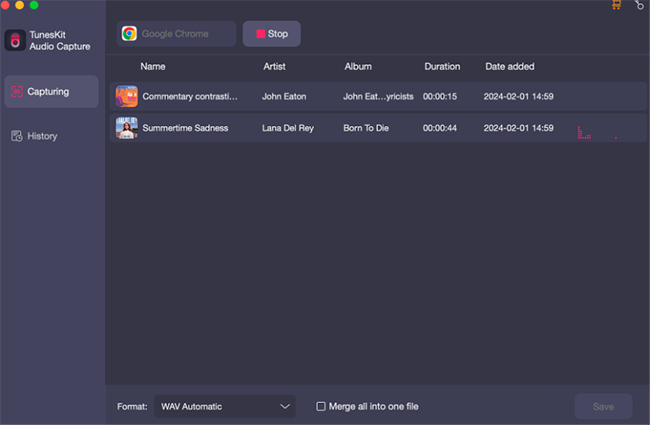
Step 3Stop and save downloads
Click the Stop button to end the downloading and the Save button to save downloads to your computer; the downloads can be found in the History list; if you want to find the folder, you can click the Open icon.
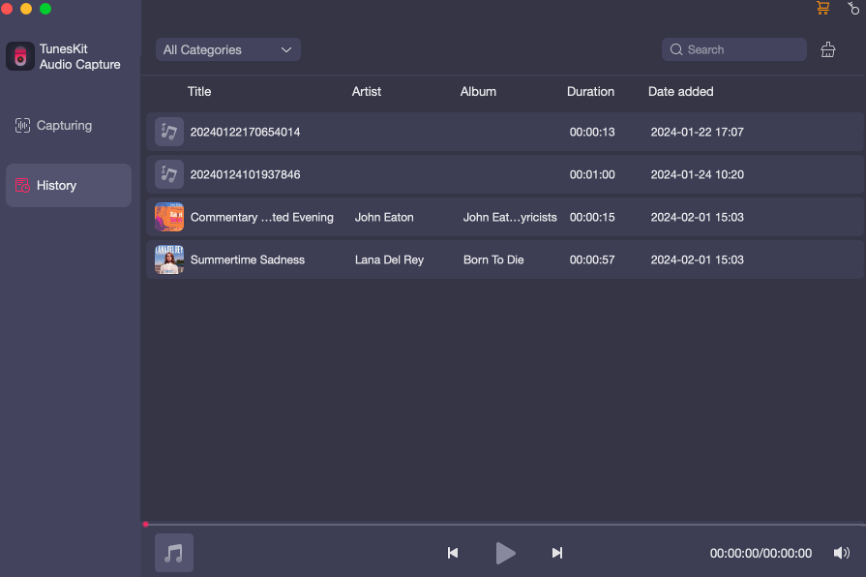
2.2 How to Add Downloads to Serato DJ Pro
Step 1. Open Serato DJ Pro on your computer and then click the Files button to enter the file panel;
Step 2. Go to the folder that saves your Tidal downloads and then drag and drop it to the All... icon;
Step 3. Drag and drop any download to the panel of Serato DJ Pro and start your mixing.
FAQ About Serato DJ Pro and Tidal
Q1. Can I use Tidal music in Serato DJ Pro without internet?
If you use the Tidal app, it is necessary to have good internet, but if you get Tidal downloads, the Method 2 can help you do this task offline.
Q2. Why is Tidal not working on Serato DJ Pro?
Maybe because the Show Streaming Services option is off. You can go to Setup > Library + Display > Music Streaming to turn on Show Streaming Services.
Q3. Do I need to pay for Serato DJ Pro?
If you want to use a Serato DJ Lite hardware unlocked controller with Serato DJ Pro, you'll need to buy or subscribe to a Serato DJ Pro license to get all of Serato DJ Pro's features.
Conclusion
By following these steps, you can effortlessly incorporate music from Tidal into your Serato DJ Pro workflow, elevating your performances to new heights. Embrace the synergy between these two powerful platforms and unleash your full potential as a DJ. If offline mixing is needed, TunesKit Audio Capture would be a good helper. Let the beats flow and the crowd groove as you craft unforgettable musical experiences, fueled by the seamless integration of Tidal and Serato DJ Pro.
