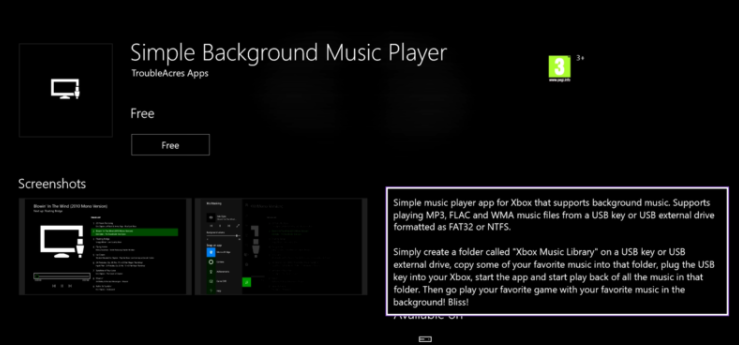How to Stream Tidal Music on Xbox One
It is reported that gamers spend a little over 6 hours a week playing video games, while music lovers spend an average of 32 a week listening to music. There's no doubt that background music plays an important role in gamers' experience. Though Xbox One now supports almost all streaming music services, you still cannot find the existence of the Tidal music app. It seems that Tidal users are left out in the dark. This is very frustrating. Is there any other way to help people get Tidal music on Xbox One?
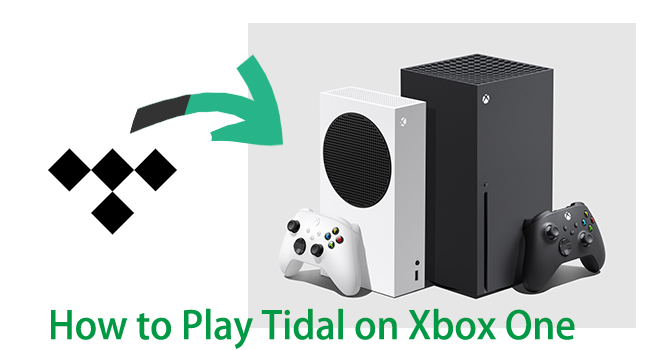
The answer is an absolute yes. All you're supposed to do is to convert and download Tidal music to common formats like MP3, and then transfer Tidal music to USB. The best tool you'll need is TunesKit Audio Capture. Now continue reading this guide to learn more about how to play Tidal music on Xbox One.
Part 1. How to Get Tidal Music for Xbox One
Tidal offers two standard subscription plans for individuals, including Tidal Premium and Tidal HiFi. All subscription types include access to over 70 million tracks, exclusive releases, and tons of interviews, music videos, ad-free with unlimited skips and offline play. However, you cannot directly move the downloaded Tidal music tracks to other devices due to DRM protection. No worries, here your best assistant TunesKit Audio Capture comes, and you'll make it with only 4 steps.
What is TunesKit Audio Capture?
TunesKit Audio Capture is a powerful audio grabber specialized in capturing any audio playing on the computer and save the recorded tracks in MP3, WAV, AAC, M4A, M4B, and FLAC formats with lossless audio quality for playing on any device.
With this smart Tidal music downloader, you would have the ability to get an unlimited number of songs from Tidal without download limits, and you can keep those downloaded music files for listening forever.
In addition, while the Simple Background Music Player of Xbox One supports file formats like MP3, FLAC and WMA only, you can choose to convert Tidal Music to MP3 to be more compatible with Xbox One.
Key Features of TunesKit Tidal Downloader
- Download unlimited number of audios from Tidal
- Convert to 6 formats like MP3, AAC, FLAC, WAV, M4A, and M4B
- Save streaming music with the original audio quality and ID3 tags
- Support the trimming, cutting and editing
How to Use TunesKit to Convert Tidal music to MP3
To use the TunesKit Tidal music downloader, you need to install it on your computer first. Now, please install the trial version of the TunesKit program via the "Download" button above. After that, you can follow the steps below to convert Tidal music tracks to MP3.
Step 1. Adjust output parameters of Tidal music
Once launched, you'll see a list of programs such as chrome, IE, wmplayer, etc. Here, you're supposed to click any browser to access the Tidal website or simply tap the + to add the Tidal app from the desktop. Now click the Format button to set the output parameters as you need. You're allowed to adjust the format, codec, channel, sample rate, and bit rate for your captured audio tracks. To specify the output path, you should click the Menu button next to the shopping cart icon, and select 'Preferences' then switch to 'Convert'.

Step 2. Start to capture audio tracks of Tidal music
After setting, click 'OK' to close the Format window and go back to select Tidal music tracks that you want to capture. Just locate the music and start playing the tracks, then you'll find new recording tasks being created in the TunesKit window. Moreover, this smart audio capture supports recording several tracks at the same time, which means that you can play different music with other programs and it will record all sounds while saving the tracks independently.

Step 3. Split or merge recorded audio tracks of Tidal music
Once captured, this multi-track sound recording tool allows you to edit the tracks you recorded, such as trim them by length or merge different tracks into one according to your need. Besides, you're allowed to edit and add ID3 tags, including artwork cover, title, artist, year, album and genre, etc. To help you organize the records more easily, it also lets you rename the recording audio in the way you like.

Part 2. How to Stream Tidal Music on Xbox One
Simple Background Music Player app for Xbox enables you to add locally stored music to be played off any USB drive. All you need is to move all the converted Tidal music tracks to your USB drive, and then insert it into your Xbox One. You can follow the steps below.
Step 1. Plug the USB drive into your computer and create a new folder named 'Xbox Music Library', which will be used as a fixed location for the Simple Background Music Player to get the files. Then copy all the converted Tidal music tracks to it.
Step 2. After copying, insert the USB drive into your Xbox One.
Step 3. Launch the Simple Background Music Player app and you'll see the connected drive as an option. You just need to select your USB drive and then all the Tidal music tracks will be presented for your enjoying. Now you can control the playback with your Xbox controller.
Part 3. Bottomline
Before waiting for the seamless integration of Tidal music and Xbox one, you can use the method above to stream Tidal music on Xbox One when playing games. By the way, once captured, you're available to enjoy the converted Tidal music on any device offline as you like. Let's play games with the background music from Tidal on Xbox One.