How to Stream Tidal Music on Roku
As an important role in the entertainment streaming music service, Tidal is committed to bringing their unique original content and exclusive experiences to every corner of users' lives. As promised, Tidal has been pushing forward with its integration with other platforms and they're trying to make Tidal a standard part of users' modern lifestyle. To their expectations, TIDAL is currently compatible with the most popular smart platform devices.
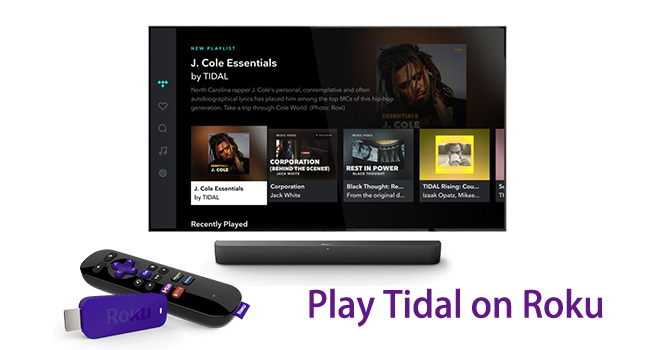
Since Tidal announced its launch on the Roku platform in 2019, subscribers are available to directly access more than the humongous 70 million collections of Tidal music tracks, also high-profile original content including music videos, documentaries, concert live streams, and more from their Roku devices. For this passage, we're going to talk about two possible ways of playing Tidal on Roku.
Part 1. Play Tidal on Roku with Tidal App
Tidal offers two kinds of standard subscription tiers for individuals: Tidal Premium and Tidal HiFi. In addition, there's a low-cost family plan and discounted Student, Military, and First Responder plans. At $9.99/month, Tidal Premium membership offers an audio quality of up to 320kbps. While Tidal HiFi is more for listeners who take music quality seriously, which costs $19.99/month. Except for the same perks as Premium members, Tidal HiFi enables you to enjoy HiFi and Master streaming qualities.
For Tidal subscribed users, there're several different ways to add Tidal to your Roku device. You can choose to install Tidal from the Roku Channel Store or use the Roku mobile app to install the Tidal app. Once installed Tidal on Roku, users can either start a 1-month TIDAL free trial or sign in to their existing TIDAL account. Here's how to add Tidal from the Roku Channel Store.
Step 1. Go to https://channelstore.roku.com
Step 2. Select "My Account" and log into your Roku account.
Step 3. Click the Search Channel box, type in "Tidal" and then select Add Channel.
Step 4. Enter your PIN, if prompted. Then the newly added TIDAL app will appear in your channel list.
You're all set! Now that the TIDAL app is successfully installed on your Roku device or TV, you can easily navigate to it from your remote and stream music, music videos, or other content via the app.
Part 2. Stream Tidal on Roku without Tidal App
Since TIDAL is only available for Roku in the following countries: Canada, USA, France, United Kingdom, Argentina, Chile, Colombia, Mexico, Peru, and Ireland, Tidal users outside the service area are not allowed to play Tidal on Roku directly. If it is possible for those users enjoy Tidal playlists from their Roku devices. Absolutely you can, all you need is a Tidal music converter.
Best Tidal Music Converter You'll Need
As a multi-track audio grabber, TunesKit Audio Capture can separately grab just about any sound from your computer, including streaming music, live broadcasts, movie soundtracks playing in web players, desktop media players, and other programs within one click.
With this powerful recorder, you can easily capture Tidal music tracks and convert them to MP3, WAV, FLAC, and other widely-used formats with lossless audio quality. Beyond that, TunesKit Audio Capture makes it more effective for you to manage the ID 3 tags of the records, including artwork cover, title, artist, year, album and genre, etc. To some extent, if you don't want to subscribe to Tidal, TunesKit is the best option that you can't miss.
Key Features of TunesKit Tidal Downloader
- Download unlimited number of audios from Tidal
- Convert to 6 formats like MP3, AAC, FLAC, WAV, M4A, and M4B
- Save streaming music with the original audio quality and ID3 tags
- Support the trimming, cutting and editing
Ⅰ Steps to convert Tidal music tracks
Before starting, make sure to install the TunesKit Audio Capture first from the TunesKit official website. Then you're able to download and convert Tidal music to MP3 with the following steps.
Step 1: Adjust output Tidal music parameters for Roku
Once launched the program on your computer, the most important thing is to customize your output parameters. Select a browser from the interface list to visit the Tidal website, or just tap the big "+" to add the Tidal app from your desktop. Now click the "Format" button at the lower right corner to adjust the audio format, codec, channel, etc. according to your needs. As to set the output path, you're supposed to click the upper three horizontal line Menu button and then select Preferences to get it down.

Step 2: Begin to convert the Tidal music tracks
After setting, close the format window and go to the Tidal app or website you just picked. Locate the songs you want to capture and just start playing. Then you can find a new recording task being created in the TunesKit capture list window. This smart audio capture supports recording several tracks at the same time, which means that you can play different music on different platforms and it will record all sounds while saving the tracks independently.

Step 3 Edit recorded Tidal music tracks
Once captured, all the recorded Tidal tracks can be trimmed or merged at ease. To help you organize the records more easily, you're able to archive the ID 3 tags of the recording audio in the way you like, including adding the cover picture, editing the artist, music title, year, etc. After that, click the "Save" button to export the converted Tidal music tracks to the folder you specified in step 1.

Ⅱ Add Tidal music library to Roku
Roku Media Player is a channel that allows you to watch your video files, listen to your music files, and view your photos using the Roku device's USB port or visiting a media server on your local network. You can just download it from the Roku Channel Store. Generally speaking, it was pre-installed on most of the Roku devices. All you need is to copy all the converted Tidal music tracks to your USB drive, and then insert them into the USB port on your Roku device. You can follow the steps below.
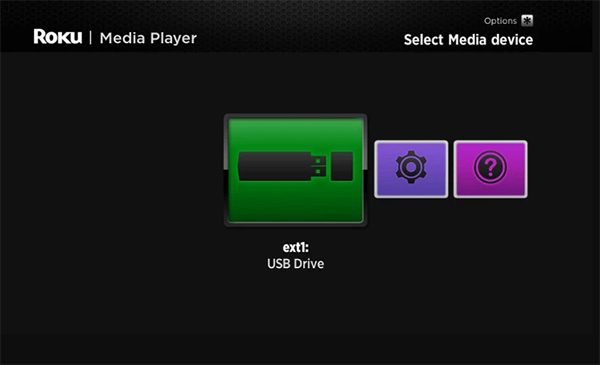
Step 1. Launch Roku Media Player and select the icon for All, Video, Audio, or Photo.
Step 2. On the Select Media device screen, make sure the icon for your USB drive is highlighted in the center of the screen.
Step 3. Press the Star button on Roku remote on your Roku remote to display information about your USB drive.
Step 4. Select Scan. When the scan completes, the results are stored in the memory of your Roku device.
After creating the content database, you can select Audio as the media type to see the new folders at the top of the navigation screen. Then you can stream Tidal music on Roku anytime you like.
