Best Method to Play Tidal Music on iPod
Love music? You can listen to your favorites on more and more mobile devices when you are on the move. iPod could be a good option for you to keep more songs and enjoy your music, which now comes with up to 256GB of storage. You can get an Apple Music subscription to stream 60 million songs on the iPod. Or you could load iPod touch with songs you love from the iTunes store.
How do you listen to your favorite tracks from other streaming music platforms like Tidal on the iPod? You may find that you cannot get an official solution on the Internet. That is because that the service from Tidal is not available on the iPod. However, in today’s passage, we will walk you through on how to stream Tidal music to iPod.
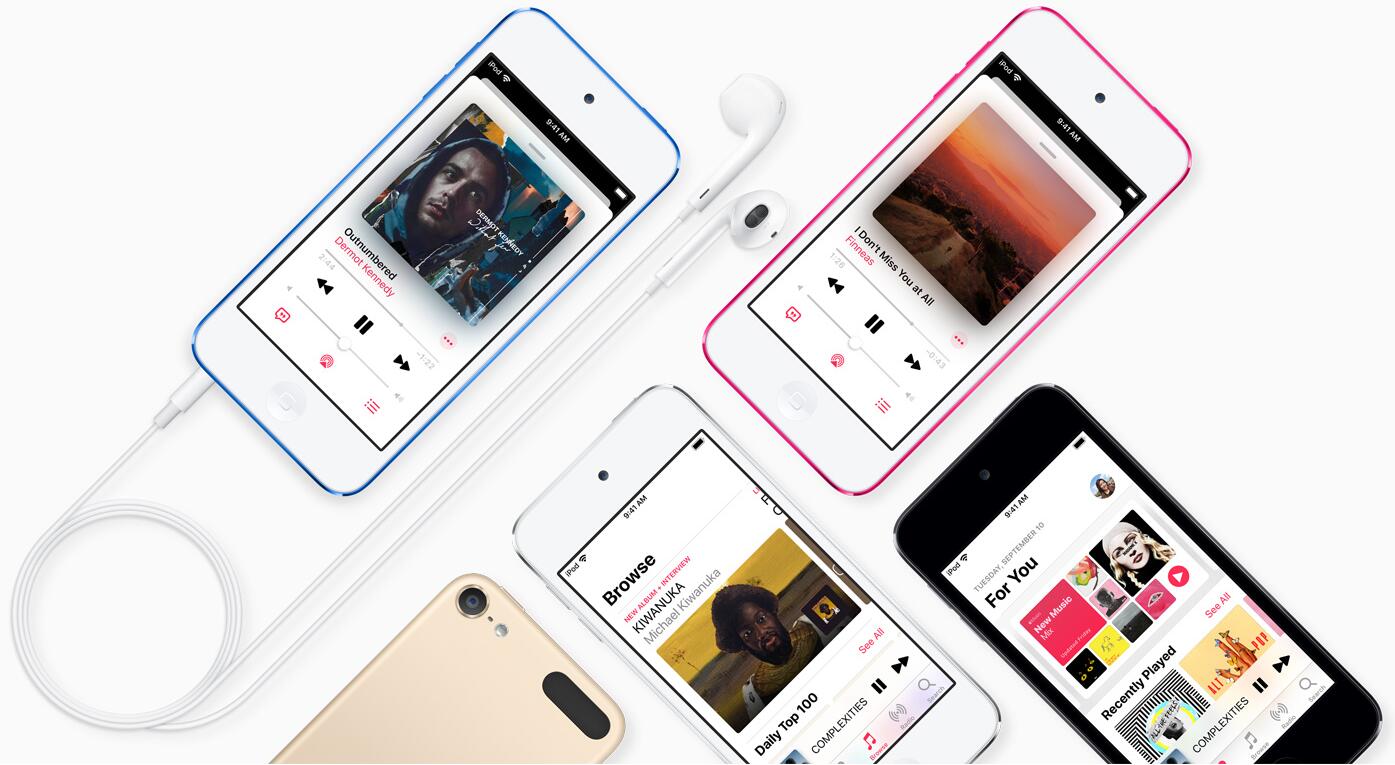
Ultimate Solution to Play Tidal Music on iPod
iPod gives you the right to access music from Apple Music or iTunes store. That means that you can only listen to music purchased from Apple Music or iTunes store on the iPod. However, there is 256GB of storage on board leaving enough room for storing thousands of tracks so you can download Tidal music to iPod via a third-party tool like TunesKit Audio Capture.
iPod is able to play files in AAC, MP3, PCM, Apple Lossless, FLAC, and Dolby Digital formats, while TunesKit Audio Capture can help you convert Tidal music to plain audio formats. With the help of TunesKit, you can not only download your favorite tracks from the streaming music services like Tidal but also customize your personal music tracks.
Key Features of TunesKit Tidal Music Converter
- Download and convert music tracks, playlists, albums, artists from Tidal
- 6 plain formats including MP3, AAC, FLAC, WAV, M4A, and M4B available
- Preserve streaming music with the original audio quality and full ID3 tags
- Support many customization functions and groove the songs even offline
Part 1. How to Download Music from Tidal to MP3
Here we divide the whole process of importing Tidal music to iMovie into two parts. Let's complete the first part. That part will tell you how to download and convert Tidal music to MP3 or other formats compatible with iMovie. Just perform the steps below to convert Tidal music to plain audio formats via TunesKit.
1Fire up TunesKit Audio Capture

After downloading and installing TunesKit Tidal Music Downloader to your computer, open TunesKit and check the interface of TunesKit. If you don’t see the Tidal app listed on the program list, you need to add the Tidal app to TunesKit by drag-and-drop. Or you could click the "+" button to add it.
2Set the output audio parameter

Then you need to configure the output audio parameters by clicking on the "Format" button. There are six audio formats including MP3, AAC, WAV, FLAC, M4A, and M4B, and you should pick the format of MP3 files among them and continue to configure the value of channel, bit rate, and sample rate for getting better audio quality.
3Begin to record music from Tidal

Once all the setting is done, you can launch the Tidal app from TunesKit and log into your Tidal account. Then choose to play a playlist or album from Tidal and TunesKit will record those music tracks from Tidal after several seconds. You can stop recording music from Tidal by clicking the "Stop" button.
4Save Tidal music to the local folder

Now you could go to customize those recorded Tidal music tracks by clicking the "Edit" button at the rear of each track to open the service of audio customization. With the service, you could trim and merge all Tidal music tracks and edit the ID3 tags and other audio information. Then save all your edited music tracks to your computer.
Part 2. How to Transfer Tidal Music to iPod for Playing
All the music you want has been recorded from Tidal by TunesKit and you could prepare to add Tidal music to the iPod by using the iTunes on your computer. To sync Tidal music to your iPod, follow these simple steps:
Add Tidal music to iTunes library from your computer:
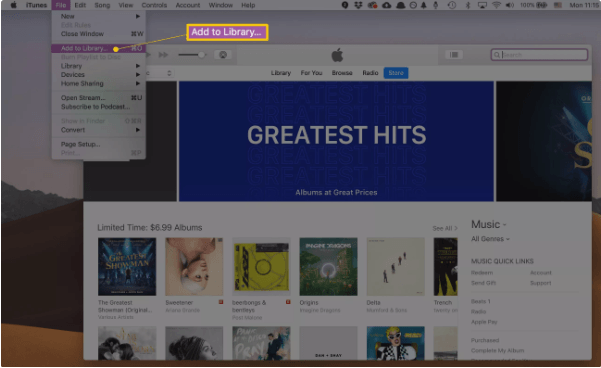
1. Open iTunes on your computer.
2. Click the "File" menu on the upper left corner and then choose the "Add File to Library" or "Add Folder to Library" option for uploading Tidal music.
3. Add Tidal music from the local folder where you save the converted Tidal music.
Sync Tidal music from iTunes library to your iPod:
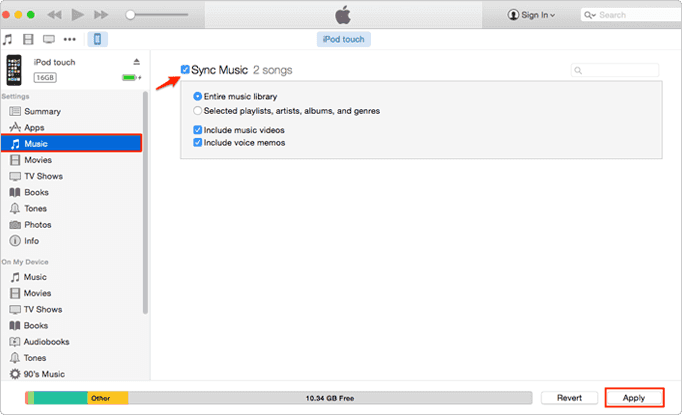
1 Connect your iPod to your computer via a USB cable and iPod will be detected by iTunes automatically.
2 Tap the "Music" option at the left panel and check the "Sync Music" box.
3 To start to transfer Tidal music to your iPod, select the "Entire music library" option.
4 Hit on the "Apply" button, then all the selected Tidal music will be transferred to your iPod immediately.
