How to Stream Spotify on Discord
Discord is a well-liked chat program that's meant to foster communities. It supports text, voice, and video communication and is widely used by gamers, educators, businesses, and social groups. In addition, different from other communication platforms, Discord allows users to share music on Spotify directly.
Streaming Spotify on Discord is a fantastic way to share your favorite tunes with friends, build community vibes, and enjoy music together. Whether you’re hosting a virtual party or just hanging out in a voice channel, this skill will give those process a In this post, we will tell you how to stream Spotify on Discord and listen to Spotify with friends on Discord. If you are a Spotify and Discord user, this tutorial would be helpful for you.
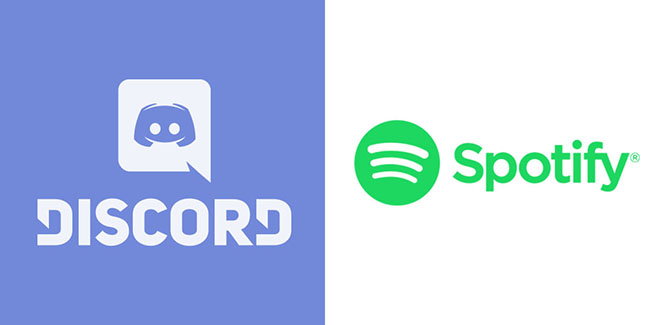
Method 1. Play Spotify on Discord via Link Copy
This is the easiest way to get Spotify music on Discord. You can get the whole Spotify playlist that you paste to Discord. In this method, you don’t have to cross Spotify and Discord over again and again to enjoy your favorite Spotify music.
Step 1. Open Spotify on your PC and find the playlist you want to play on Discord.
Step 2. Click the three dots on the playlist and click Share > Copy link to playlist..
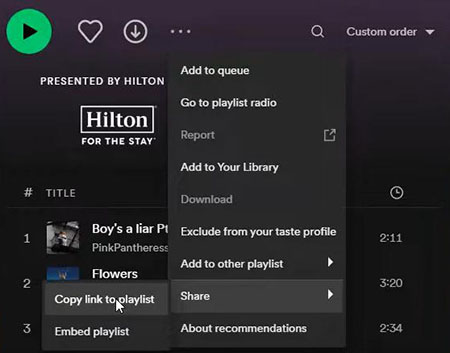
Step 3. Go to your Discord and paste the link to the chat box and send it.
Step 4. Click the Play button to start your Spotify music journey on Discord.
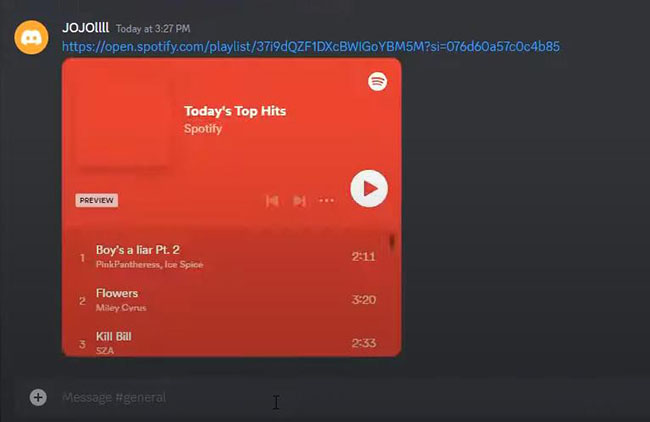
Method 2. Enjoy Spotify Music on Discord by Spotify and Discord Connection
Discord allows users to connect Spotify to Discord so that they can listen to Spotify music on Discord directly and share it with their groups and friends.
Step 1. Open Discord and click the User Settings icon.
Step 2. Choose the Spotify icon from the Connections panel to connect Spotify to Discord.
Step 3. Go back to Discord and you will find your user name. Turn on Display on profile.
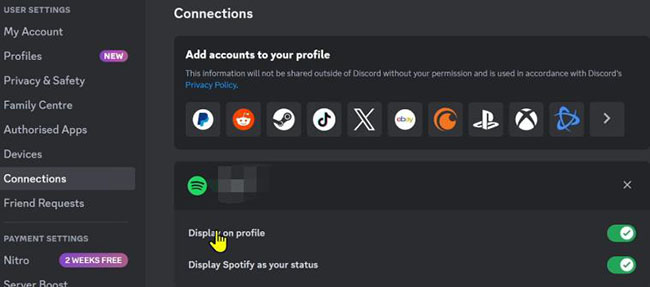
Step 4. Go to Spotify to start playing your music. Please mute the music on your Spotify.
Step 5. Click your profile under Voice Channels part on your Discord and you can find the music is playing on it.
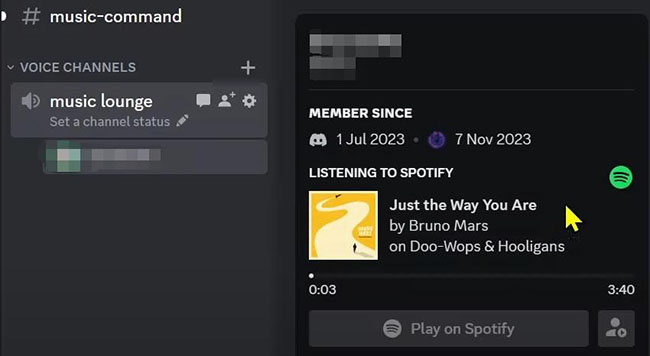
Method 3. Stream Spotify on Discord via Screen Share
If it is necessary, you can also share your Spotify playing screen with your friends or groups.
Step 1. Go to Discord and click a voice channel to join it. After that, you will find Voice Connected.
Step 2. Come to your Spotify and start playing music and mute it on Spotify.
Step 3. Click the Share Your Screen icon and then choose the screen of Spotify.
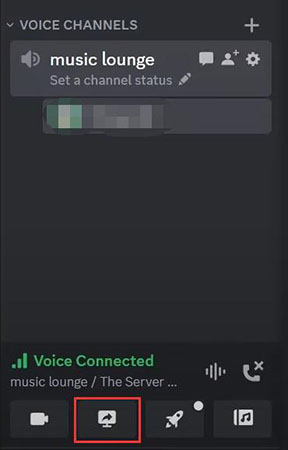
Step 4. Click the Go Live button to start sharing.
By the Way, if you cannot find Spotify screen in the step 3, please try the following way to fix it.
Step 1. Click the User Settings icon.
Step 2. Scroll down and find Registered Games and enter it.
Step 3. Click Add it! and search for Spotify to Click Add Game.
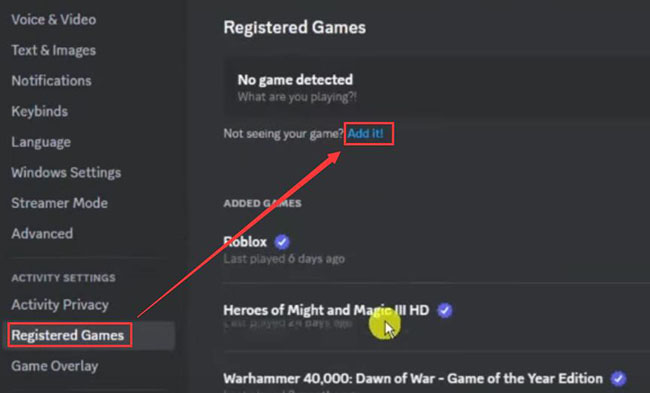
Step 4. Back to the homepage of Discord and then click the Stream Spotify icon.
Step 5. Click Go Live to start sharing.
Method 4. Stream Spotify on Discord via Local Music [Without Spotify Premium]
There is a fact that you should know: you cannot enjoy any Spotify music on Discord if you don’t have a Spotify premium. However, it is not impossible to play Spotify music on Discord without Spotify premium. To complete the task, you can consider downloading Spotify music as local files. TunesKit Audio Capture is a good choice to do that work.
As a powerful audio capture, TunesKit Audio Capture offers an effective way to capture, record, and download music playing on a computer whether the music is from a website or a streaming music service like Spotify. Those downloads are always free and available once you get them. If you want to play them on a specific device or platform, TunesKit Audio Capture even allows you to customize music output format before you download them. For Discord streaming, MP3 is proper.
Features of TunesKit Audio Capture
- Download tracks from Spotify music without limitation
- Support to save Spotify music to six formats like MP3, FLAC, AAC, and more
- Save streaming music beats with original audio quality and ID3 tags
- Enable you to trim the recorded Spotify music audio and edit the ID3 tags
4.1 How to get Spotify downloads via TunesKit Audio Capture
Step 1 Prepare to get Spotify songs
Install TunesKit Audio Capture on your PC by visiting the official website. In this page, you can click the Try It Free button to download it directly. This software is compatible with Mac and Windows PC.
The default audio format for downloads is MP3 but it is not unchangeable. You can change the output format by clicking the Format drop-down arrow. There are MP3, M4A, M4B, FLAC, etc. Audio quality is also changeable in this pop-up.
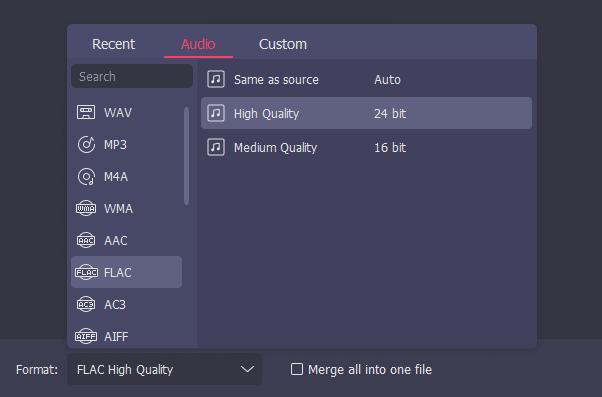
Make Spotify your music source in TunesKit Audio Capture. If there is Spotify software on your computer, Click the + icon to add it. If not, you can use a search engine as your music source to enter Spotify website.

Step 2Begin playing and downloading Spotify songs
Click your music source icon and enter Spotify to play your music. Audio Capture will start downloading it once you start playing it.
Step 3End downloading and search for downloads
For those Spotify downloads to be saved to your computer, click the Stop and Save option. They are shown in the History list. The Open icon in the History list will direct you to the folder on your computer where your downloads are stored.
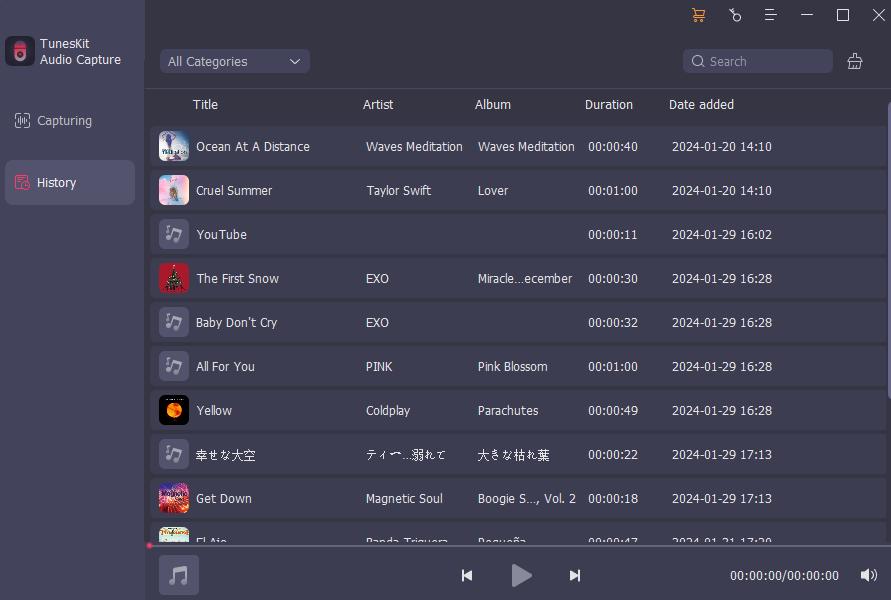
4.2 How to play Spotify downloads on Discord
Step 1. Open Discord and enter a chat box.
Step 2. Find Spotify songs you just downloaded on your computer and drag and drop them to the chat box.
Step 3. Play them on your Discord.
Conclusion
Now you get 4 effective ways that tell you how to stream Spotify on Discord. All of them allow you and your friends to listen to Spotify music together. It is worth mentioning that the first 3 methods require a Spotify premium, while the final one is an effective plan to play Spotify on Discord without Spotify premium. TunesKit Audio Capture gives this possibility. You can try it now if you don’t want to always subscribe to Spotify.
