Storytel to MP3: How to Save Storytel Audiobooks on PC/Phone
Audiobooks have become an increasingly popular way to enjoy books when you're not convenient to read the paper books, and Storytel is one of the leading platforms with a vast library of titles across various genres. However, many users prefer to save their Storytel audiobooks in MP3 format for greater flexibility, whether it's for listening to audiobooks in car, MP3 players, or other devices.
In this blog, we'll explore whether it's possible to download Storytel to MP3, how to do it on your computer, and how to enjoy Storytel audiobooks on your Android or iPhone. Let's dive in!
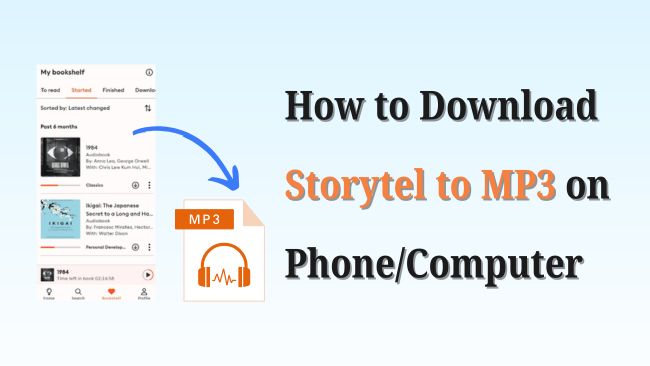
Part 1. Can You Download Storytel to MP3
While Storytel allows users to download audiobooks for offline listening within its app, these downloads are protected by DRM (Digital Rights Management). This means you can't directly export or convert them to MP3 or other formats.
However, with the right tools (used strictly for personal use), it's possible to bypass these restrictions and convert Storytel audiobooks to MP3. In the next sections, we'll walk you through the detailed steps to make this process easy.
If you're wondering how to download storytel audiobooks for free, keep in mind that only Storytel subscribers can play and download audiobooks. That said, Storytel offers a 3-day free trial, allowing you to explore its library before any charges apply.
Part 2. How to Convert Storytel to MP3 on Computer
If you prefer listening to audiobooks on your computer, you might be disappointed to learn that Storytel doesn't offer an official desktop application. Additionally, on its website, you can only play audiobook samples, not full titles. But don't worry, this section will guide you through how to download Storytel on your computer and easily get Storytel MP3 files for offline listening without expiration.
How to Install Storytel App on PC/Mac
Since Storytel doesn't have a native desktop app, you'll need to install it using an Android Emulator (for Windows) or a third-party IPA sideloading tool (for Mac). Here's how:
For Windows Computer:
Step 1. Download and install an Android emulator like MEmu Play, BlueStacks, or NoxPlayer on your PC.
Step 2. Setup the Android emulator and open the Google Play Store within it.
Step 3. Sign in with your Google account, search for the Storytel app, and install it.
Step 4. Launch Storytel and log into your account.
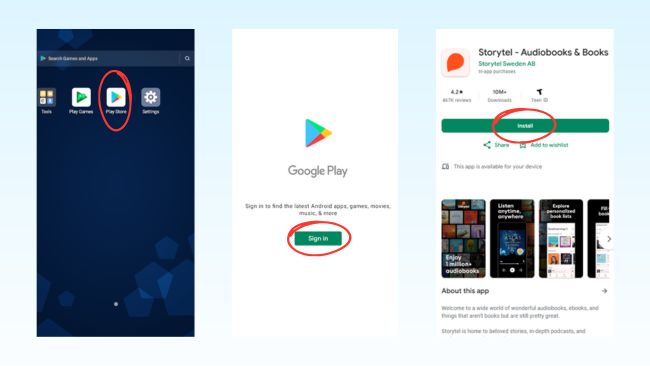
For Mac with Apple Silicon:
First, you should check the Mac App Store. Simply search for Storytel, click on "iPhone & iPad Apps" in the search results, and install the app if it's available. Then, you can move on to get Storytel MP3 files directly.
If the app isn't available, follow these steps:
Step 1. Download and install the PlayCover app on your Mac
Step 2. Download the decrypted IPA file of Storytel iOS app.
Step 3. Drag and drop the Storytel IPA file into PlayCover. It will install the app automatically.
Step 4. Open Storytel on your Mac and sign in to your account.
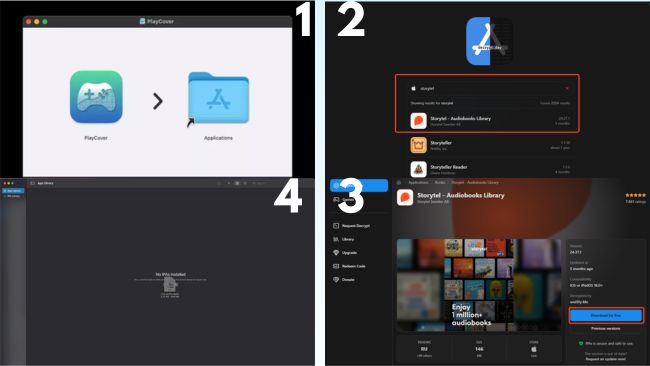
Record Storytel to MP3 via TunesKit Audio Capture
After setting up Storytel on your computer, you can easily convert your audiobooks to MP3 with TunesKit Audio Capture. This powerful tool lets you record and convert any audio playing on your computer, including Storytel audiobooks, into high-quality formats like MP3, WAV, FLAC, M4A, and more.
Why Choose TunesKit Audio Capture
- Preserve the original audio quality of your Storytel audiobooks
- Downloads Storytel audiobooks to MP3, M4A, AAC, WAV, and more
- Simple interface and easy-to-follow steps
- Smartly split audiobook chapters and freely edit their ID3 tags
Here's how to download Storytel to MP3 via TunesKit Audio Capture:
Step 1 Install and Launch TunesKit Audio Capture on Win/Mac
Click the Try It Free button above to download TunesKit Audio Capture on your computer. Then, open the program and go to the Capturing section. Click the Format settings in the bottom left, select MP3 as the output format, and adjust the bitrate, sample rate, or other settings if needed.
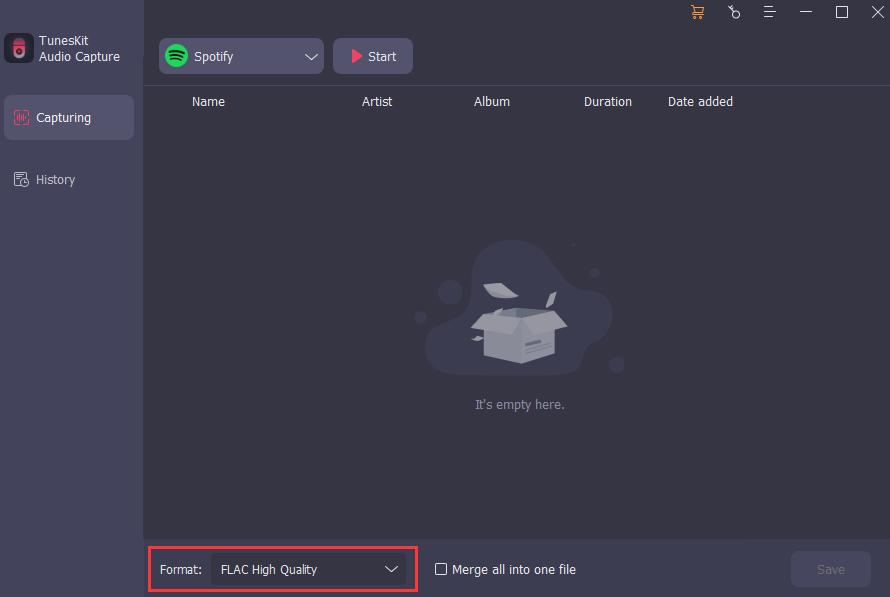
Step 2 Choose the Targeted Record Source
In the Capturing section, click the Add button (top left) and select your recording source from the dropdown menu. For Windows users, you can choose the Android Emulator app where the Storytel app is installed. For Mac users, you can choose the Storytel app if sideloaded directly via PlayCover.
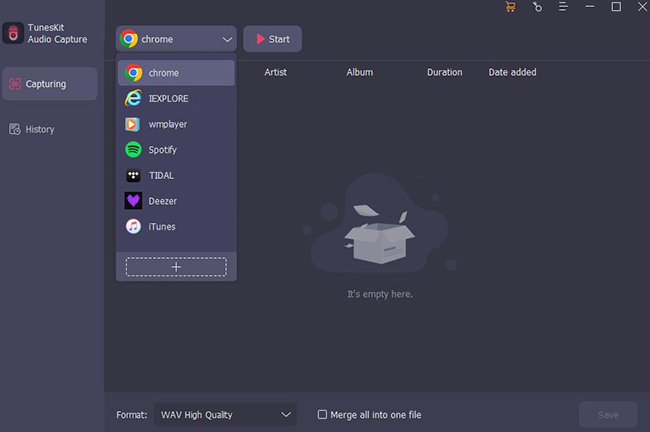
Step 3 Start Saving Storytel to MP3 While Playing
Open the Storytel app, find the audiobook you want to download, and press Play.TunesKit Audio Capture will automatically start recording the audio in real-time. Besides, the software can detect silence and split audiobooks into chapters. After recording, you can trim, merge, and edit ID3 tags for better file organization. Once you're done, click Save (bottom right) to export your Storytel audiobook in MP3 format.
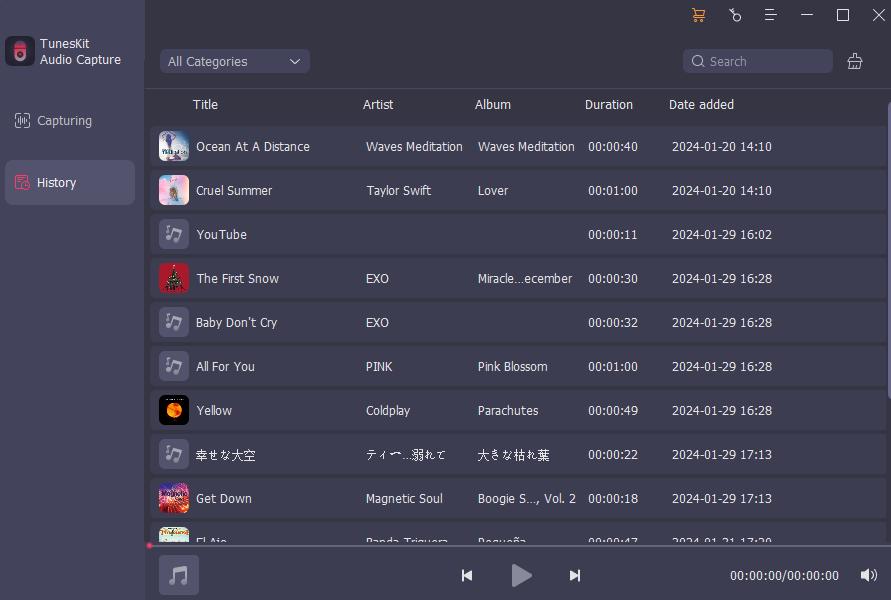
After converting your Storytel audiobooks to MP3, you can listen to them on any device, without needing the Storytel app or an active subscription. Whether you prefer using your computer, MP3 player, or smartphone, your audiobooks will always be just a click away.
Part 3. How to Download Storytel Audiobooks on Android/iPhone
If you're using the Storytel app on Android or iPhone, downloading audiobooks for offline listening is simple. Just find the Download button next to any audiobook in your bookshelf, tap it, and you'll be able to enjoy your audiobook offline - within the Storytel app.
However, if you want to download Storytel audiobooks permanently or play them outside the app, the easiest method is to use your phone's screen recording feature while the audiobook is playing. Here's how to download Storytel to MP3 on Android/iPhone:
Step 1. Open the Control Center. On iPhone, swipe down from the top-right corner of the screen. On Android, swipe down from the top of the screen to access quick settings.
Step 2. Start Screen Recording. Tap Screen Recording/Screen Recorder on the Control Center. For Android users, ensure "Record System Sound" is enabled in the settings for better audio quality.
Step 3. Play the Audiobook. Open the Storytel app and play the audiobook you want to record.
Step 4. Stop and Save the Recording. Once the audiobook (or the desired portion) is finished, stop the recording. The recorded file will be saved in your phone's gallery or file manager.
Step 5. Convert Video to MP3. Use a video-to-audio converter like FreeConvert to extract the audio and save it in MP3 format.
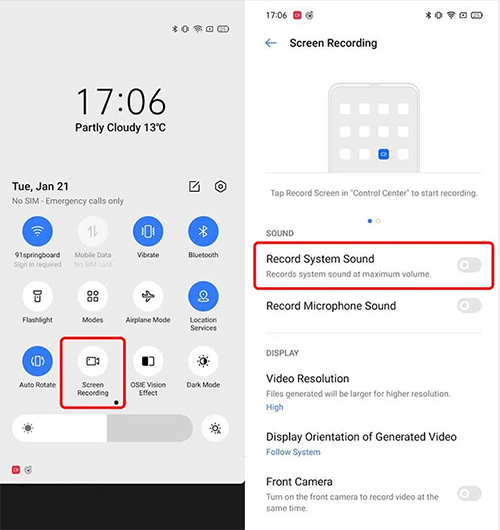
While screen recording works, it may not be the most convenient option, especially if you need to use your phone for other tasks during recording. In that case, it's better to follow the steps in Part 2 to convert Storytel audiobooks to MP3 on your computer. Once converted, you can easily transfer the MP3 files to your phone for flexible offline listening.
Part 4. Conclusion
Although Storytel doesn't support direct MP3 downloads, you can still enjoy your audiobooks freely by using the right tools. With TunesKit Audio Capture, you can easily record and convert Storytel to MP3 with high-quality audio, whether you're on a computer or mobile device. This method ensures you have full control over your audiobooks, allowing you to listen anytime, anywhere without restrictions.
Try TunesKit Audio Capture today for the best audiobook recording experience!
