How to Set TikTok Sound as Alarm on Android/iPhone
To make a TikTok video more attractive, people always add music to their videos. Because TikTok videos are always short, the music added to it are just a clip of a whole song. That clip is always the chorus part of the song so it is the best part to set as an alarm on our phones. As we know, TikTok doesn’t allow users to download background music to their phone. Because of this, it is not an easy thing to set a TikTok sound as alarm for us. However, it is not completely impossible. We can use a third-party tool to help us download TikTok sound and then set it as alarm. Here we give you a complete tutorial to set TikTok sound as alarm on Android and iPhone.

Part 1. Download TikTok Sound with TunesKit Audio Capture
If you want to set a TikTok sound as your alarm, the first thing you need to do is to download the sound from TikTok. You need a third-party tool to help you do that. TunesKit Audio Capture is the tool We recommend here.
TunesKit Audio Capture is a useful audio recorder or downloader on PC. Whether the audio is from a music platform or a video, Audio Capture can record it without any limitation. When you want to record a sound, you just need to use Audio Capture to play the video and record it at the same time. It also gives you simple audio editing features like trimming and merging.
Key Features of TunesKit Audio Capture
- Record audio on Mac on Windows with ease
- Record audio with original quality and ID3 tags preserved
- Export audio recording to MP3, AAC, FLAC, WAV, M4A, and M4B
- Feature built-in audio editor to merge or trim the audio records and edit the ID3 tags
Here are the specific steps to download TikTok sound via TunesKit Audio Capture.
Step 1Download from official website
You can download the software by clicking the button above or visiting the official website of it;
Step 2Set format for output sound
Open the software on your PC and then click the Format icon to enter the format setting page; MP3 is the most common format;

Step 3Play and download TikTok sound
Click the Chrome icon on the homepage and then find the TikTok page on Google Search Engine; play the video you want to extract background music; Audio Capture will download the audio automatically when it is playing;

Step 4Stop and edit the downloaded sound
Click the Stop button when you want to end the downloaded process; after that, there are Rename and Edit icons on each downloaded sound; click them respectively, you can change its name and edit it simply;
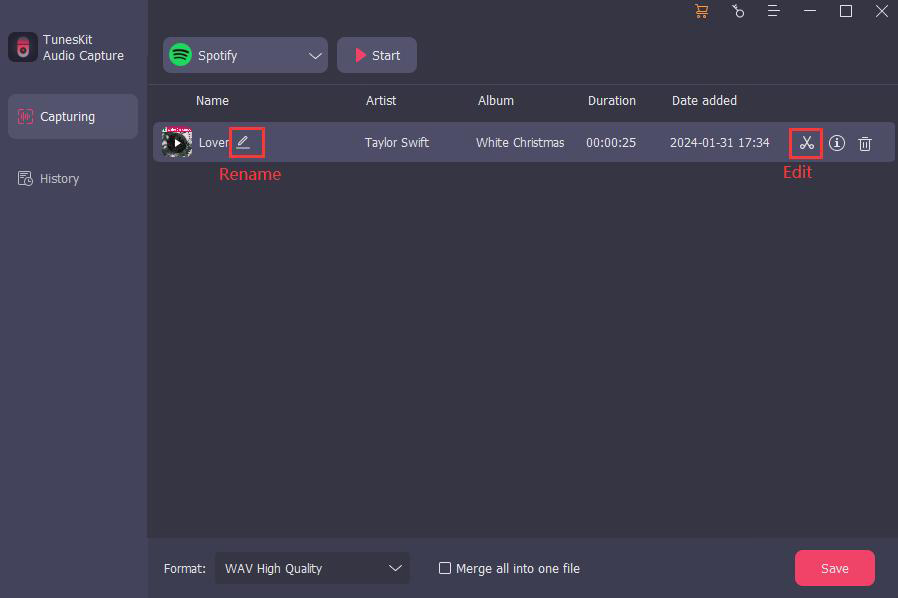
Step 5Save and check the downloaded sound
Click the Save button to save the TikTok sound to your computer; if you want to check the downloaded sound, you can click the Converted icon next to the Format icon to enter the History list and you can see all of the music you downloaded on it; click the Search icon to find their location on your Computer folder.

Part 2. Put Downloaded Sound into Android/iPhone
Transferring the downloaded sound from your computer to your phone is the second part of setting TikTok sound as alarm. The ways to transfer it are different for Android and iPhone so we will divide this part into two points.
For Android
Step 1: Connect your computer to your Android phone;
Step 2: Copy and paste the downloaded sound to the phone folder on your computer.
For iPhone
Step 1: Download the iTunes app on your computer and then open it;
Step 2: Connect your iPhone to your PC with USB cable;
Step 3: Click the File > Add File to Library... option to import the downloaded sound to iTunes;
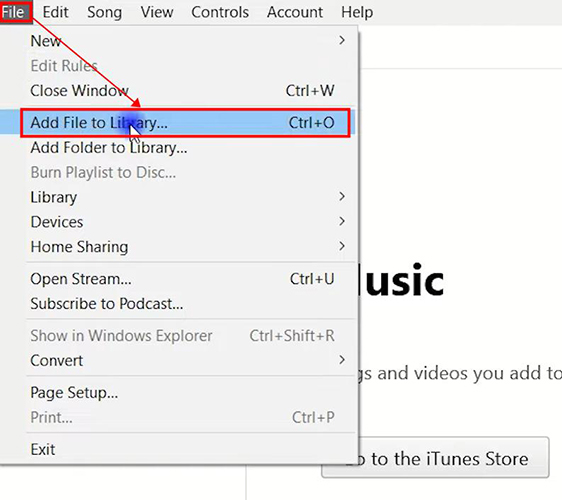
Step 4: Click the phone icon on the top left of iTunes to click the Music > Sync Music > Selected playlists, artists, albums, and genres > Apply options in order.
![]()
Now you can find the downloaded sound on the Library of your Apple Music.
Part 3. Set Downloaded Sound as Alarm on Android
Step 1: Click the Clock app on your Android phone;
Step 2: Click the Alarm > Add alarm to start creating a new alarm;
Step 3: Click the Alarm sound > Ringtone > + option to set the downloaded sound as a new alarm for your Android phone.
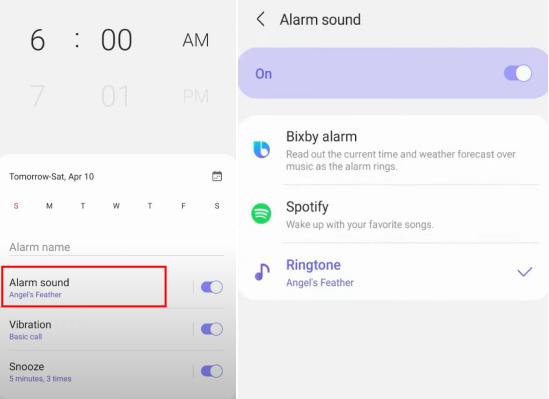
Part 4. Set Downloaded Sound as Alarm on iPhone
If your phone is an iPhone, you need to edit your downloaded sound on your iPhone before you set TikTok sound as alarm.
1. Make TikTok Sound as Alarm via GarageBand on iPhone
Step 1: Download and open the GarageBand app on your iPhone;
Step 2: Find the Audio Recorder tool within GarageBand and enter it;
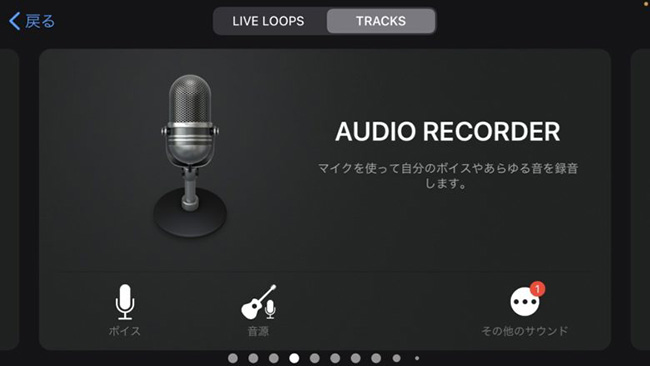
Step 3: Click the Track > Loop > Music to input the downloaded TikTok sound into GarageBand;
![]()
![]()
Step 4: Hold on the sound file and drag and drop it to the timeline of Audio Recorder; Edit the sound as you want;
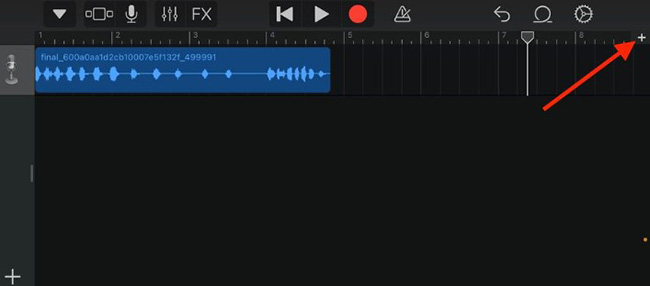
Step 5: Click the drop-down arrow on the top left of the screen and then click the My Songs option; the sound will be saved as a new file;
Step 6: Hold on the new file until a pop-up appears; tap on the Share option and then click the Ringtone icon on the new screen;
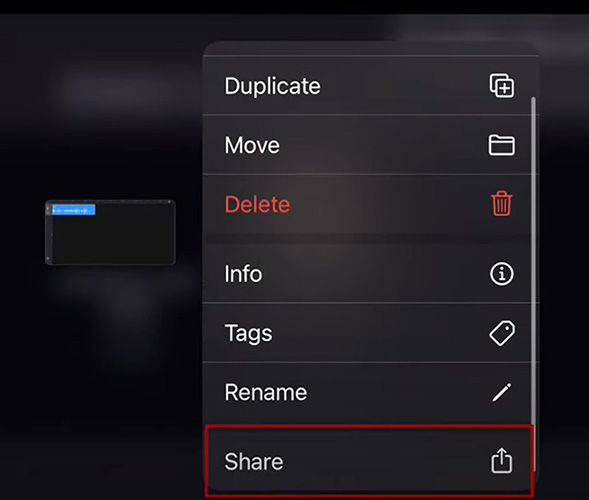
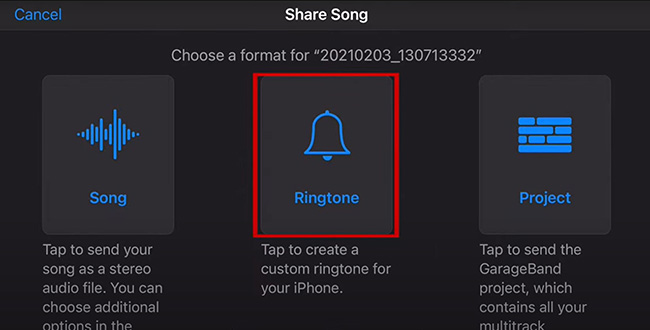
Step 7: Click the Export option to save it to your iPhone.
2. Set the TikTok Sound as Alarm on iPhone
Step 1: Open the Clock app on your iPhone;
Step 2: Tap on the Alarm icon at the bottom of the screen; and then tap on the + icon;
Step 3: Click the Sound option to find the sound you just saved and set it as the new alarm; click the Save button to complete the process.
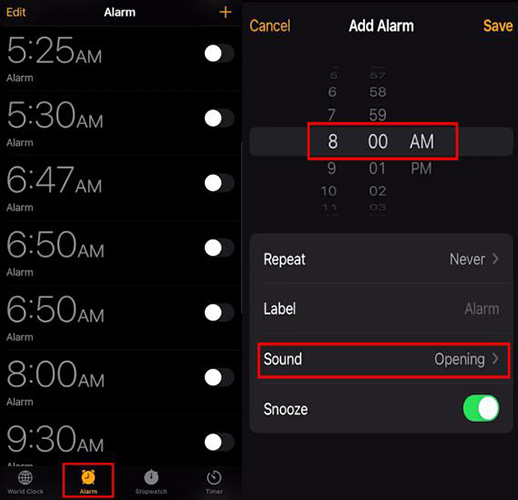
Conclusion
A whole process to set TikTok sound as alarm has been given to you in the above part. You can get a perfect alarm if you do it as the steps above. TunesKit Audio Capture is an effective tool to download all kinds of sound played on a computer. According to your phone system, you can choose the corresponding plans to set your alarm. Hope you can get a beautiful alarm.
