How to Save Music from Spotify to Google Drive

Do you have trouble when you have too many files to save and your device cannot save them anymore? Google Drive could be a good container for your files, which has 15G free storage for users. You can transfer your files including pictures, music, videos, and other files compatible with Google Drive from your device to Google Drive so that you can save most of the storage space. But sometimes we will find that not all of the music downloaded on our devices can be put in Google Drive such as music from Spotify. The protection of DRM is the reason to result in this situation. Here we will bring a detailed tutorial to tell you how to put music from Spotify to Google Drive.
Part 1. What Requirements about Audio File Format on Google Drive
Although Google Drive has a huge storage space, there are also limitations on its compatible file formats. The following audio formats are supported by Google Drive: MP3, MPEG, WAV, .ogg, .opus.
Part 2. How to Get Spotify Music on PC
Because of the DRM, you cannot transfer or listen to music out of Spotify even though you have downloaded music on Spotify. But it is not impossible to get Spotify music. TunesKit Audio Capture could be a useful external software to help you download Spotify music easily so that you can transfer it to Google Drive.
TunesKit Audio Capture is an audio recorder that can record audio playing on your computer. But it is not only an audio recorder. It also can simply edit audio. If you need it, it also can be an audio converter to help you get your desired audio format.TunesKit Audio Capture can output MP3, M4A, M4B, FLAC, AAC, and WAV audio files. Google Drive supports MP3 and WAV, so here we discuss how to convert Spotify music to MP3 and WAV.
Key Features of TunesKit Audio Capture
- Record music tracks from music platfoms with high quality
- 6 popular audio formats supported
- Preserve 100% lossless audio quality and ID3 tags
- Edit recorded audios
How to download Spotify music to MP3/WAV
Step 1Software download and launch
TunesKit Audio Capture can be downloaded on its official website; here you can click the button above to download it;
Step 2Set save path
Before you download music, you should choose a folder to save your downloaded music; click the icon next to the minus icon to click the Preferences > Convert > Change button to change the save path;
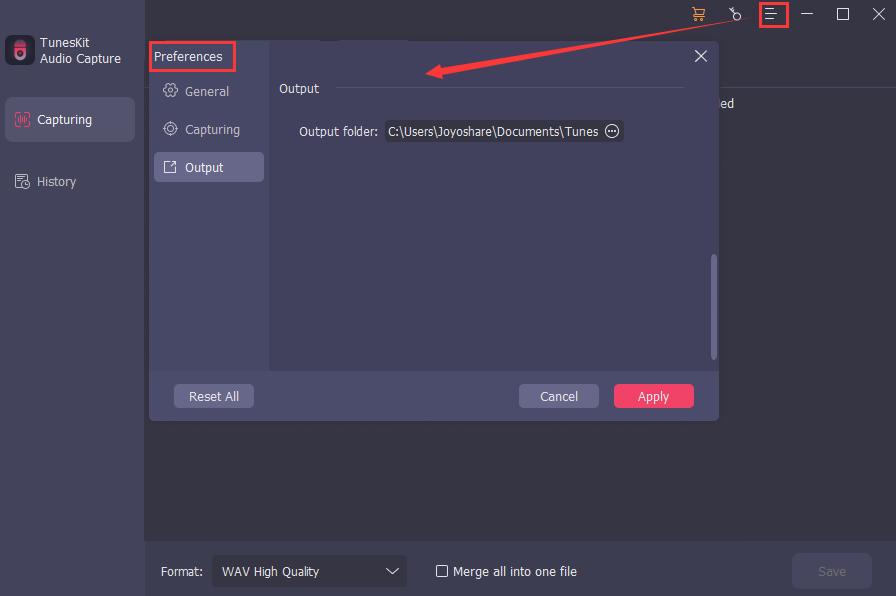
Step 3Customize output format
Click the Format icon to the output format you desire if you don’t want MP3 files; the default format is MP3;

Step 4Play and record music
Click the + icon to add Spotify and then click the Spotify icon within TunesKit Audio Capture; find the music you want and then play it; Audio Capture will start recording automatically;
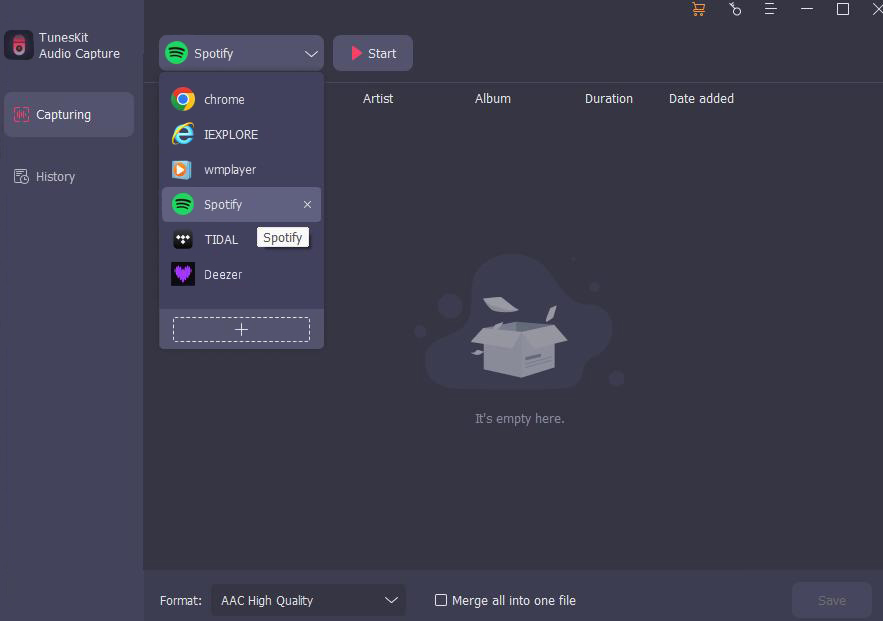
Step 5Stop and edit
When you finish recording, click the Stop button to end; click the Edit icon, you can delete unnecessary audio clips;

Step 6Save and locate files
Click the Save button and then click the Converted icon to find the History list and then click the Search icon you can locate the saving folder by one click.

Part 3. How to Transfer Downloaded Music from Spotify to Google Drive
After you get your transferable music, the next thing you should do is to transfer it to Google Drive.
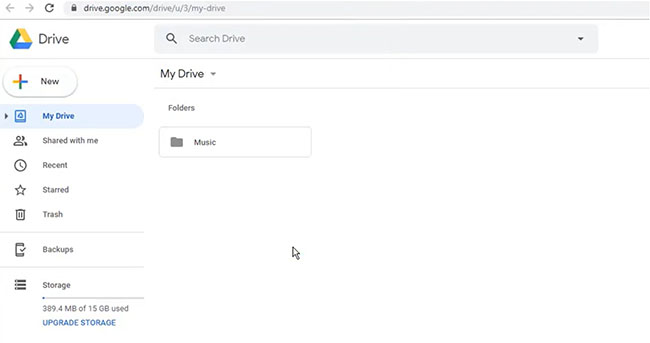
Plan 1. Upload by Clicking
Step 1: Visit Google Drive website to log in it with your account; if don’t have an account, please register one;
Step 2: Click the New > File upload or Folder upload button to upload your files to Google Drive;
Step 3: Once the uploading process is finished, you can see the files or folder on the Google Drive page; double-click to play them.
Plan 2. Upload by Dragging
This way just needs you to drag your music files to a prepared folder on Google Drive.
Part 4. Bonus: Convert Music from Google Drive to Spotify
Given that you may be used to listening to music with Spotify and want to upload music from Google Drive to Spotify, this post gives a way to help you do this.
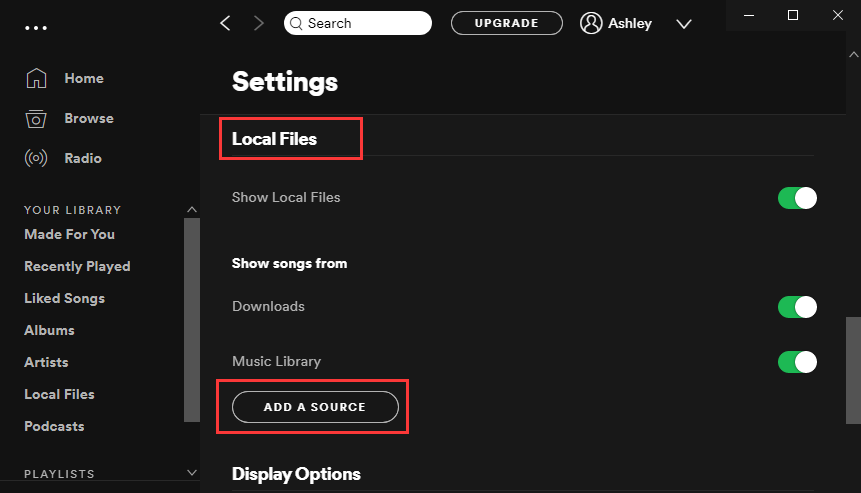
Step 1: Download music on Google Drive;
Step 2: Open Spotify software or website on your computer;
Step 3: Click the Profile > Settings > Local Files > ADD SOURCE to upload music from Google Drive;
Step 4: Just play it by clicking it.
Part 5. FAQ about Spotify and Google Drive
1. Why won’t my local files show up on Spotify?
Generally, you can upload your local files to Spotify without limitation. If not, you should confirm if your music files are not supported by Spotify. At the same time, the music with other DRM cannot be uploaded.
2. What can be stored by Google Drive except audio files?
Archive files (.ZIP, .RAR, tar, gzip), Image files (.JPEG, .PNG, .GIF, .BMP, .TIFF, .SVG), Markup/Code (.CSS, .HTML, .PHP, .C, .CPP, .H, .HPP, .JS, .java, .py), Text files (.TXT), Video files (WebM, .MPEG4, .3GPP, .MOV, .AVI, .MPEGPS, .WMV, .FLV, .ogg).
3. What files are supported by Spotify?
Spotify supports a variety of audio file formats, including MP3, WAV, and FLAC. The files with a bit rate of at least 320kbps are recommended to upload to Spotify.
Conclusion
The whole transfer process to upload music from Spotify to Google Drive includes two parts, download Spotify music and upload music to Google Drive. TunesKit Audio Capture plays a key role in downloading music. After downloading, uploading is an easy task to complete. In addition, a way to transfer music from Google Drive to Spotify is also provided in this article. Hope this post helps you in a way.
