How to Save a TikTok Sound as a Ringtone on iPhone/Android

Are you worried about not having a ringtone that is full of personality and suits you? Try choosing from the sounds in TikTok video, and chances are, you will find a ringtone that seems to be tailor-made for you.
Anyone who has used TikTok knows that there are many TikTok videos with various sounds, some funny, some beautiful, some scary, and some calm. They attract us, and some sounds even make us want to set them as ringtones. Have you ever had this urge? Maybe you have this idea, but don't know how to save a TikTok sound as a ringtone and how to set a ringtone on your mobile phone, so you have to give up and continue to use those ringtones that the system has prepared for you. In fact, it is not difficult to solve these two problems. Come with me and you will find the answer.
Part 1: How to Save a TikTok Sound to Your Mobile Phone With TunesKit Audio Capture
TunesKit Audio Capture never disappoints when it comes to audio recording. It will help you capture all the sounds playing on your computer, including but not limited to music playing in Spotify, sound coming out of the system Player, and the sound of videos opened on YouTube/TikTok websites. The function of multi-track recording makes it much more efficient and attracts a large number of users; easy operation, good sound quality, high recording efficiency and wide recording range are the advantages of TunesKit Audio Capture that cannot be ignored. To easily save sounds from TikTok, it only takes a few clicks to get a perfectly lossless sound.
Key Features of TunesKit Audio Capture
- Download YouTube video to audio with the original audio quality and ID3 tags
- Convert YouTube to MP3, AAC, MAV, FLAC, M4A, and M4B
- Record and download music from online streaming services, such as Deezer, YouTube, Pandora, etc.
- Support merging, cutting and editing YouTube downloads
How to save a TikTok sound as a ringtone with TunesKit Audio Capture
Step 1
Download and install TunesKit Audio Capture;
Step 2
Enter the software homepage and click the chrome icon;

Step 3
Enter the browser and enter the TikTok video URL you want to record the sound;
Step 4
Start playing the video; TunesKit Audio Capture will automatically start recording the sound;
Step 5
After the recording is completed, return to the software interface and click the stop button in the lower right corner of the page to stop the recording;
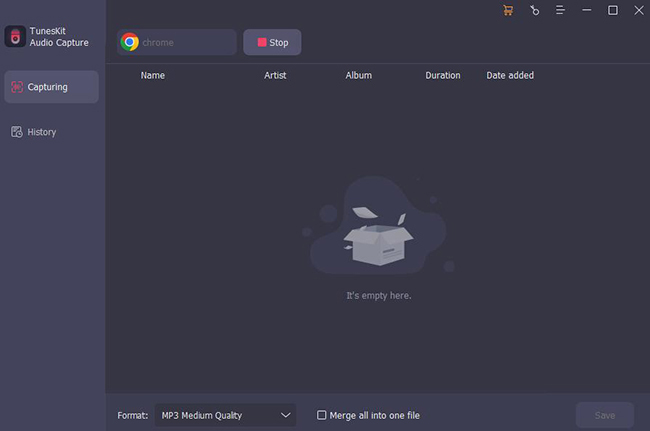
Step 6
Move the mouse to the audio, and several icons appear, representing renaming and editing from left to right; click Edit, you can audition the recorded sound before saving, and delete redundant audio clips at the same time;
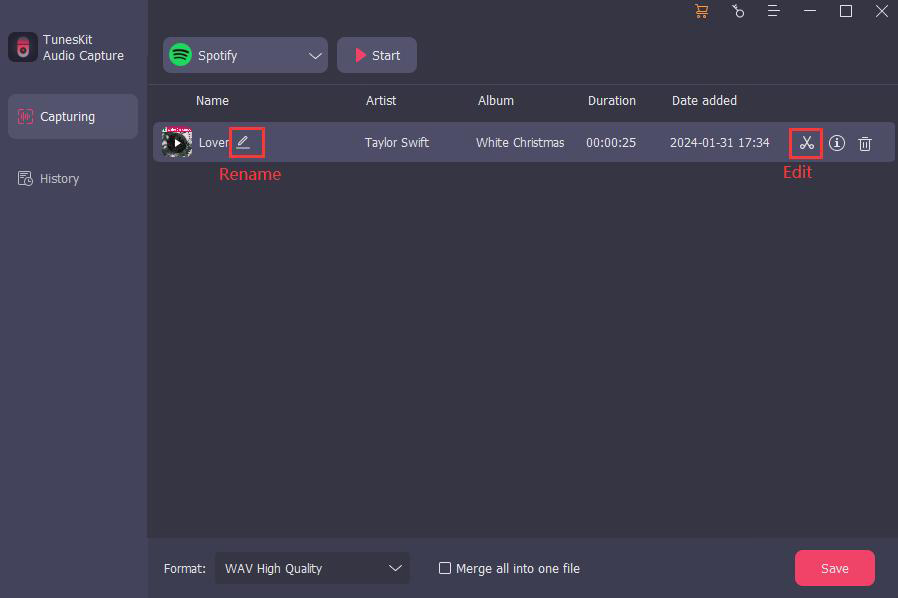
Step 7
After confirming, click the Save button to save the audio, and the audio will be saved in the software and computer folders at the same time;
How to find the saved files on your computer?
Step 1: After confirming, click the Save button to save the audio, and the audio will be saved in the software and computer folders at the same time;
Step 2: Move the mouse to the corresponding audio, you will see a magnifying glass icon Search, click it will directly pop up the folder where the audio is saved;

Step 8
Transfer TikTok sound to your phone.
How to transfer a TikTok sound to your mobile phone?
Before you know how to save a TikTok sound as a ringtone on mobile phone, you must first learn how to transfer audio files from your computer to your mobile phone.
Android: If you want to transfer audio from your computer to your Android phone, just connect your phone to your computer and copy the audio files from your computer to your phone.
iPhone: If you want to transfer audio from your computer to iPhone, the transfer method will be slightly different depending on the computer system where the audio is recorded. If you recorded audio on Windows, you should firstly import your recorded audio to iTunes and then connect iPhone to your computer and lastly go to your iPhone Settings > Music > Sync Music to choose Selected playlists, artists, albums, and genres. Then click Apply to start moving your audio to iPhone. If you recorded audio on your Mac, you should firstly connect iPhone to your Mac and then add your recorded audio to Finder, and lastly set Selected playlists, artists, albums, and genres. And then click Apply to transfer your recorded audio.
Part 2: How to Set a TikTok Sound as a Ringtone on iPhone/Android
There are some differences between setting iPhone ringtones and Android ringtones, and the following will list the setting methods for both.
1. How to save a TikTok sound as a ringtone iPhone
Step 1. After you save TikTok sound to iPhone, open the GarageBand app on the iPhone. If you don't already have the GarageBand app installed, you can download it for free in the App Store;
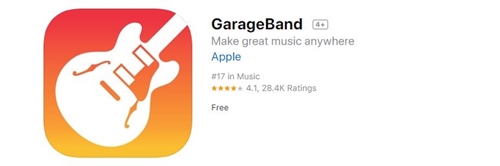
Step 2.Click the + icon at the top right of the screen, and click Tracks to select Audio Recorder;
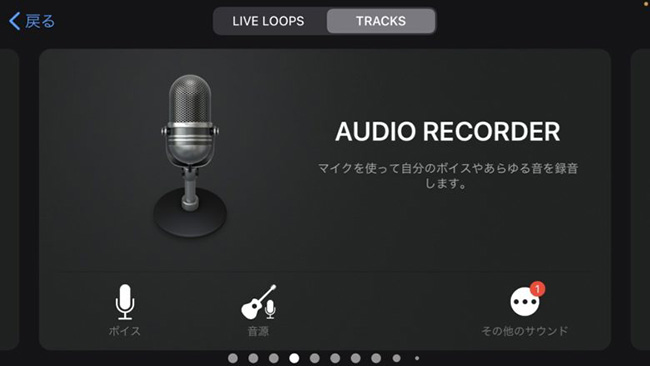
Step 3.Select the Track button at the top left of the screen in Audio Recorder; after entering the Track interface, click the Loops icon at the top right of the interface;
![]()
![]()
Step 4. In the Loops interface, click the folder icon (Browse) at the bottom right of the screen, find the audio file you want to set as the ringtone and click on this file;
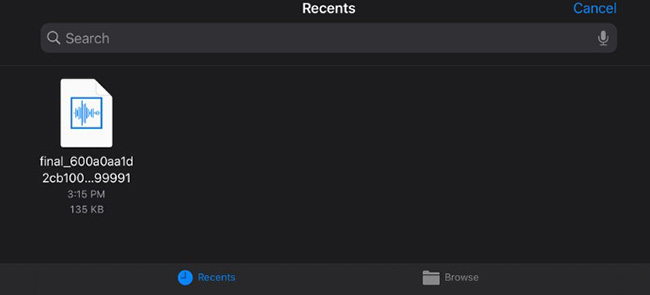
Step 5.Next your audio file will appear in the list; drag the file to the far left of the timeline;
Step 6.Adjust the length of the audio; click the + icon at the top right; then select Section A and increase the audio length to 30 seconds; you can keep copying and pasting the imported audio file until the entire audio file is 30 seconds long;
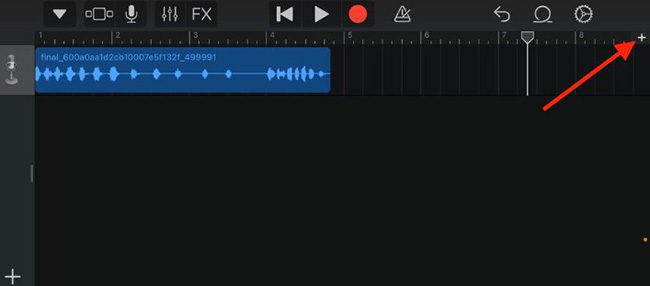
Step 7.After you've done the above, click the drop-down arrow at the top left of the page and select My Songs; you'll see the audio you just finished in Recents;
Step 8.Long press the audio file you want to set as ringtone, select Share; select Ringtone in the pop-up page and click Continue;
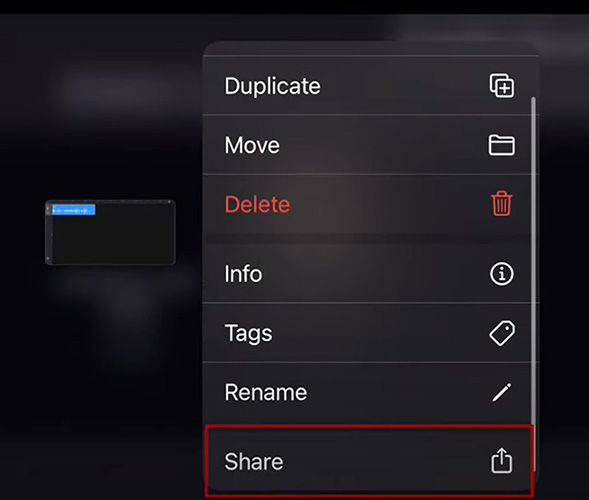
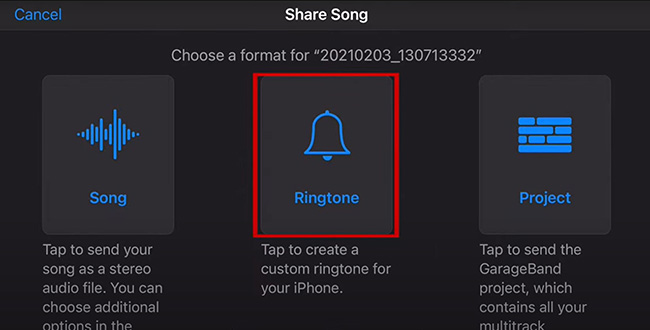
Step 9.Immediately after exporting the file, you can set it to your ringtone by clicking Use Sound As and selecting Standard Ringtone; you can also set it in your phone's Setting app.
2. How to save a TikTok sound as a ringtone Android
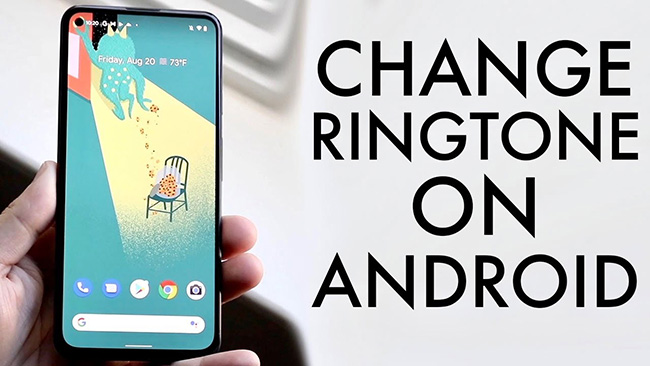
Step 1.Open the Settings app of the Android phone, enter Phone Ringtone in the search box to quickly find the place to set the ringtone;
Step 2.Click Phone Ringtone and select My Sounds;
Step 3.Click the + icon at the bottom right of the page to enter the new page;
Step 4.Next, just find the corresponding audio file from the phone and select it.
Step 5.Finally, click the Save button at the top right of the page to complete the setup.
Conclusion
The above is how to save a TikTok sound as a ringtone. TunesKit Audio Capture takes on the role of extracting audio from TikTok video in this process. The TikTok sound recorded by TunesKit Audio Capture is clear and can be edited in advance. It can save you a lot of trouble to set the audio as a ringtone before it is transferred to mobile phone. If you want to get a wonderful TikTok sound ringtone, just have a try!
