How to Rip Music from CD

CD is the most common physical form of music, carrying outstanding quality music. However, it would be a lot more convenient to rip CD, so that we can share and enjoy the music on different devices without taking the disk everywhere. Once the music is ripped from the CD, you can also convert them into whichever format you like. But how to rip music from CD? In the following part, you will find the best answers.
Rip Music from CD with Windows Media Player
What most of us didn't realize is that we can rip music from CD with a common program that can be easily overlooked. That is Windows Media Player, a media player so ordinary that it is often replaced by other fancy players. What most people didn't know is that it can capture CD music.
Steps to Rip Music from CD with Windows Media Player
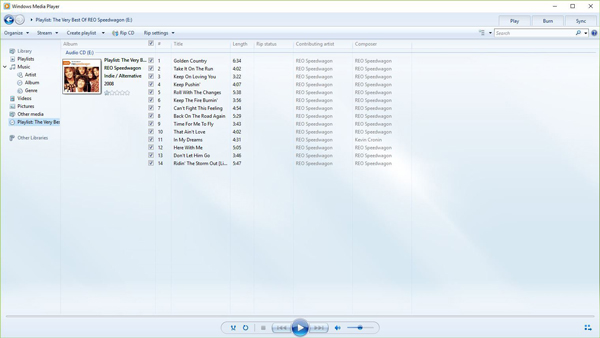
1) Insert CD into the disk drive on your computer, and the autoplay window should pop up automatically.
2) At the top of the program, click on the Rip settings menu, where you can configure the output settings and output location.
3) select Rip CD at the top of the program above the list of music, and Windows Media Player will start ripping. When the ripping is finished, you can directly close Windows Media Player and the
Rip Music from CD with TunesKit Audio Capture
TunesKit Audio Capture is essentially an streaming audio recorder that can record from CD playing program on your computer. Instead of ripping the audio, it rips the data of the playing audio files, which enables the tool to rip music from a CD without sound quality loss. By comparison, CD music ripped by Windows Media Player will more or less experience sound quality degradation.
In addition, thanks to its unique recording technique, one recording track will only focus on one audio source, which means each track won't mingle with other noises in the system. To make up for the limitation of Windows Media Player, 6 formats are provided, including MP3, WAV, FLAC, ACC, M4B, M4A, so that the users can play the ripped songs on different devices and platforms.
Key Features of TunesKit Audio Capture:
- Record and rip music from CD
- Preserve the audio quality and track information
- Support multi-track recording, trimming and merging
- Multiple formats: MP3, WAV, FLAC, ACC, M4A, M4B
Outline of the Operation
Briefly speaking, play the CD in TunesKit Audio Capture, and the music will be captured. As mentioned before, the ripped tracks will suffer no sound quality loss, the recording is equal to ripping in a sense.
Detailed Steps to Use TunesKit Audio Capture
Step 1Install and launch TunesKit Audio Capture

Before purchasing the product, TunesKit Audio Capture offers new users with a free trial to examine its performance. The first window you see after launching the downloader is the main window. Check the list and see whether the player you want to play CD with (Windows Media Player is in the list by default); if not, you can tap the "+" icon to select the player. You can also drag and drop the player into the list. Don't forget to adjust the output settings. Click the trumpet-shaped icon, then the settings menu will pop out automatically.

Step 2Rip music CD

Tap the icon of the player, the player and a capturing window will pop up on its own. Play the songs on the CD. The ripping should start after several seconds of waiting, and the title as well as the ID3 tags of the songs will be automatically matched after about 30 seconds. When the ripping is finished, click on the Stop button at the right bottom.
Step 3Triming captured CD tracks

There may be some unwanted segments in the CD that you want to cut. If that is the case, in the ripping result window, you can press the Edit icon at the back of each recorded track to open the editing window. With this editing tool, you can cut and trim the music as you wish. By editing and trimming, you can make ringtones or cut unwanted segments, etc. Plus, you will be able to edit the ID3 tags.
Step 4Stop and save captured tracks from CD
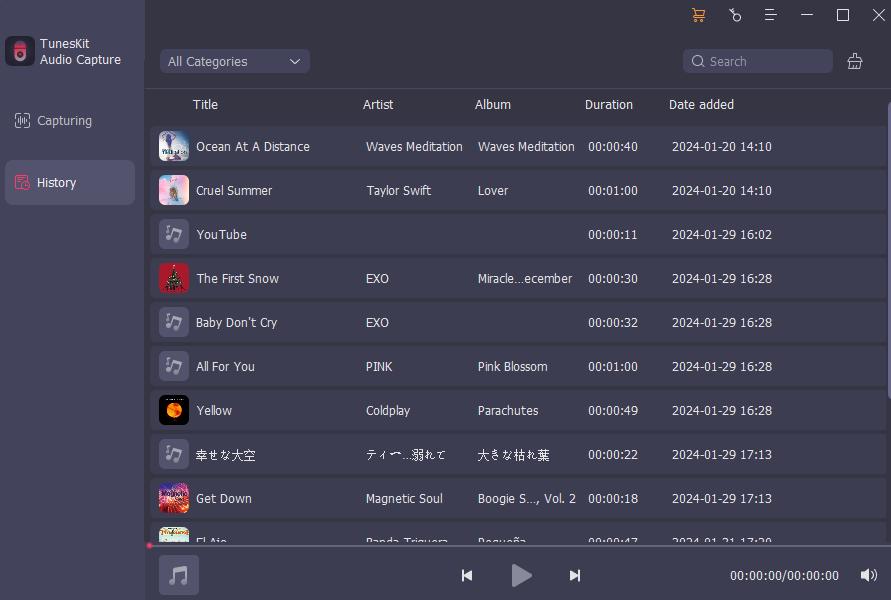
There are two ways to stop the ripping process. You can just stop playing CD directly or simply click the Stop button to end this ripping process. After back to the main interface, you can open the History tab (shown in the image above) to preview the tracks you have ripped.
Conclusion
All in all, there are two major methods to rip music from CD, one requires Windows Media Player, the other requires TunesKit Audio Capture. Each of them has its merits and demerits: Window Media Player is free, while TunesKit Audio Capture can rip CD music without sound quality loss. Which method to choose totally depends on yourself.
