3 Tips to Rip Audio from MP4 with Ease
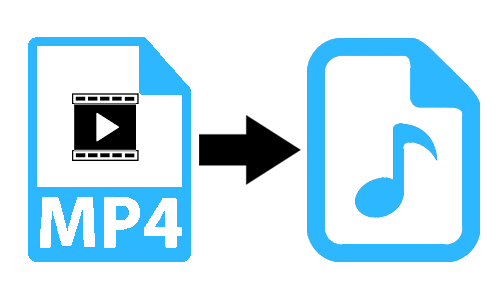
In order for you to be successful as a video producer, like a vlogger or YouTuber, you need to accumulate a certain amount of material, including background audio. It's common to encounter attractive audio clips from MP4 videos, and many of you will want to save the audio clips for use someday. As a beginner, it can be challenging to rip audio from MP4. But don't be worried. This post will show you how to rip audio from MP4 in 3 ways. Let's get started.
Part 1. How to Rip Audio from MP4 on Computer with Audio Capture
Still haven't decided which audio grabber to choose? Why not try TunesKit Audio Capture? TunesKit Audio Capture is a professional and beginner-friendly audio recording program that is available on Windows and Mac. This tool will assist you to rip audio from MP4 files both online and offline without quality loss and keeps the ID3 tags.
Not only that, but it is capable of recording music from streaming music services, such as Spotify, Pandora, Amazon Music, etc. Also, six audio formats are provided for selection, including MP3, AAC, FLAC, WAV, M4A, and M4B. Besides, it comes with a simple editor that let you merge and trim the audio and edit the ID3 tags. Learn how to rip audio from MP4 in the following steps.
Key Features of TunesKit Audio Capture
- Record audio from MP4 video without quality loss and keep ID3 tags
- Six audio formats are available, such as MP3, AAC, FLAC, WAV, M4A, and M4B
- Record audio from online websites and desktop programs
- Support merging and trimming the record audio and edit the ID3 tags
How to Record Audio from MP4 on PC
Step 1: Download and install TunesKit Audio Caputre on your computer. Launch the program and you'll see several icons on the main list. Tap the + button to add the target source if it does't show on the list.

Step 2: As the default mode will save the recorded audio to MP3, you can tap the Format button to change the output format if needed, and can also adjust the codec, channel, bit rate, and sample rate.

Step 3: Next, click on the target source you just added. Then open the MP4 video that you want to record the audio. TunesKit Audio Capture will start recording the audio from MP4 immediately. When it ends, you are able to hit the Stop button or quit the source, then the recorded audio will be shown in the Capture List.

Step 4: Now it's time to edit the recorded audio. The Merge button at the bottom left is for combining multiple tracks, and the Edit icon at the rear of each track is for trimming the audio length and editing the ID3 tags. Simply choose the option for your needs.

Step 5: Last, tap the Save button. And the audio recording tracks will be in the History list. You may tap the Search icon at the rear of each track to locate the destination folder.
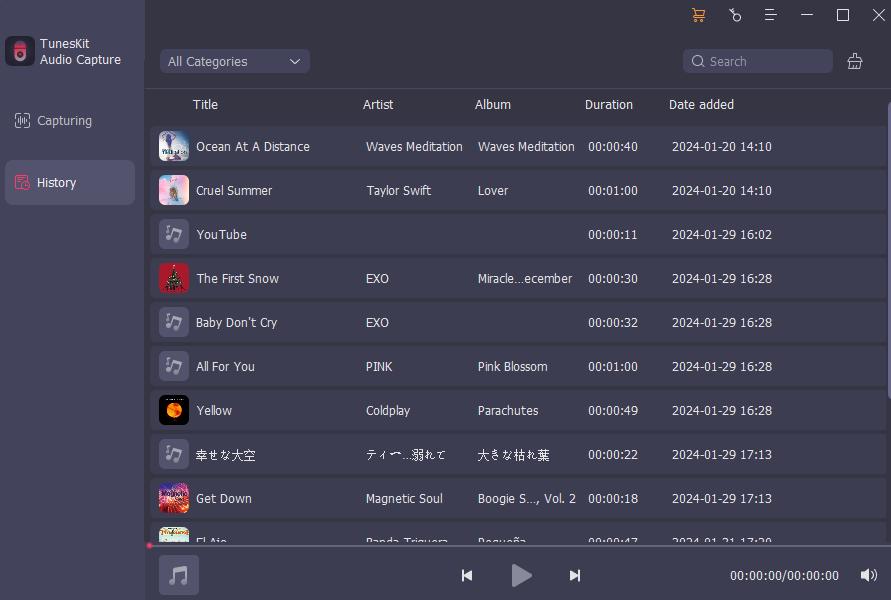
Part 2. How to Record Audio from MP4 for Free with Auacity
Audacity is our next recommendation to record audio from an MP4 video. It's free and open-source software that can be used on Windows, Mac, Linux, etc., and has the ability to record any type of audio from any source, including MP4 videos. It's also available for recording sound and voice through a microphone or headset, which suits for recording music, audio calls, online talking, etc. Besides, it features several editing tools, such as basic editors like trimming, cutting, splitting, and more, and advanced options like adding effects, plug-ins, etc.
How to Rip Audio from a MP4 File with Audacity
Step 1: Launch Audacity on your computer and make a preset before the recording. Tap the Audio Setup option from the main screen and select the audio host, playback device, and recording device. Or you can leave it to the default mode.
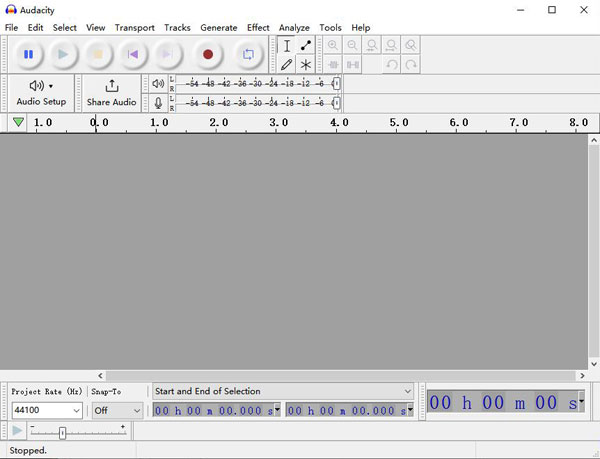
Step 2: After that, prepare an MP4 video of the audio you will be recording, tap the red Record button and play the MP4 video. Audacity will automatically record the audio from MP4 video. When the MP4 video ends, tap the yellow Stop button. Then you'll see a waveform track appear on the main screen.
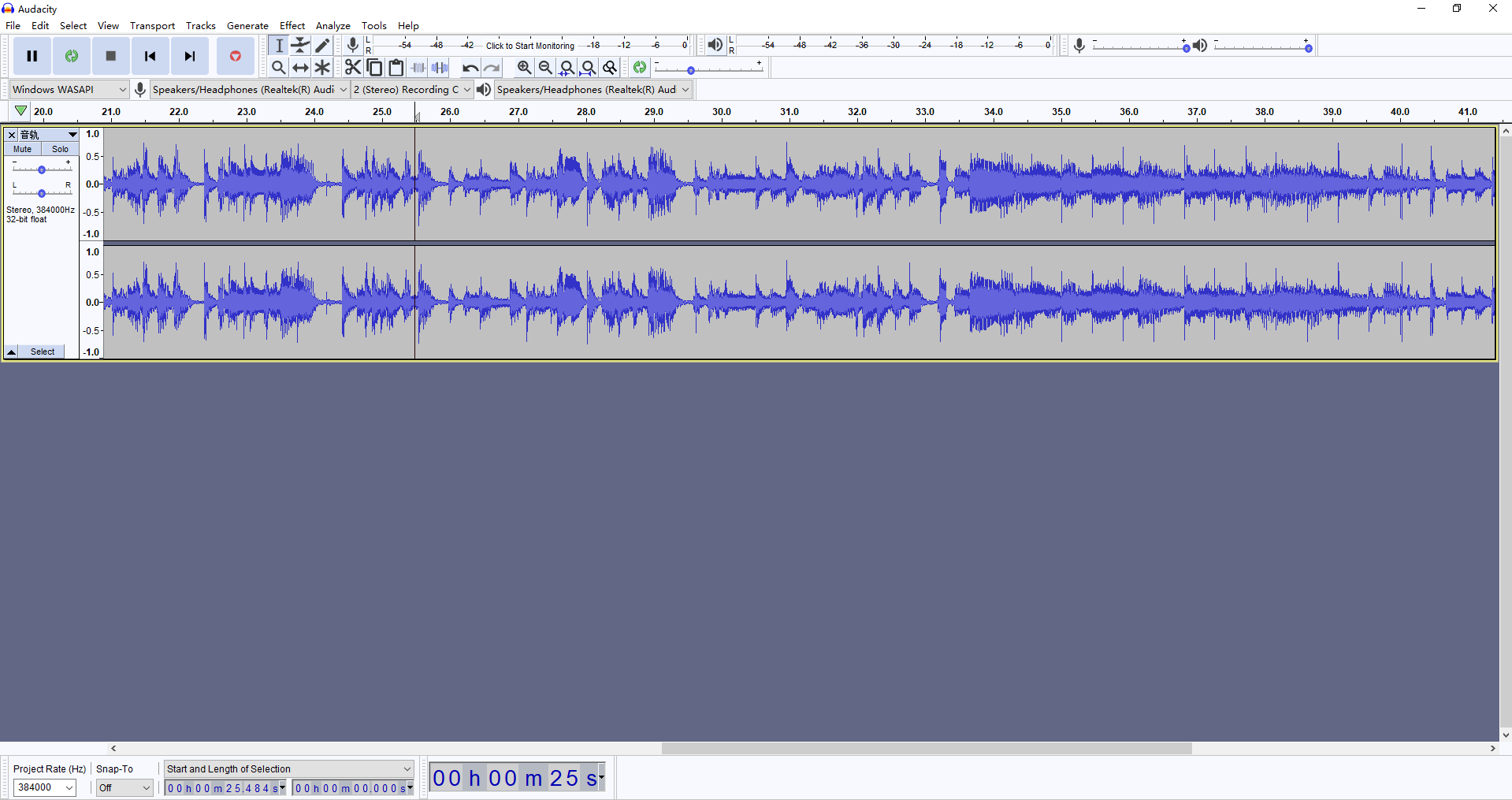
Step 3: To edit the audio recording, for example, to remove the unwanted portion, simply tap the Section Tool and long left-click to drag your mouse on that part, which you can remove directly by pressing the Delete key on your keyboard.
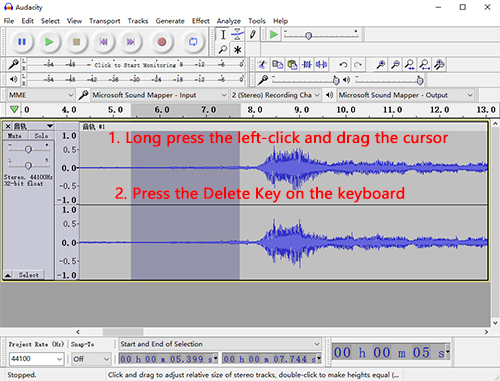
Step 4: Next, to export the audio recording, click on File > Export > Export to xxx(select the format you want). Then set the file name, destination folder, and Tags, and the recorded audio from MP4 will be saved there.
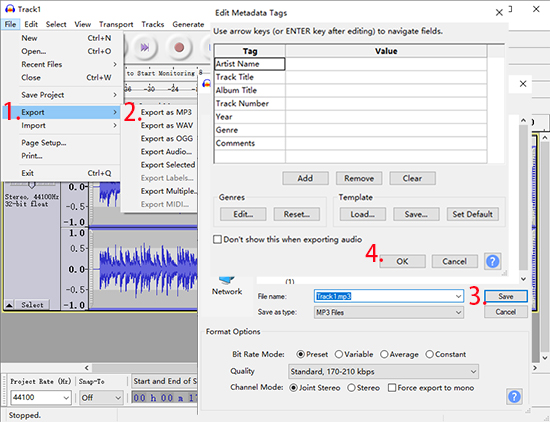
Part 3. How to Rip Audio from MP4 Online with Free Audio Recorder
Let's turn to a method that doesn't require installing desktop software, which is to rip audio from MP4 online. There are numerous online audio recorders on the net that are up to recording audio from MP4 or other paths effortlessly. To save your search time, we now present you with a reliable online audio recorder, namely Apowersoft Free Online Audio Recorder.
This free online audio recording tool is fit for recording audio from MP4 video no matter from whether from online websites or desktop programs. It offers three recording modes, from a specific website tab, a single desktop program, or the entire sound on the sound card of the computer. All you need is to specify an audio source that can open the target MP4 video and then start the recording. Here are the steps for your reference.
How to Record Audio from MP4 with Apowersoft Free Online Audio Recorder
Step 1: Navigate to the Apowersoft Free Online Audio Recorder website and tap Start Recording.
Step 2: Choose System Audio and click on the Start Recording button. Then select a source that you can open the MP4 video, and hit Share.
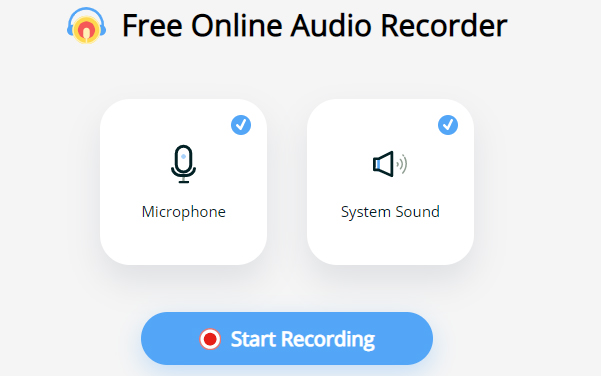
Step 3: After three seconds of count-down, it will start ripping the audio from the target MP4 video. Tap the Stop button when the audio ends. You can preview the audio recording before you click Save to store it on your computer.
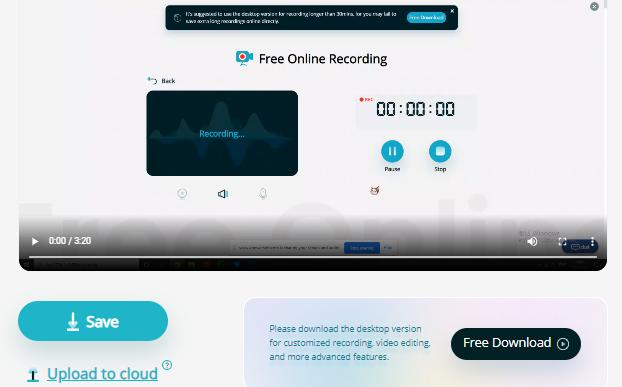
Part 4. Extra Tip: Extract Audio from Local MP4 File with Video Converter
In addition to the above methods, there is still another fine tool that is suitable for ripping audio from local MP4 files, called TunesKit Video Converter. This program has the ability to extract audio from MP4 and other videos without quality loss. Also, it supports ripping music from CDs and DVDs, so you are able to save high-quality golden oldies to your computer for playback anytime.
Moreover, it offers over 20 V/A output formats for selection and comes with a built-in editor for trimming, adjusting volume, and footage, adding video, sound effects or watermarks, substiles, etc., which can make the output file more exclusive.
Key Features of TunesKit Audio Ripper:
- User-friendly and easy-to-use
- Rip audio from any audio or video format like MP4, MOV, etc.
- Convert DVD or videos without quality loss
- Edit audio with built-in video editor
Part 5. Conclusion
That's all we share today. All in all, there are various tools to record audio from MP4. And we have picked three kinds of typical recorders in order to meet the different needs of users. And we still highly recommend TunesKit Audio Capture as its powerful recording features and versatile output formats. You can try them all and find which suits you best.
