How to Record Audio from YouTube [4 Methods]
As one of the best online video-sharing sites in the world, YouTube has made it easy for us to discover the hottest videos of different types. As we explore the videos, we may be captivated by the background music or audio clips. For such scenarios, instead of wasting time searching for unknown songs online, the best solution is to record the specific audio directly from the YouTube video.
Luckily, it's easy to record music and audio from YouTube, thanks to the development of audio recording software. In the following article, we'll introduce you to the best YouTube audio recorder as well as quick guides on how to record audio from YouTube in a few clicks only.
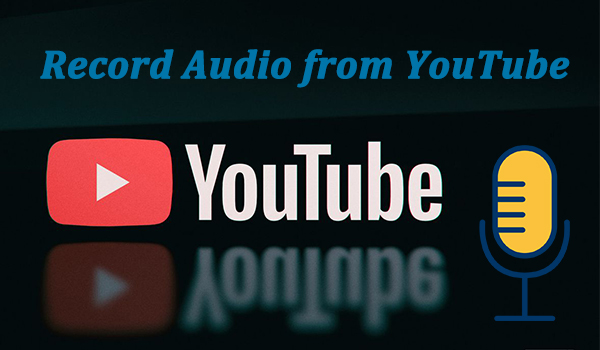
Part 1. How to Record Music from YouTube on Mac/Windows
First of all, to record audio from YouTube videos, we highly suggest TunesKit Audio Capture, which is an excellent streaming audio recording app designed for music lovers to record any sound plays through the internet or other programs on a Mac or Windows computer. It's capable of recording music from any YouTube video with original quality and ID3 tags preserved. Besides, it supports multiple popular output formats so that you can save the recorded YouTube audios in common MP3, AAC, WAV, FLAC and other formats for playing on any other device offline.
Key Features of TunesKit YouTube Audio Recorder
- Record unlimited number of YouTube music
- Convert YouTube to MP3 , AAC, WAV, FLAC, M4A, M4B, etc.
- Keep original audio quality and full ID3 tags
- Support multi-track recording, audio cutting and merging
- Capture any other streaming music like Spotify, Deezer, etc.
Here you'll find the complete tutorial of recording YouTube audio directly with lossless quality by using TunesKit Audio Capture.
How to Record Music on YouTube to Computer
Step 1Prepare to get YouTube Audio
Firstly, open TunesKit Audio Capture on your Mac or PC. In the opening window, you can see a list of some media playing programs installed on your computer like web browser, iTunes, etc. Click + button to add more applications if your target program is not there.


Step 2Start playing and recording audio from a YouTube video
Click the browser like Chrome or Safari or IE from the list and then enter the link of the YouTube video where you want to record audio from. Then begin playing the YouTube video. TunesKit Audio Capture will then automatically process the recording task in the main window.
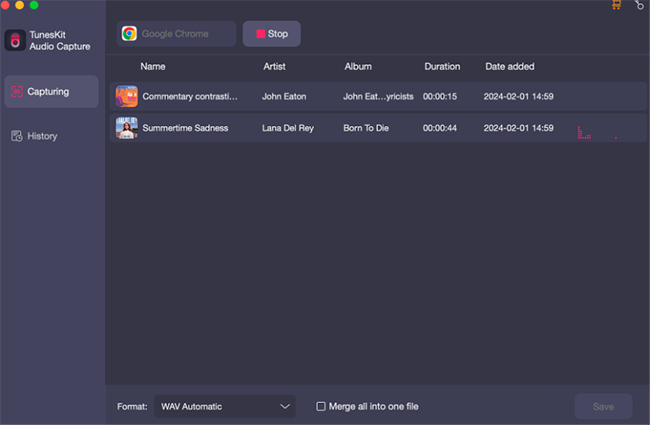
Step 3Save the recorded YouTube music
When all is done, tap the Stop button and Save button. And all the recorded YouTube audio tracks will be saved in the local folder you set before. You can find all the tracks by clicking History icon within TunesKit Audio Capture and the Open icon will guide you to their location in the computer folder.
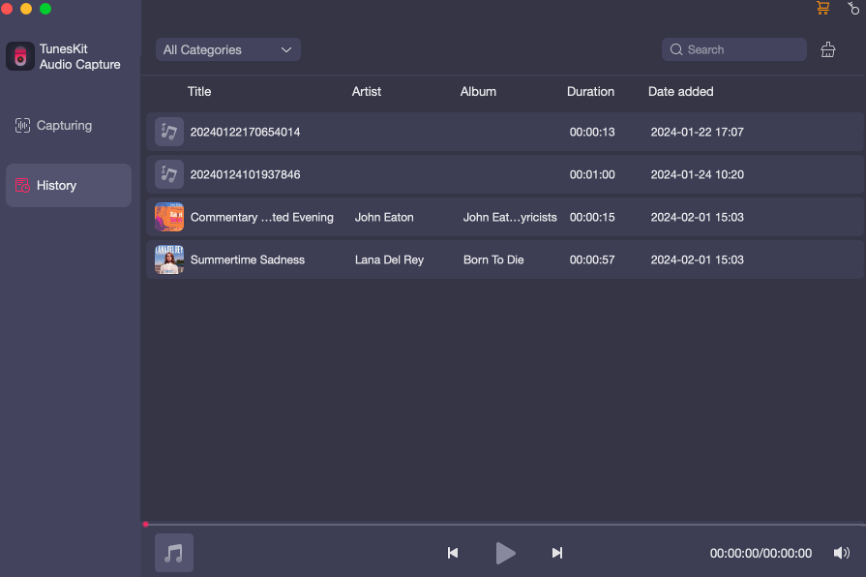
Part 2. How to Record YouTube Audio Free with Online Audio Recorder
Suppose you are more interested in the recording online tool, as it endows you to record music from YouTube videos online and makes no download or installation of any software. Reams of YouTube audio recorders online were supplied on the net, and we have picked two viable recording tools to save you search time as follows.
1. Apowersoft Free Online Audio Recorder
Apowersoft Free Online Audio Recorder is a web-based online audio recording tool that allows you to record audio from YouTube and other sources, including a microphone, the entire screen, specific software, and the Chrome tab. It will save the captured YouTube audio and download it to MP3 on your computer, but the flaw is that it lacks an audio cutter or editor.
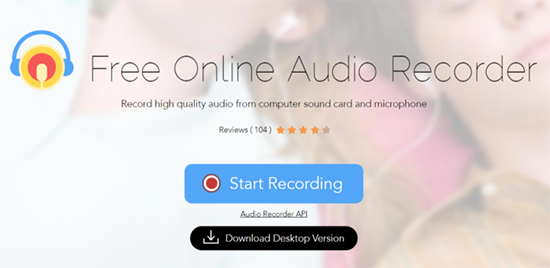
How to Use Apowersoft Free Online YouTube Audio Recorder
Step 1. Get ready for the YouTube video that you want to record, then navigate to Apowersoft Free Online Audio Recorder and click on Start Recording.
Step 2. Select System Audio and tap Start Recording. Then choose the YouTube video tab and click on Share.
Step 3. Then it turns to the recording mode, and you need to play the YouTube video and leave it to be recorded. When you finished, tap the Stop button. The recorded YouTube music can be previewed before you click on Save.
2. Chrome Audio Capture
Chrome Audio Capture is a Chrome extension suitable for recording audio from YouTube for free online. This tool will only record the audio from the current tab without being affected by the sound of other programs or websites. And the recording should not be overly long as it only records up to 20 minutes. There is the drawback of being unable to preview the recording, and getting the recorded audio only in MP3 or WAV files.
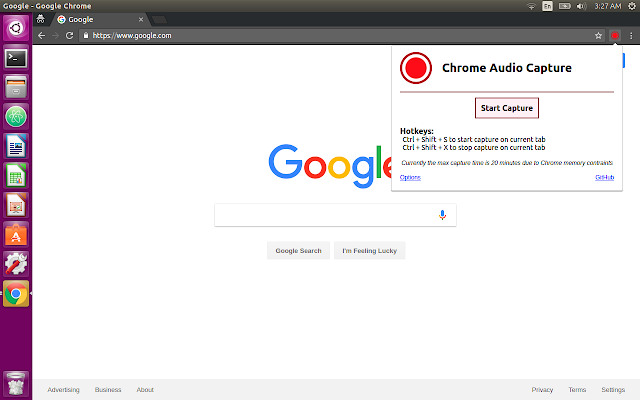
How to Record Audio from YouTube Free with Chrome Audio Capture
Step 1. Open a Chrome tab and go to the web store. Then add the Chrome Audio Capture extension to Chrome.
Step 2. Next, locate the target YouTube video, then initiate Chrome Audio Capture in Extensions and click on Start Capture. Play the YouTube video and Chrome Audio Capture will start recording the audio from YouTube instantly.
Step 3. Once it is finished, tap the tool icon in Extensions and click on Save Capture, then a new page will appear and you should tap Save Capture again.
Part 3. How to Record YouTube Audio with Online YouTube Converter
In addition to recording, there are some free online YouTube audio downloaders and converters for you to choose from. If you just want to download a few songs, they are a good choice for you. But you still have to be aware that most online YouTube converters are accompanied by limited format options, unpleasant ads, low audio quality, etc.
1. ListenToYouTube
ListenToYouTube is a free online YouTube video to MP3 converter that it's easy to use for converting YouTube music videos to MP3 format without any registration process. The free version will download YouTube videos to audio up to 128kbps in one click. Also, it can also convert video to audio from Facebook, Twitter, Instagram, Dailymotion, and more, for free as well.
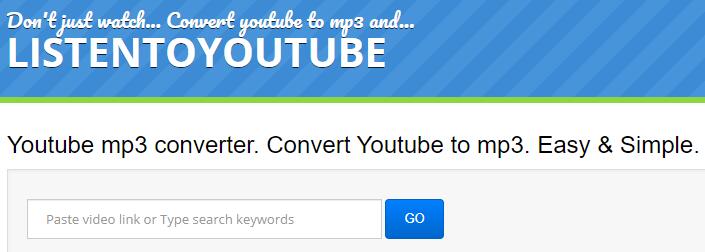
How to Convert YouTube to Audio Online
Step 1. Copy the YouTube video URL that you want to download.
Step 2. Paste the URL in the search bar on ListenToYouTube and hit Download.
Step 3. When it shows the result, tap the Download button again to start the downloading.
2. OFFMP3
OFFMP3 is also an online YouTube audio downloader to help you save the audio from a YouTube video as an MP3 file for free. It does not require any subscription or upgrade and supports free download totally. In addition to the download, it offers an audio editor that let your edit the audio before the download. This tool is also available to download audio from Vimeo, Dailymotion, Instagram, etc., with simple clicks.
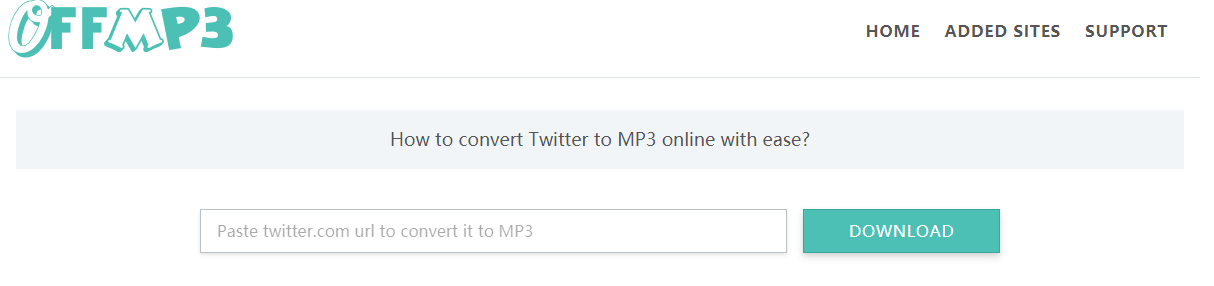
How to Download YouTube to Audio Online for Free
Step 1. Copy the URL of the desired YouTube video.
Step 2. Access the OFFMP3 site and paste the URL to the search box, then click on Download.
Step 3. Then tap Download MP3. And it will start the downloading in seconds.
Part 4. How to Capture YouTube Audio on Andorid
Whether you have an Android phone or iPhone, there is a built-in recorder on your device that can quickly record audio and video on YouTube. But if you want a more specific tool to capture audio or video on YouTube separately, you can try a free video downloader for Android, namely VidPaw. This free video downloader on Android is able to download any video and audio from YouTube and other websites. All you need to do is copy the URL of the target YouTube video and paste it into the search box on VidPaw, and then select the audio option to start the YouTube audio downloading. You can refer to the steps below.
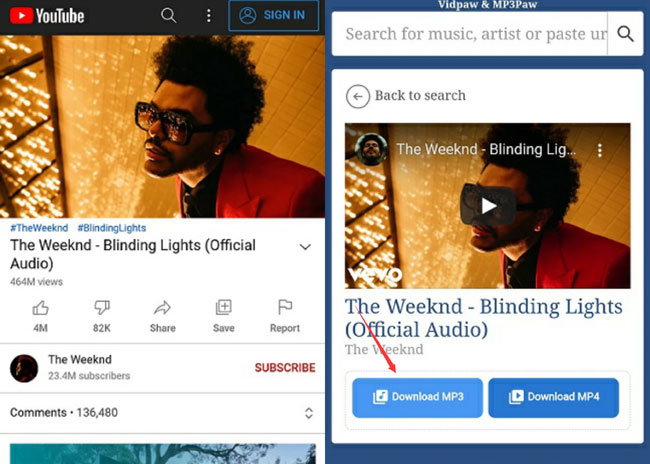
How to Record Audio from YouTube on Android
Step 1. Go to App Store to install VidPaw app to your Android phone.
Step 2. Copy and paste the preferred YouTube link into the search bar on VidPaw.
Step 3. When the result appears, tap the Downlaod MP3 button to start downloading YouTube audio to your Android phone.
Part 5. FAQs about YouTube to Audio
Q1: How to record music on Mac from YouTube?
The methods above are also available for recording music from YouTube on a Mac computer. You can pick your preferred one and start the YouTube music recording.
Q2: Can I record audio from a YouTube video to MP3?
Yes, you can. Here we recommend TunesKit Audio Capture as it not only records YouTube video to MP3 files but also to AAC, FLAC, WAV, and other popular formats.
Q3: How to convert YouTube video to audio?
There are sorts of YouTube audio converters online available on the internet, and here we suggest ListentoYouTube or OFFMP3, which allows free converting.
Conclusion
In this passage, we explored several possible ways to help you record audio from YouTube. I would suggest that you take the time to try every method and do enough practice to decide which suits you best. TunesKit Audio Capture works well, but you have to pay a small amount of money. Audacity is free, but it sometimes crashes, and the recording process isn't all that easy, while the online recorders and converters, as mentioned earlier, are free but have many flaws. In short, TunesKit Audio Capture is worth what you pay for. You can just download it and set out the free trial.
