How to Record Spotify to MP3 [4 Easy Ways]
Spotify is a top music streaming platform with millions of songs, playlists, and podcasts. But there's a catch - you can't download tracks as MP3 files due to DRM protection, even with a premium subscription. While free users can enjoy Spotify with ads, you cannot skip Spotify songs unlimitedly.
Want to enjoy Spotify music offline without restrictions? A Spotify recorder is the way to go! In this post, we'll introduce 4 effective tools to record Spotify to MP3 in high quality on your computer.
Let's dive in!
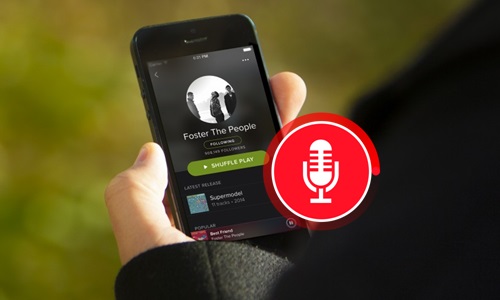
Comparsion with 4 Spotify Recorders & Downloaders
In order to make it clearer for you to get the differences between these 4 Spotify music recorders for a quick decision, we made a comparison sheet as below for your reference.
| TunesKit Audio Capture | AudFun Music Converter | Audacity | Apowersoft Online Audio Recorder | |
|---|---|---|---|---|
| Supported OS | Mac & Windows | Mac & Windows | Mac, Windows, Linux | Web-based |
| Quality | High quality | Lossless quality | Common quality | Common quality |
| Supported Input Audios | Spotify, Amazon Music, Deezer, and any other sound on computer | Spotify tracks, playlists, albums and artists | Spotify tracks and other audios on computer | Any content on Spotify |
| Supported Output Audios | MP3, AAC, WAV, FLAC, M4A, M4B | MP3, AAC, WAV, FLAC, M4A, M4B | MP3, WAV, AIFF, AU, FLAC, and Ogg Vorbis | MP3, WAV, AAC, OGG |
| Operation Speed | 1X | 5X faster | 1X | 1X |
| Keep & Edit ID3 Tags | Yes | Yes | No | No |
| Adjust Parameters | Yes | Yes | No | No |
| Cut, Merge Audios | Yes | No | Yes | Yes |
| Recommendation | ☆☆☆☆☆ | ☆☆☆☆☆ | ☆☆☆ | ☆☆☆ |
Part 1. Record Spotify to MP3 with TunesKit Spotify Converter
When it comes to recording songs from Spotify, using professional Spotify recording software is the best approach. If you are looking for a Spotify recorder that supports multi-track recording with high quality, then TunesKit Audio Capture could be your best assistance.
Why choose TunesKit Audio Capture? After testing it ourselves, we found it excels in compatibility, audio quality, and editing flexibility.
Fully compatible with both Mac and Windows systems, it allows you to record Spotify to MP3, WAV, FLAC, M4A, M4B, AAC, and more, while preserving the original quality and ID3 tags. Besides, it can record any audio from your computer's sound card, including music from Pandora, Apple Music, and Deezer, as well as game sound, voice calls, and more. Most importantly, its built-in tools support editing, cutting, and merging Spotify records in a flexible way.
With TunesKit Spotify Music Converter, you get an all-in-one solution to record, edit, and organize your favorite Spotify tracks with ease!
How to Record Music from Spotify to MP3 via TunesKit Spotify Recorder
Step 1Prepare to Get Spotify Music
Firstly, you should download TunesKit Audio Capture and installl it on your Mac or PC. Launch it and you'll see the main interface with several program icons.
Now, click the + button and let TunesKit Spotify Recorder detect your Spotify app or local browser. Then, you can choose targeted record source as Spotify app or browser on your computer.

Simply click the Format icon where you can set the output format and record Spotify to MP3. You can also configure other options like codec, channel, sample rate, and bit rate on preferences.

Step 2Start to Record Spotify Music to MP3
Log into your Spotify account (if you haven't yet) and find a song you want to record. Once you click to play Spotify songs, TunesKit Audio Capture will start recording them automatically.
💡 Tip: If you want to record multiple Spotify songs at once, create a playlist with all your desired tracks. TunesKit will intelligently detect and split them into individual songs while retaining their metadata.
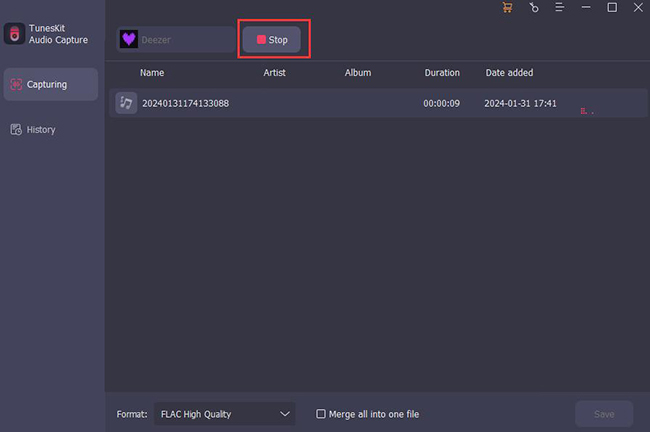
Step 3Save Audio from Spotify
To stop the recording, simply quit the browser or Spotify desktop app. Click the Save button and you'll be directed to the History list to check downloaded Spotify MP3 tracks.
Here you can click and play each audio track to preview the quality and delete those unwanted ones. You can also tap the Open icon to where the downloaded Spotify songs are saved.
Now, you can save Spotify music to Google Drive, move them to MP3 players, or transfer the downloads to Audiomack, iTunes, and other platforms without restriction.

Part 2. Convert Spotify to MP3 Losslessly via Spotify Music Converter
The downside of the Spotify recorder is that it only records Spotify songs in real-time. In other words, it will take a long time if you have a huge music collection to record from Spotify.
If you prefer a faster Spotify recording tool with better output music quality, you are suggested to switch to AudFun Music Converter. This is a top-rated Spotify music downloader and converter, exclusively developed to directly convert and save audio from Spotify to MP3, M4A, AAC, FLAC, WAV, and M4B with no loss of quality.
Most importantly, even if you only have a free account, you can use it to download Spotify to MP3. It is capable of converting Spotify to MP3 or other formats at up to 5X speed, which is faster than the Spotify recorder.
How to Convert Spotify to MP3 with AudFun Music Converter:
Step 1: Download and launch AudFun Spotify Music Downloader, it will load the Spotify app automatically and log into your Spotify account.
Step 2: Once loaded, you can browse the Spotify music library and drag the tracks or playlists that you want to download directly to AudFun Spotify Music Converter. Or you can paste the links of the Spotify music to the search box within AudFun and click the + button to load them.
Step 3: Now go to the top-right menu bar and select the Preferences option. Then you can set the output format of the Spotify music as MP3, or others. You are also allowed to customize the channel, sample rate, and bit rate of the Spotify songs.
Step 4: When everything is set up, simply click the Convert button in the right corner. Then the program will begin to download and convert Spotify songs to MP3 at 5X faster speed. Once converted, you can click the Converted icon and find the well downloaded Spotify music in lossless MP3 format.
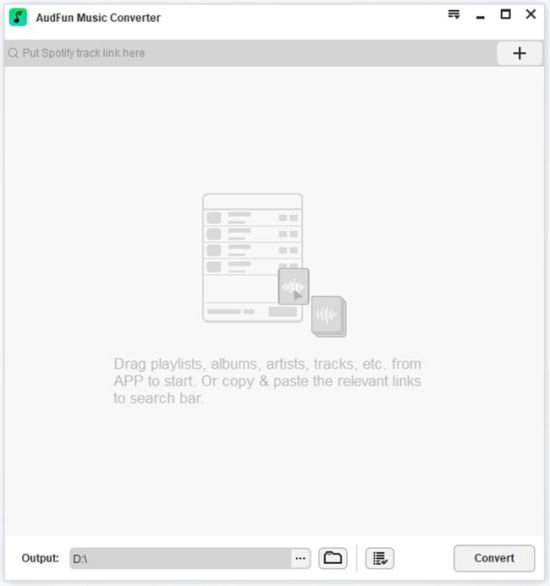
Part 3. Record Music from Spotify with Audacity
As a free and open-source audio recorder, Audacity can be used to record Spotify to MP3 and other sounds on Windows, Mac, and Linux. Its supportive output formats include MP3, WAV, AIFF, AU, FLAC, and more. To know how to capture Spotify audio with Audacity, follow these steps, which give an example for recording Spotify with Audacity on Windows.
How to Capture Spotify Audio with Audacity:
Step 1: Launch Audacity on your co mputer. Go to choose the Edit button from the toolbar and then arrive at the Preferences page. Select the Host choice in the Audio Host box.
Step 2: Go to the References page and then the Recording section. Toggle the Software playthrough of input switch off.
Step 3: Click the Record button. Start playing the Spotify music you want to record. Click the Stop button when the recording is completed.

Part 4. Record Songs on Spotify with Free Online
The use of an online tool is also a good option for those who don't want to download software to record Spotify. Here we introduce two online ways, which can be considered as a convenient Spotify downloader online for recording Spotify music to MP3.
However, you should be aware that since it is an online tool, there is a loss of audio quality in the recording and conversion of Spotify music. If you don't mind, please check the steps below.
1. SpotifyDown
SpotifyDown is a specific tool to help you download the music from Spotify. With this tool, you just need to get the URl of the music you want on Spotify, and then you can download the music to MP3 with one click. The specific Steps to download Spotify music on PC are as follows.
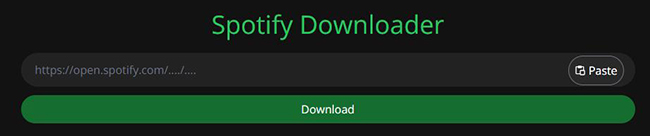
Step 1: Open the website of Spotify and find the music you want to download to MP3;
Step 2: Choose the music and right-click the music to choose the Share option; select the Copy Song Link option to get the URL of the music;
Step 3: Paste the URL to SpotifyDown and click the Download button to get a downloaded Spotify music.
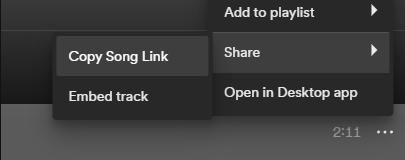
2. Apowersoft
Apowersoft is an online audio recorder, which allows you to record Spotify Music to MP3 online.The method to use it is the follwing steps.
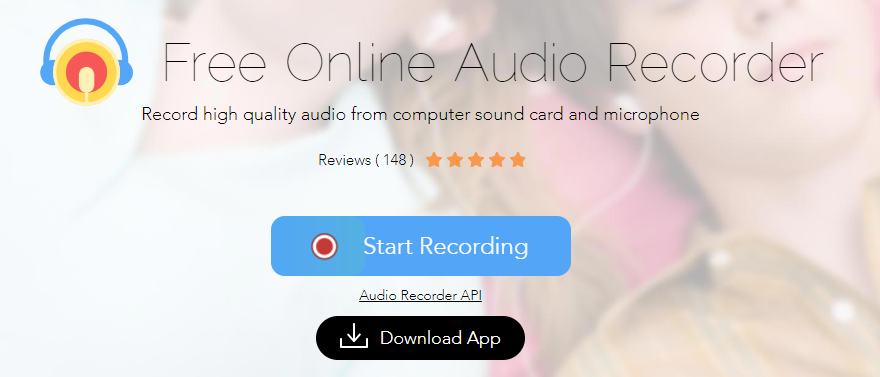
Step 1: Open a browser and access Spotify web homepage. Log into your account and find out the target Spotify song that you want to reocrd.
Step 2: Now open a new tab and go to Apowersoft Online Audio Recorder homepage. You need to download a launcher if you're the first time to use this Spotify recorder.
Step 3: After that, hit the Record button and play the target the music on Spotify. When it ends, hit the Stop button. And you can find them in Show in Foloder.
Part 6. Conclusion & Suggestion
In general, all these 4 Spotify recorders are able to meet your requirements to record Spotify to MP3. The common shortcoming of Audacity and Apowersoft Online Audio Recorder is that they record Spotify music in 1:1 real-time and there would be a little quality loss in recorded music.
So if you care much about the output audio quality, you'd better go for TunesKit Audio Capture and AudFun Spotify Music Downloader. However, if you want to record not only Spotify music but also other streaming music like Apple Music, Pandora, etc., TunesKit Audio Capture still be a better option for you.
