How to Record Internet Radio on Windows/PC/Online/for Free
Radio is still popular despite a number of new pastimes, and more and more people start to listen to the internet radio. You can find all kinds of radio stations on the internet, such as music radio, news radio, talk radio, and more.
There are always some people who have the habit of listening to the internet radio. They may like to listen to the internet radio in their spare time or beguile the time by listening to it, or even more like to listen while driving.
Then you've probably been in a situation where you missed your favorite live radio because you were doing something else, or didn't pay attention and missed the interesting part, etc. From today, you don't have to worry about this situation anymore, we are going to introduce 3 ways for you to record internet radio, which allows you to play back offline anytime, anywhere.

Part 1. How to Get Internet Radio Download on Windows/Mac
When you heard the internet radio and want to play back, you can choose to cache or download it. But if it’s a live radio broadcast, the playback becomes difficult unless it can be saved when it finishes. Not every live radio will be saved, to be conservative, you have the option to record the internet radio, which is an excellent way for you to review it. So the first way we recommend is to use an audio recorder to record internet radio on your PC or Mac, TunesKit Audio Capture.
TunesKit Audio Capture is a great internet radio recorder that allows users to record radio losslessly and completely on Windows and Mac. Besides, not only can it record internet radio stream online but also record desktop audio on the computer, so you can use it to record all kinds of video or audio files without any hassle. By the way, it supports to export of different audio formats, such as MP3, M4A, AAC, FLAC, etc.
Key Features of TunesKit Aduio Capture
- Record internet audio with high-quality with ID3 tags
- Record and save the internet audio as MP3, AAC, WAV, FLAC, etc.
- Support multi-track downloading, audio cutting and merging
- Capture internet radio on both Windows and macOS computers
How to Record Internet Radio via TunesKit Audio Capture
Step 1Prepare to download music
Download and launch TunesKit Audio Capture, you will see a clear interface. If you want the internet radio recording to save as other formats, click the Format drop-down arrow at the lower left corner.

Step 2Select audio source
To open the internet radio, you need to click on the relevant program icon on the main interface. If you don’t see it, just drag the desktop shortcut into it.

Step 3Paly and download music
When it appears, enter the radio you want. In this time, TunesKit Audio Capture will start to record as long as you play the internet radio. When it ends, it will auto-generate an audio track in the Capture List. You can click to preview.

Step 4Edit downloaded audio
If you need to remove the unwanted in it, just click on the Trim icon. After you open the editing platform, you can cut it to the desired length. And you also can edit the ID3 tags by clicking the Edit Tag icon.

Step 5Save and locate audio
The edited internet radio recording will be in the Capture List. Click on Save and it will be saved in the target folder and in the History list.
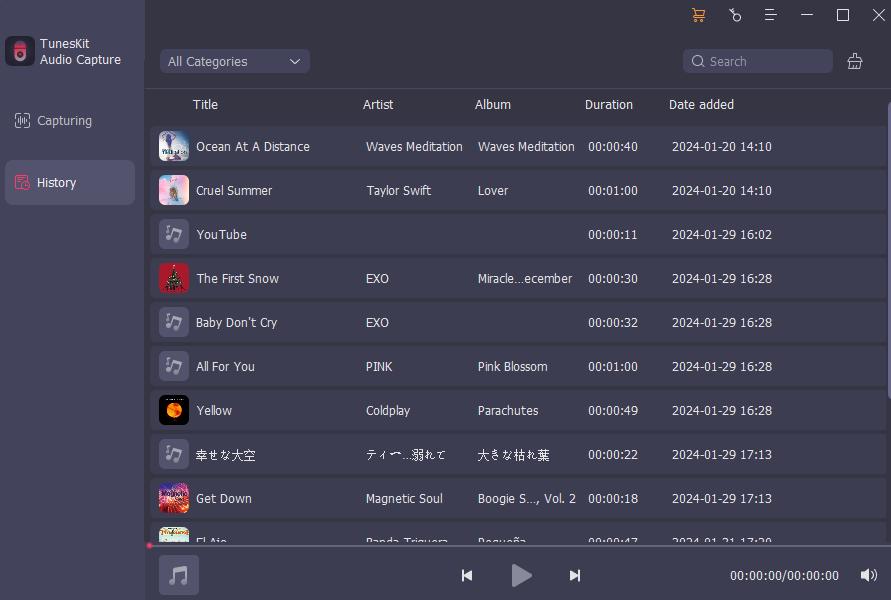
Part 2. How to Record an Internet Radio Broadcast for Free
To capture internet radio for free, we suggest you use a practical audio recording application, Audacity. It is open-source, versatile, and totally free audio software, which can get internet radio easily and give you more choice to make the recorded radio uniquely. Moreover, it supports making a schedule to record internet radio, bringing you great convenience and you can listen to it carefully when you are in leisure.
How to Record Internet Radio
Step 1: Open the internet radio that you are going to record, then launch Audacity. Then click on the REC button, play the radio, and it will begin to record. When it is finished, click on the Stop button.

Step 2: If you want to set a schedule to record internet radio, click on the menu "Transport" > Recording > Timer Record, a window will appear, set the time you want to record, and click OK. Then it will start recording at the set time.
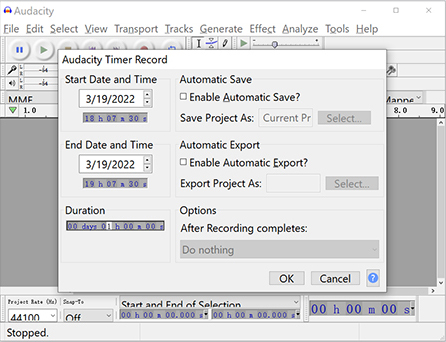
Step 3: Click the Play button to preview the recorded radio. If you need to cut the mute part, first long-press the left-click and slide on the unwanted part, then click the Cut button so that it can be trimmed successfully.
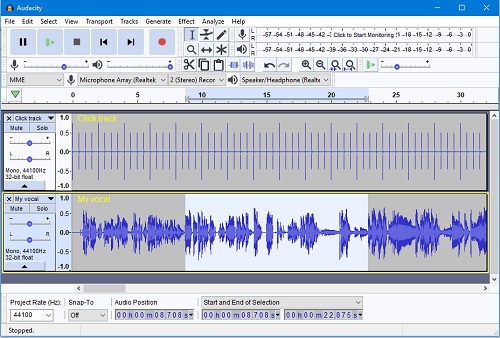
Step 4: Now you can export the internet radio recording. Click File > Export, select the format you want. Then name it, choose the destination folder, and complete the tags if you need, click OK.
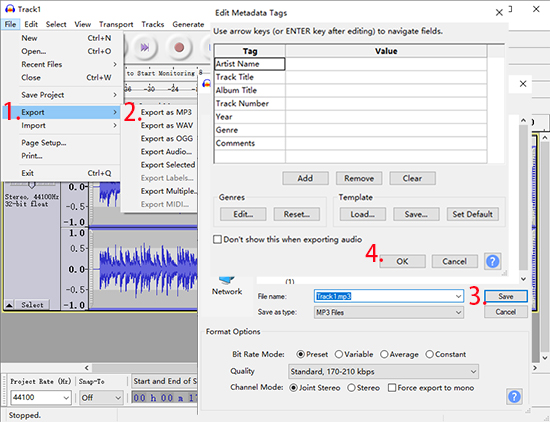
Part 3. How to Record Internet Radio Stream Online
The above methods need you to download software on the computer. If you don’t want to download any additional recording software, you can select an online internet radio recorder. You can find many online recorders but today we will tell an easy and convenient online audio recorder, Online Voice Recorder.
Online Voice Recorder is a free online audio recording tool that can be used in the browser. Only a simple operation it can record any kind of audio, including desktop audio, online video or audio sound, the voice from the microphone. It can detect the mute part from the beginning and the end and auto-delete them, and allows you to cut the recording to your desired length.
How to Use Online Internet Radio Recorder
Step 1: Open the browser and find out the radio, then open Online Voice Recorder. Click the red button to begin.
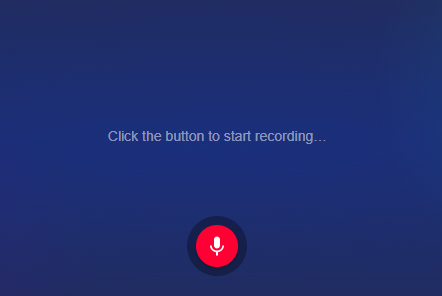
Step 2: When you have done, click the Stop button and it will show an audio track to let you preview. You can drag the play head to set the beginning and the end. After that, just click Save and it will auto-download on your computer as MP3.
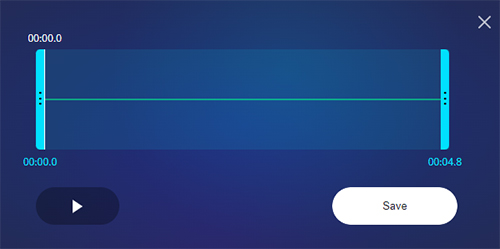
Part 4. Comparison among Three Internet Radio Recorders
If you’re still not sure which internet radio recorder you want to choose, take a look at the comparison table below:
| TunesKit Audio Capture | Audacity | Online Voice Recorder | ||
| Property | Software | Software | Online Tool | |
| Operating System | Windows, macOS | Windows, macOS, Linux | Browser on Both Systems | |
| Paid/ Free | Pay | Free | Free | |
| Edit ID3 Tags | √ | √ | × | |
| Audio Cutter | √ | √ | √ | |
| Edit Audio | × | √ | × | |
| Output Format | MP3, M4A, AAC, FLAC, etc. | MP3, WAV, OGG | MP3 |
Part 5. Conclusion
These three methods to record internet radio are quite handy and favorable. You can try them all to find out which suits you best. TunesKit Audio Capture could be your best internet radio recorder if you want to just record and cut the internet radio. If you want to add some sound effects after recording the radio broadcast, then you can try Audacity. As for the people who don’t download any software, Online Voice Recorder can help them record internet radio streams easily.
