Effective Tools to Record Audio Online with Ease
In many scenarios, there is a need to record audio online. While listening to online seminars, meetings, or any sort of online videos, you might require the content for future reference. In those circumstances, the audio recording becomes a crucial task. Choosing sophisticated tools for recording purposes results in quality outcomes. Without affecting the audio signals, record them by retaining all types of quality parameters associated with them. When you are working with videos and audio signals, ensure you edit them with the utmost accuracy. This article is a quick synopsis of unique tools that assists in audio recordings precisely.
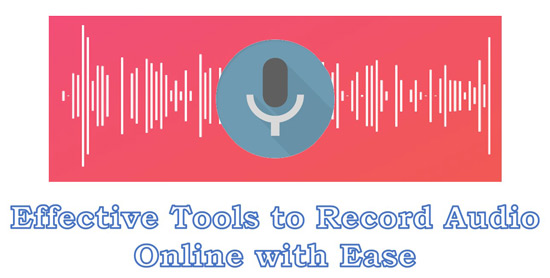
Part 1. How to Record Online Audio from Computer (Website & Desktop)
The TunesKit Audio Capture is an impressive app that let you record audio online and offline on your desktop. This program is compatible with both Windows and Mac systems. Both professionals and beginners can use this recording application hassle-free. It has a simple interface and the features are in-built for ready to use. The controls are placed with high visibility for quick access to perform desired audio recording process on your PC.
What are the unique features of the TunesKit Audio Capture tool? Here are the listings that make this program stand out from the crowd.
Key Features of TunesKit Audio Capture:
- Record multi-track simultaneously
- The audio recording takes place without any data loss
- Quick recording happens irrespective of its size and file type
- Best audio recorder online and offline
- Perform a wide range of editing activities on the recorded audio signal like a split and merge
Stepwise guidelines to use the TunesKit Audio Capture tool to record audio online and offline on a desktop.
Step 1Launch the app
Download the TunesKit Audio Capture app from its official website and install it by following the instruction wizard. Then, launch the app.
Step 2Add the audio source
You can choose one of the program in the list to open your target audio source. If the program you want is not in the list, click on the + symbol to add the target one.

Step 3Set the output parameters
Next, hit the Format button at the bottom right of the screen to assign the audio parameters like format, sample rate, codec, and bit rate. Finally, save the changes to the edited audio attributes.

Step 4Start recording audio
Open the audio source from the list and play the online audio you want to record. TunesKit Audio Capture records the audio content automatically. To stop the online audio recording, click the Stop button. You can find the recorded online audio in the Capture list.

Step 5Edit and save recorded online audio
You can edit the recorded online audio by clicking on the Edit icon behind each track. To export your online audio recordings, simply tap the Save button and you will find them in the History list.

Part 2. How to Record Audio Online with Free Audio Recorder
Audacity is a free audio recorder and it is an open-source tool for easy access. Audacity works cross-platform efficiently and you can perform different activities like editing, adding effects, and analyzing it for further reference. This audio recorder is suitable for professionals and the set-up process is slightly complex too.
Step 1: Open Audacity, go to Audio Setup and assign attributes for the host, playback device and recording device.
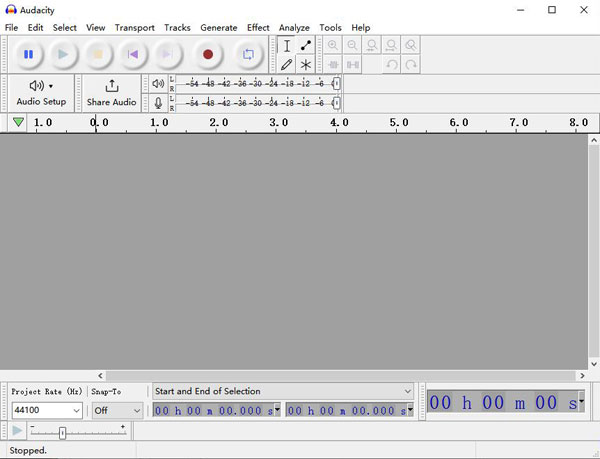
Step 2: Press the Record button in the Transport toolbar to trigger the recording action. Then, hit the Stop button to end the recording.

Step 3: Now you can edit the recorded online music as you like. To save it to your desired audio format, go to File > Export, and choose format you want. Then rename the audio file and ID3 tags. When all is finished, hit Save.
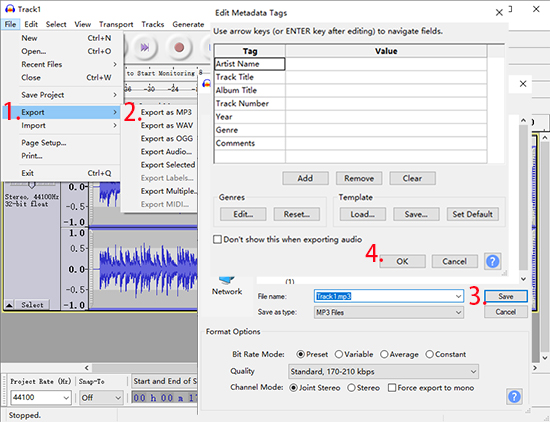
Part 3. Get Audio Recording Online with Two Online Audio Recorders
There are online audio recorders that assist you to record the online audio without any installation. For lossless audio recording, ensure the network connectivity is stable throughout the process. Any interruptions may lead to the loss of audio signals.
1. Apowersoft Free Online Audio Recorder
It is a free online recorder and permits users unlimited recording with a single tap. It works in a lighter mode without any complexities. Play the media file in your system and click the Start Recording option at its interface, then customize the recording region on the screen and save the file either in your local drive or share it to an online source like YouTube, or RecCloud. You can convert the recorded file to any file type during the export process. This online program captures both the videos and audio signals streaming on the PC hassle-free.
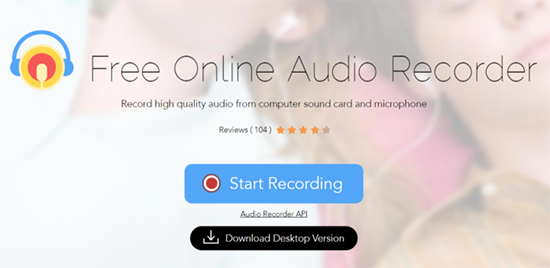
2. Vocaroo
Another interesting online version of the best audio recorder online is Vocaroo. Using this online recorder, you can easily record the media content quickly. Go to the official website of Vocarroo and press the Click to Record button on its home screen. Then, allow access to your device camera and microphone. Finally, stop the recordings by pressing the Stop button on the screen. Soon after the recording, Vocaroo allows the user to export them into any sharing platform like email, and social media.
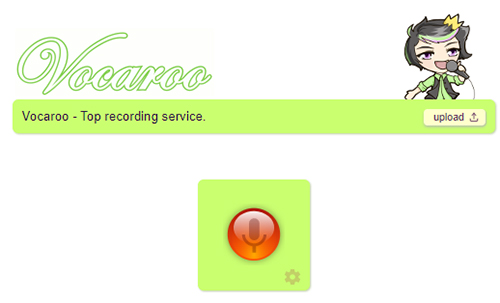
How to Record Online Audio with Online Tool
Here, we will use Apowersoft Free Online Audio Recorder as an example to show you how to record audio online.
Step 1: Open Apowersoft Free Online Audio Recorder and install the launcher (for first time users). Click on Start Recording and choose the audio type you want to record.
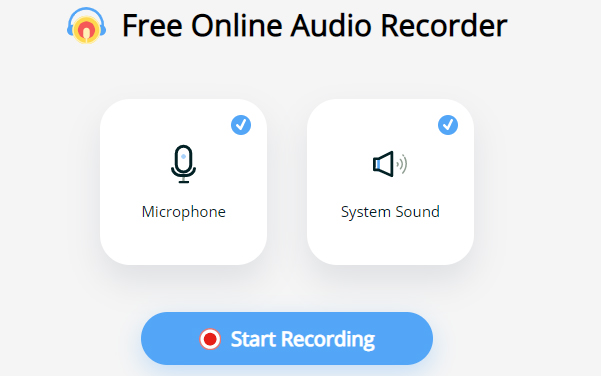
Step 2: Get ready for the online audio you want to record, then select the target source in Apowersoft page. Then click on the Share button to start the recording.
Step 3: When you finished, click on the Stop button. Then download the online audio recording to your computer by hitting the Save button.
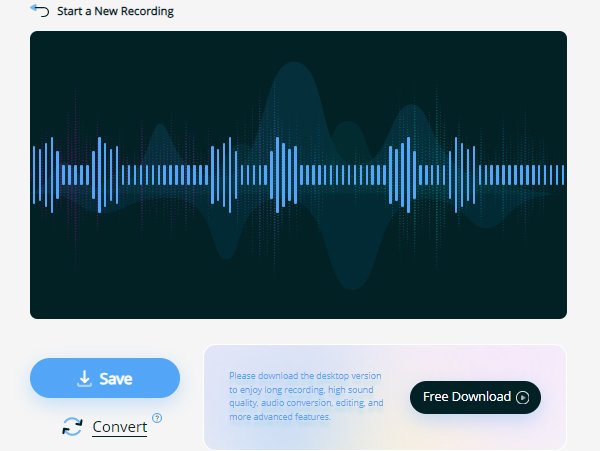
Part 4. Conclusion
Thus, you had an interesting discussion about how to record audio online effortlessly without any data loss. You had a different version of the tools available in the digital market. Use the above insights to choose the perfect application that meets your needs. The TunesKit Audio Capture is a user-friendly program with flexible features that assists to work with audio signals efficiently. Grab your favorite audio recorder and access every detail of the audio content limitlessly.
