How to Record Audio with VLC Media Player

The VLC media player is a well-known free multimedia player and converter for Windows, Mac, Android, iOS, and other operating systems. People often use it to play video, audio, images, or to convert video formats. But the program also has a recording feature, allowing users to record audio or video files on it. If you are looking for a free audio recorder, it can be your first choice, especially you have downloaded it. Then you don't have to download additional recording software.
Here you will see the tutorial, and after you read it, you can master the way to record audio with the VLC media player on Mac and Windows. In addition, we will recommend a powerful VLC media player alternative to record audio with the help of Tuneskit Audio Capture.
Part 1. How to Record Audio with VLC Media Player
Playing media files on the VLC media player is very simple for you. When you are watching a video or listening to music and want to record some audio clips, you may have no idea about how to use the VLC media player to complete it. Don't worry, it's also a simple operation and you'll soon get a way to record audio from the VLC media player. Now follow the steps below.
1.1 How to Record Audio with VLC Media Player on Windows
Step 1: Launch the VLC media player, click the menu View > Advanced Controls.
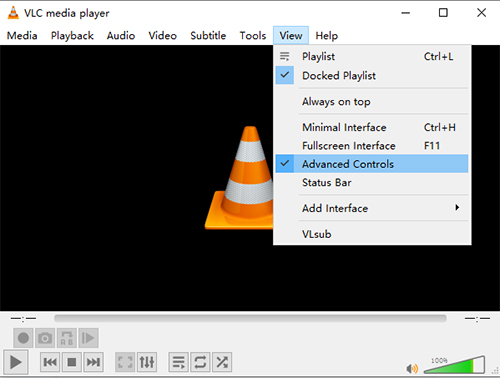
Step 2: Click on the menu Media > Open Capture Device. Then it will a window, click None in Video device name, and choose an audio source in Audio device name. Then click Play.
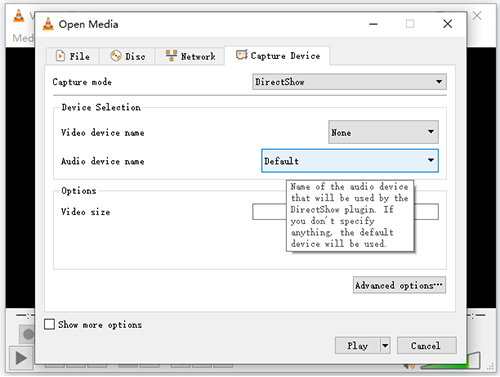
Step 3: Now you can play the audio or video you want to record on any screen. Click the red button to run recording, and click it again to stop recording. The final recorded audio will be saved in the Windows "Music" folder.
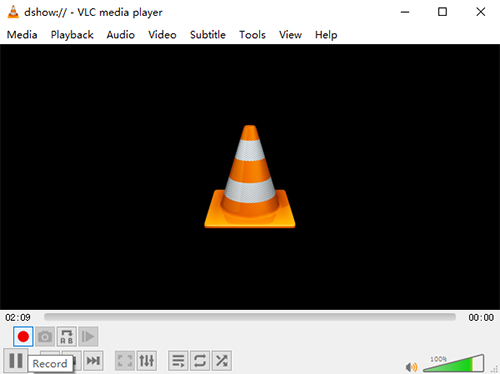
1.2 Record Audio with VLC Media Player on Mac
Step 1: Open VLC media player, click File > Open Capture Device.
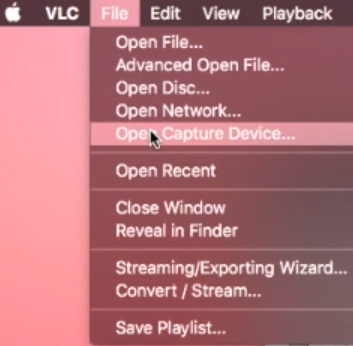
Step 2: Click on Capture > Input Devices > Audio, then select an audio source, and click on Open.

Step 3: Turn to the menu, click on Playback > Record. Then play the audio or video you want to record. Then click Media on the menu, click on Open File to open the file you want to record. Once it ends, click the Record option to uncheck Record.
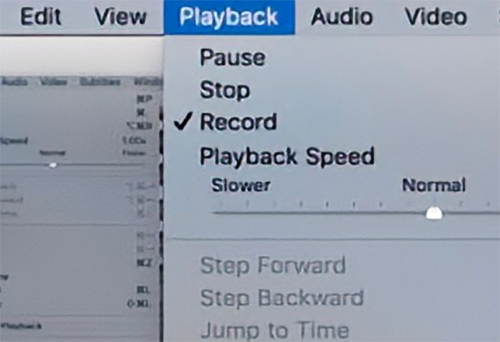
Step 4: The recorded audio will be saved to the default path, Users > your user name > Audio.
Part 2. VLC Media Player Alternative to Record Audio
Recording audio with the VLC media player is very convenient, but you'll find it has some drawbacks. It does not have an audio editing platform because it is not a professional audio recorder. You are not available to cut audio, edit ID3 tags, and get different audio formats on it. So now we are going to present you with another audio recording software, TunesKit Audio Capture to record audio from VLC media player.
TunesKit Audio Capture is a powerful and professional audio recording tool that supports you recording all kinds of audio, including background music of video files like movies, TV shows, and streaming music like YouTube Music, Spotify, twitch, etc. Besides, it can record any audio on Windows 10 and Mac. With the help of the recorder, you can easily capture the audio losslessly with multiple output formats from VLC media player, and cut it in your desired length append with the full ID3 preserved.
Key Features of TunesKit Audio Capture
- Record any audio on Mac and Widnows
- Record audio or video sound on VLC media play
- Convert VLC recorded audio to MP3, AAC, WAV, FLAC, etc.
- Record with original audio quality and full ID3 tags
- Support multi-track downloading, audio cutting and merging
How to Record Audio from VLC Meida Player
Step 1Prepare to capture audio from computer
Download and launch TunesKit Audio Capture. Firstly you can click the Format drop-down arrow to preset the output format of VLC audios.

After that, click the + icon in Audio Capture to add VLC media player desktop shortcut into the main interface. Click to open it.

Step 2Start playing and recording audio
Play the VLC audio you want, and it will auto-record the sound. When you finish, click Stop.

If you need editing, click the Trim icon to open the platform. You can trim the soundtrack, check and write the ID3 tags. Then click OK.

Step 3Save and locate records
Click Save then it will be saved in the History list and the destination folder. You can click the Open icon in the list to find the destination folder on your computer.
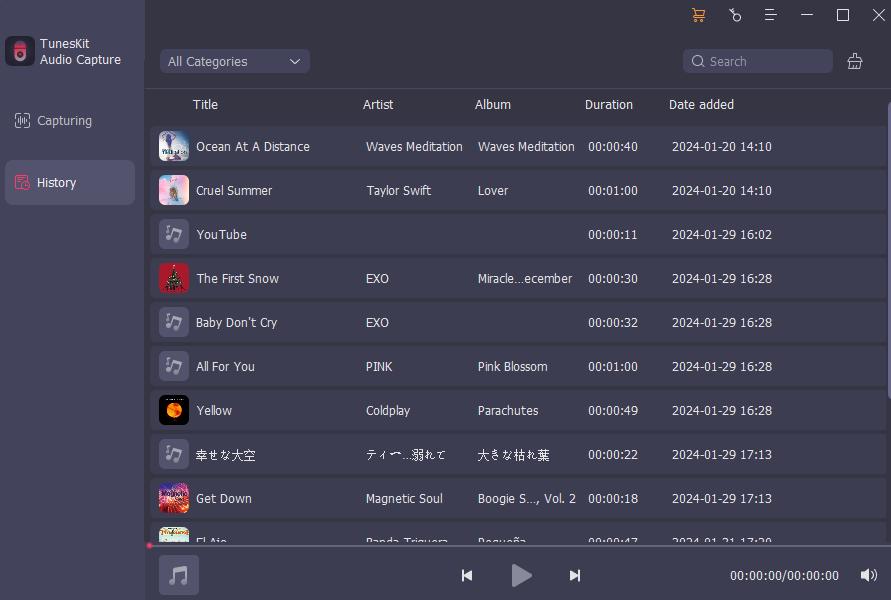
Part 3. Comparison of VLC Media Player and TunesKit Audio Capture
We now make a comparison table between the VLC media player and TuensKit Audio Capture, which can give you an overall understanding.
| VLC Media Player | TunesKit Audio Capture | |
| Input and Check Files | √ | × |
| Save as WAV | √ | √ |
| Preview the Recordings | × | √ |
| Edit Audios | × | √ |
| Edit ID3 Tags | × | √ |
| Customize Output Format | × | √ |
As you can see, TunesKit Audio Capture is better than VLC media player when it comes to recording audio.
Conclusion
In conclusion, the VLC media player is a simple but convenient recording tool. When you read this article, you will know how to record audio in the VLC media player. In addition, to remove audio from VLC media player, TunesKit Audio Capture is also a good choice with more features to enhance the recorded audio quality. You can experiment with these two ways to experience different recording functions and decide which one works best for you.
