How to Download Music from JOOX to MP3
JOOX is a music streaming service for the folks in Asian areas such as Hong Kong, Indonesia, Malaysia, Myanmar, Thailand, Singapore, and Philippines and non-Asian area like South Africa. It is a freemium service, providing most of its songs free, while some songs are only available for premium users, offered via paid subscription or by doing tasks offered.
To listen to the best South Africa and international songs, choosing from millions of songs and discover your favorite tracks from JOOX is an easy choice for all music lovers. Here we will introduce a tutorial on how to download music from JOOX to MP3 free.

Part 1. How to Download Music from JOOX on Joox App
At present, JOOX music fans can access streaming content from the web or any app, including Android, iOS, and Windows. If you have subscribed to JOOX VIP, you will be able to download JOOX songs for offline playback. Here's the step-by-step guide to save your favorites on JOOX.
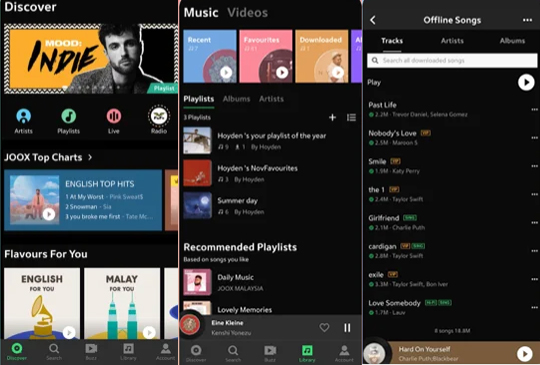
Step 1. Install and launch the JOOX App from the App Store.
Step 2. Log in to your JOOX account.
Step 3. Find your favourite album, chart or playlist and tap download to save, then you can switch to the offline mode and listen to your favorite songs anytime.
Part 2. How to Save JOOX Music Locally for Offline Listening on PC
You can download all your favorite tracks from JOOX to listen offline if you are a JOOX VIP. However, once you stop the subscription on JOOX, you cannot keep these streaming contents. But with the help of TunesKit Audio Capture, you can save music from JOOX locally.
TunesKit Audio Capture as an audio recorder allows you to download and convert any sound playing on your computer to MP3, M4A, M4B, FLAC, AAC, and WAV. No matter on what software and website your music is played, TunesKit Audio Capture can help you get a high-quality audio from it. To help you have a good listening experience, it also provide audio editing feature. When you need to download or convert JOOX music to MP3, you just need use TunesKit Audio Capture to achieve your task.
Key Features of TunesKit JOOX Music Downloader
- Record and download audio from Tidal, SoundCloud, Deezer, etc.
- Save audio to plain formats like MP3, AAC, FLAC, WAV, M4A, and M4B
- Preserve streaming music with the original audio quality and full ID3 tags
- Support many customization functions like trimming, cutting, and merging
To find all the music you can play offline, go to install TunesKit to your computer and begin to record music from JOOX. Simply follow these steps to learn how to download music from JOOX to MP3.
Step 1 Fire up TunesKit Audio Capture
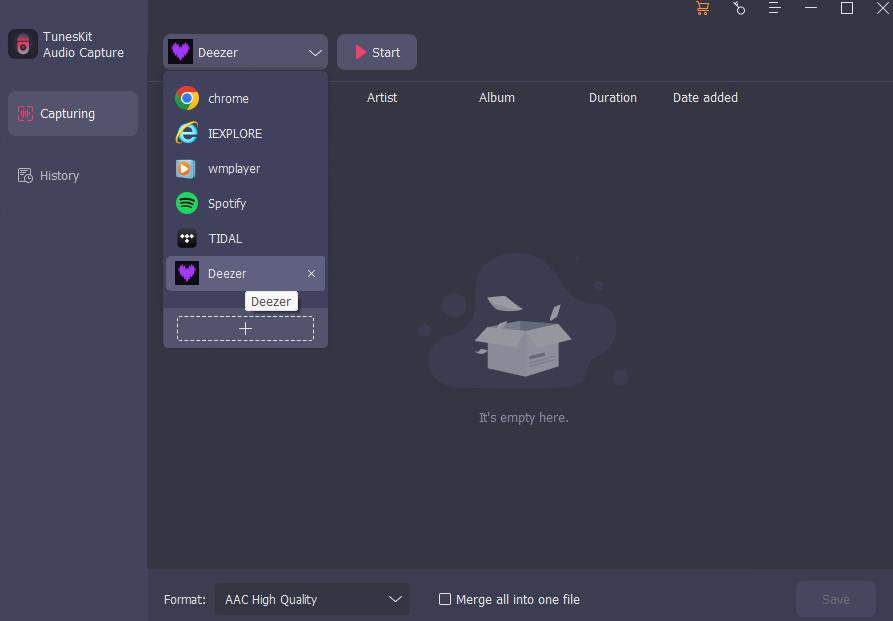
First, you need to open TunesKit Audio Capture on your computer, and then you will see the main home of TunesKit where there are lots of programs listed. If there is no browser for you to navigate to Joox music on the list, you could drag and drop the browser, or click the + icon to TunesKit. Remind that you don't need to open the browser at once.
Step 2 Set output format

Click the Format icon on the homepage to set audio format; There are six formats like MP3, AAC, WAV, FLAC, M4A, and M4B for you to choose from, and you could select one as the output audio format. Otherwise, you could continue to adjust the value of the bit rate, sample rate, and audio channel for better output audio quality.
Step 3 Play and download songs from JOOX
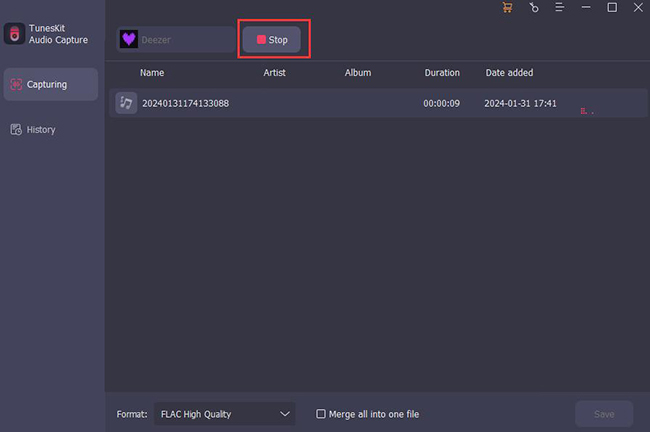
Next, go to the website of JOOX by opening the browser from the main home of TunesKit. You could choose one music track to play from JOOX and then TunesKit will record audio from JOOX after several seconds. And you could stop the recording by clicking on the "Stop" button as you like.
Step 4 Trim and save JOOX audios

Finally, you could go to edit these audios recorded from JOOX by clicking the "Edit" button at the rear of each track to open the service of audio customization. With the service, you could trim audios and also edit the audio information. Then save all your edited audios to your computer after customization.
Step 5 Locate downlaoded music

If you want to check the downloaded music, you can click the Converted icon to enter the History list that saves all of the downloaded music; click the Search icon to locate the downloaded files on your computer.
Part 3. FAQs about Downloading JOOX Music
Q1: Is JOOX free?
Yes and no. The JOOX service is freemium, and it offers both free and paid tiers. With its 'VIP' service priced at R23.99/week or R47.99/month, you can choose from over 20 million songs and get an ad-free music experience on your smartphones or computers.
Q2: Where JOOX is available?
As of now, JOOX Music is available in Hong Kong, Thailand, Malaysia, Indonesia and Myanmar.
Q3: How to download songs from JOOX to MP3?
JOOX only supports downloading service for offline listening with JOOX VIP. To convert JOOX music to MP3, you can get help from TunesKit JOOX MP3 Converter just like the TunesKit Audio Capture software above mentioned.
Q4: Which is better, JOOX or Spotify?
Both Spotify and JOOX can help you create curated playlists, discover and play new songs, and import local music.While Spotify is the largest music streaming platform, in Asian countries such as Indonesia and Malaysia, JOOX is preferred by far more users than Spotify.
Conclusion
Both of the two methods can help you achieve the downloading of JOOX songs. But compared with the VIP subscription to JOOX, TunesKit Audio Capture will not only help you download music from JOOX to MP3, but also enables you to transfer those converted songs to any other devices without any limits. To help you save a small amount of money every month, you can really get one to have a try!
