How to Record Radio from jango
The hearts, minds, and eardrums of most of people seem to be ruled by a few heavyweights in the streaming music industry, including Spotify, Tidal, Apple Music, and Pandora. But these streaming music platforms are a part of the music. You still can find lots of music available or not on other music services. We will praise the streaming music service from jango, a free online music streaming service available worldwide.
Like Pandora, jango lets you create personalized radio station based on artists, genres, themes, interests, or ears. It offers playlists for activities such as waking up, working out, commuting, concentrating, unwinding, entertaining, and sleeping. You can find your favorite playlist from its recommendation mainly based on your personal music preferences. Want to save your favorite playlists on jango to your device? Luckily, here’s how to achieve jango music download so you can play your music anywhere.
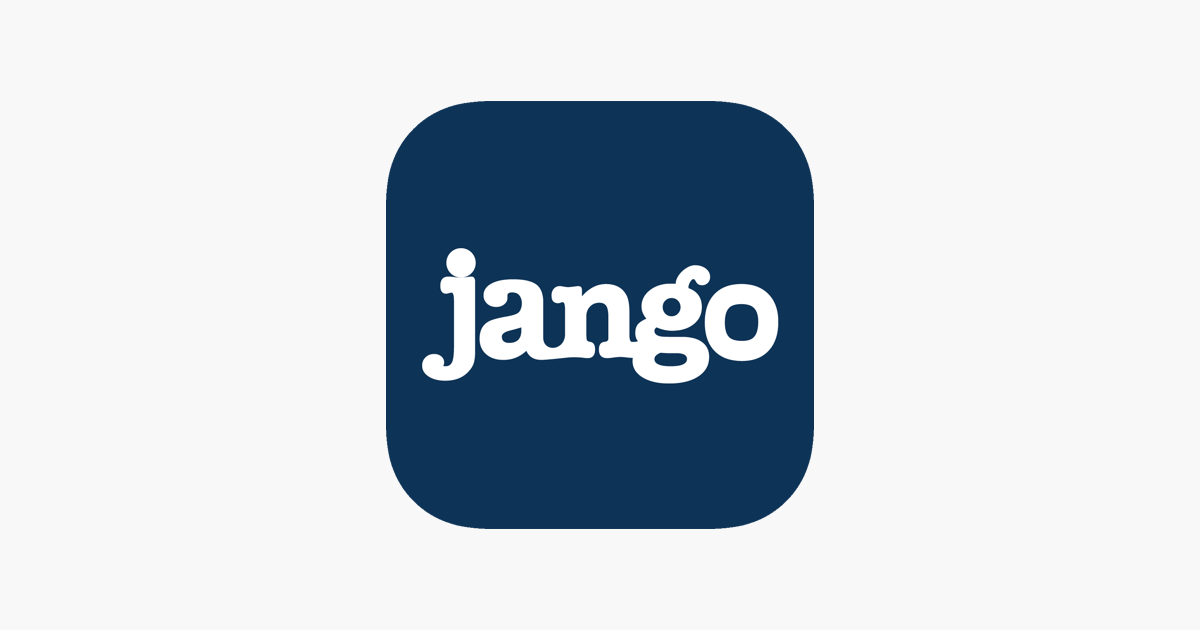
Best Solution to Download Radio from jango
TunesKit Audio Capture could be an essential multitasking tool that’s perfect for capturing audio from any programs and customizing the recorded audios according to your personal demand with ease. With the help of TunesKit software, it’s easier for you to get your favorite tracks from jango.
TunesKit jango Radio Downloader Key Features
- Record and download audio from any streaming services and programs
- Save audio to plain formats like MP3, AAC, FLAC, WAV, M4A, and M4B
- Preserve streaming music with the original audio quality and the ID3 tags
- Support many customization functions like trimming, cutting, and merging
How to: Download & Record Audio from jango
Navigate to the TunesKit Audio Capture website and click on the Free Trial icon. Then TunesKit software will be automatically downloaded to your computer and follow the onscreen prompts to install TunesKit software to your computer. Here’s how to.
1 Open the software on your computer

Fire up TunesKit software on your computer and you’ll see a list of some programs like iTunes displayed on the main home of TunesKit software. Now you need check whether there is a browser for you to navigate to jango website. If not, you could click the "+" icon to add your target browser to TunesKit.
2 Customize your output audio settings

Then what you need to do is to configure the output audio parameters. You can click the "Format" icon to set the audio format and adjust the audio quality. There are six popular audio formats for you to choose from and you could set one as the output audio format. Meanwhile, you can change the codec, channel, sample rate, and bit rate.
3 Begin downloading music from jango

Now you could go back to the interface of TunesKit software and open the browser from TunesKit software. Then enter jango website and go into the website for logging into your user ID and password. Just select one playlist of album and play them from jango. After several seconds, the software will automatically record music from jango.
4 Save jango audio after customization

To quit recording, simply stop the playback of music tracks on jango website. After that, you can trim the audio tracks by time length or merge several audio tracks into one by clicking the Edit icon at the rear of each track. You can also edit the music track information and click the Save button to export the audios to your computer for playing anywhere.
