How to Convert Apple Music as MP3 in 5 Ways
"Does Apple Music convert to MP3? I tested Apple Music's 3 month free trial. However, the downloaded Apple Music files won't play on Sony Walkman and Creative Zen MP3 players, only Apple-approved devices. Before I subscribe, I'd like to know if anyone knows any Apple Music to MP3 recorders or converters. I can play Apple Music on MP3 compatible devices offline for a long commute or stroll home."
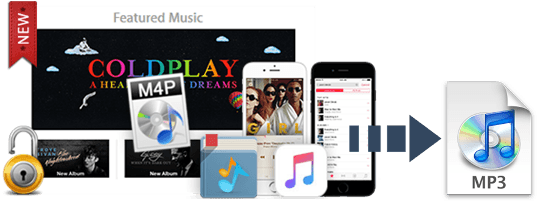
As this user said, due to DRM restrictions, audio files downloaded from Apple Music can only be played within the app. You must convert the downloaded Apple Music file to unencrypted MP3 format in order to play them on a regular MP3 player. This article will show you how to convert Apple Music to MP3 via some efficient Apple Music converters. Let's get started.
- Part 1. Apple Music: What You Should Know
- Part 2. How to Convert Apple Music to MP3 via TunesKit Apple Music Recorder
- Part 3. How to Get Apple Music Converted to MP3 via ViWizard Apple Music to MP3 Converter
- Part 4. How to Convert Apple Music to MP3 for Free via iTunes
- Part 5. How to Convert Apple Music to MP3 for Free via Apple Music (for macOS 10.15 or later)
- Part 6. How to Record Apple Music to MP3 for Free via Audacity
- Part 7. Summary
Part 1. Apple Music: What You Should Know
Apple Music is a music streaming service developed by Apple Inc., which allows users to listen to 100 million ad-free music tracks and 30,000 curated playlists online and download them for offline playback through a paid subscription. New subscribers can get a one-month free trial period to access the entire Apple Music Library. There are four plans for your choice: Voice plan at $4.99 per month, Student at $5.99 per month, Individual plan at $10.99 per month, and Family plan at $16.99 per month.
Unlike other music streaming services, music files downloaded from Apple Music are saved with an M4P file extension. M4P, also known as the Apple iTunes Music Store file, is actually an Advanced Audio Coding (AAC) file and is protected by Apple's proprietary FairPlay DRM technology.
Therefore, Apple Music streams are only compatible with iOS and Mac OS, which means you can't play songs downloaded from Apple Music on other MP3 players, nor can you burn them to disk, etc.
If you still want to convert Apple Music to MP3 so as to play them on other players or devices, just keep reading.
Part 2. How to Convert Apple Music to MP3 via TunesKit Apple Music Recorder
First, let's start with the fastest way to convert Apple Music files to MP3, which is to record songs from Apple Music in MP3 format. To record Apple Music in MP3 format without losing audio quality, the TunesKit Audio Capture is what you need.
Unlike other common audio recording tools, TunesKit Audio Capture is an excellent streaming music recording software to record Apple Music, Spotify, YouTube Music, Amazon Music, etc., to MP3, AAC, FLAC, WAV, M4A, and M4B. Also, you can customize recorded Apple Music by merging, trimming, and splitting audio files with its built-in audio editor. Let's see how to record and convert Apple Music to MP3 via TunesKit Audio Capture.
Key Features of TunesKit Apple Music Recorder to MP3
- Lossless Apple Music recording software on computer
- Support multi-track audio recording
- Cut, trim and merge recordings flexibly
- Keep and fix ID3 tags of Apple Music music
- Capture any other sound play on computer
How to Record and Convert Apple Music to MP3 via TunesKit Apple Music Recorder
Please download and install TunesKit Audio Capture to your computer firstly. And then you can follow the detailed tutorial to record and convert Apple Music to MP3 losslessly with the help of TunesKit Audio Capture.
Step 1: Launch TunesKit Audio Capture on your computer, and you will see a list of installed programs on the home interface, like iTunes, Google Chrome, Safari, etc. You can access the Apple Music website from this screen or click on the "+" button to add the Apple Music desktop app.

Step 2: To convert Apple Music to MP3, you should preset the output format to MP3 by tapping the Format button at the bottom right. Here you can also change other audio parameters, like codec, channel, sample rate, and bit rate.

Step 3: On the main interface of TunesKit Audio Capture, you can tap a web browser to access the Apple Music website or open the Apple Music app. Simply play the song you want to convert to MP3 on Apple Music, and TuensKit will automatically capture it immediately. Click on Stop when you finish the recording.
Note: This smart recording tool can support multi-track recording technology, allowing you to open several Apple Music web tabs and record songs at the same time.
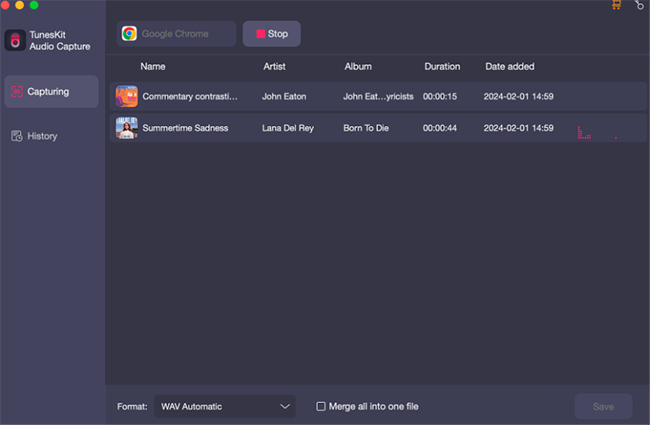
Step 4: This step is optional. You can click the Edit icon at the rear of each Apple Music track, and a new window will pop up, where you can trim or split the Apple Music song and edit the ID3 tags.

Step 5: When all is done, click on the Save button to convert the recorded Apple Music songs to MP3 format. You can find them in the History list and locate the local folder by clicking on the Search icon at each track in the History list.
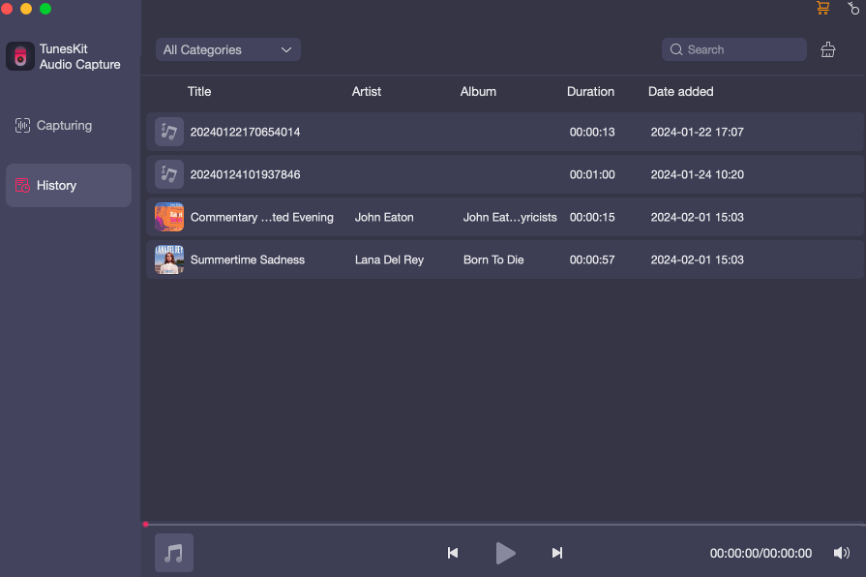
Part 3. How to Get Apple Music Converted to MP3 via ViWizard Apple Music to MP3 Converter
Generally speaking, it's not an easy task to remove DRM restrictions from Apple Music streaming audio files. In addition to recording songs from Apple Music and converting them to MP3 DRM-free files, is there any other way to convert DRM-protected Apple Music to MP3 losslessly?
The answer is yes. You can turn up to a professional third-party Apple Music DRM removal tool, called ViWizard Audio Converter. Thanks to advanced DRM decryption technology, this smart Apple Music converter will help you bypass DRM copyright protection from not only Apple Music M4P, but only iTunes M4P songs and M4A, M4A audiobooks, as well as Audible AA/AAX audiobooks to commonly used MP3, WAV, FLAC, M4A, M4B, AAC, and more.
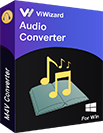
Key Features of ViWizard Apple Music to MP3 Converter
- Remove DRM from Apple Music, iTunes M4P, Audible audiobooks
- Convert Apple Music to MP3, WAV, AAV, FLAC, M4A, M4B
- Keep lossless audio quality and ID tags
- Work at 30X faster speed while converting Apple Music
How to Get Apple Music Files Converted to MP3 via ViWizard Audio Converter
Please refer to the following detailed guide to convert Apple Music M4P to MP3 using ViWizard Apple Music to MP3 Converter.
Step 1: Click the Add Music button at the top center of the main interface of ViWizard Audio Converter. Apple Music library will show up in a new window, and you need to select the Apple Music streaming songs that need to be converted to MP3 format. Also, you can drag and drop the protected M4P music files to the Converter.
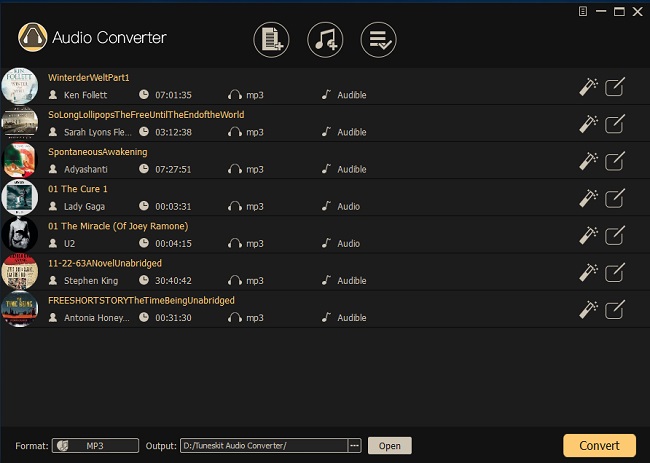
Step 2: Tap the Format button to set MP3 as the output format. You can choose the destination folder to save converted DRM-free Apple Music files. And this converter also provides AAC, M4A, FLAC, and WAV as the output format.
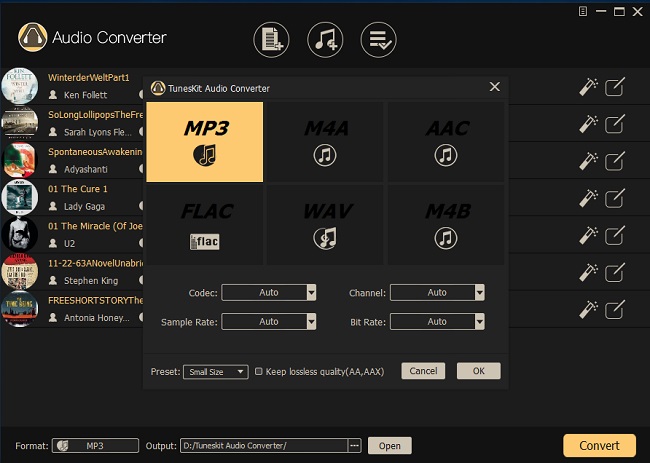
Step 3: Next, click on the Convert button at the bottom right of the main screen. The conversion time depends on how many Apple Music songs you have selected. After that, you are able to transfer DRM-free Apple Music to other MP3 players or devices as you like.
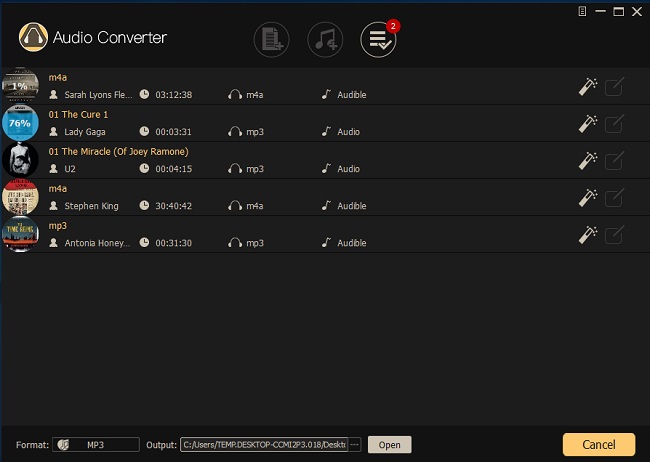
Part 4. How to Convert Apple Music to MP3 for Free via iTunes
In addition to downloading your favorite songs from Apple Music, you can also purchase these songs directly on iTunes. The vast majority of songs purchased through iTunes are not DRM-protected, and they are also encoded in AAC format but have the file extension .m4a. These songs can be converted to MP3 for free directly through iTunes and listened to on the Apple Music app and other players.
Note: Not all music sold by iTunes is DRM-free. DRM-protected songs will gray out the convert option on iTunes. You have to resort to third-party programs like TunesKit or ViWizard Apple Music Converter to convert them to MP3.
How to Convert Purchased Music Files to MP3
Step 1: Launch iTunes on your computer, go to Edit > Preferences > General > Import Settings, and click on the drop-down menu Import Using to select MP3 Encoder.
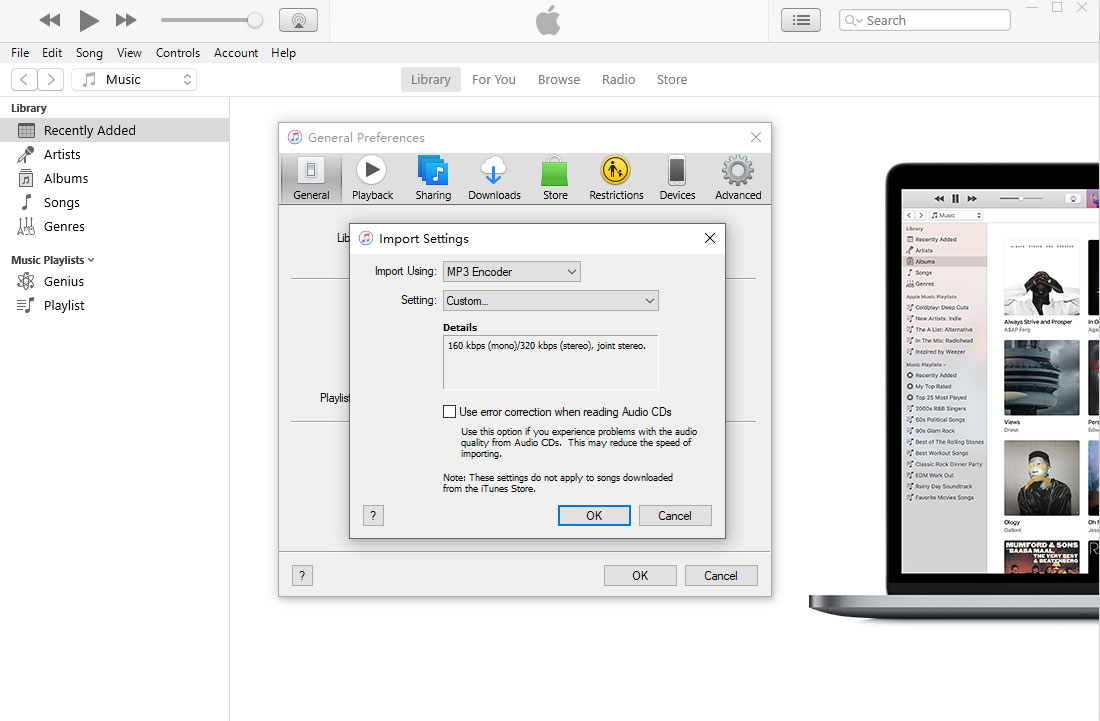
Step 2: Drag and drop the purchased music to the iTunes home screen. Tap the music and go to File > Convert and click on Create MP3 Version.
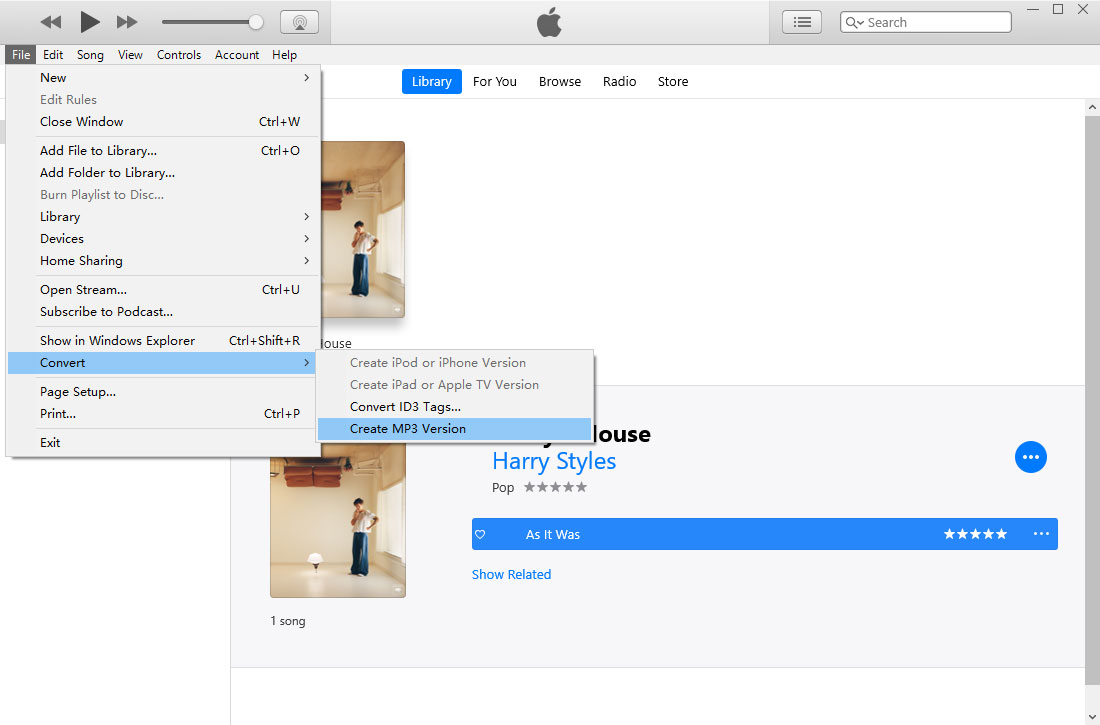
Part 5. How to Convert Apple Music to MP3 for Free via Apple Music (for macOS 10.15 or later)
Starting from Mac Catalina, iTunes has been upgraded and subdivided into different programs, one of which is the new Apple Music. At this time, Apple Music also has the ability to convert music to MP3 format for free. But like iTunes, Apple Music can only convert purchased DRM-free songs. You can refer to the steps below to convert songs to MP3 format via Apple Music.
How to Convert Purchased Music Files to MP3 via Apple Music on Mac
Step 1: Open Apple Music on your Mac Catalina. Go to Music > Preferences > Files > Import Settings > Import Using, and choose MP3.
Step 2: Press and hold the Option key and go to File > Convert > Convert to [import preference], then choose the music you want to convert.
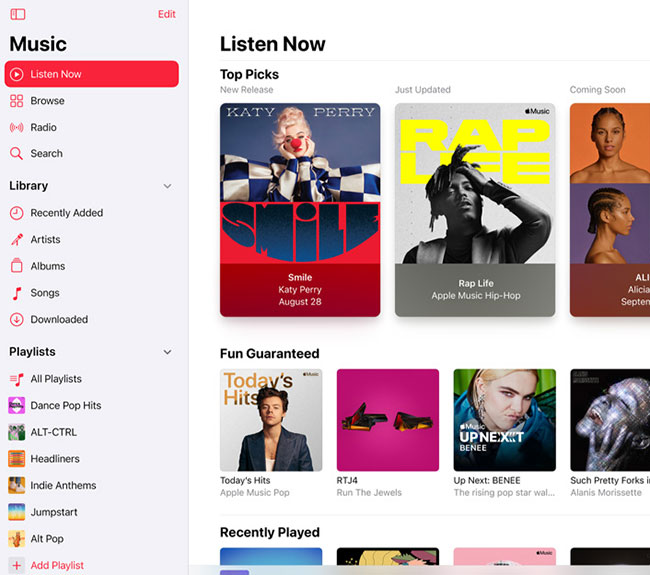
Part 6. How to Record Apple Music to MP3 for Free via Audacity
Audacity is the last resort you should try to convert Apple Music to MP3 for free. This free open-source audio recording software enables you to effortlessly record Apple Music songs and convert them to MP3 so you can get any of your favorite DRM-free Apple Music songs and play them on any device you want. Besides, it has not only basic audio editing tools but also advanced tools like sound effects and plug-ins. But you should know that it can't auto-detect your target audio source, which means that if you start recording a song in Apple Music, other noises that pop up will be recorded alongside it. Therefore, be sure to exit any program where sound may occur before starting Audacity to record and convert Apple music to MP3.
How to Record and Convert Apple Music to MP3 for Free via Audacity
Step 1: Launch Audacity on your computer. Click on the Audio Setup option next to the recording bar to select your preferred Host, Playback Device, Recording Device, and others. Or you can leave them to the default settings.
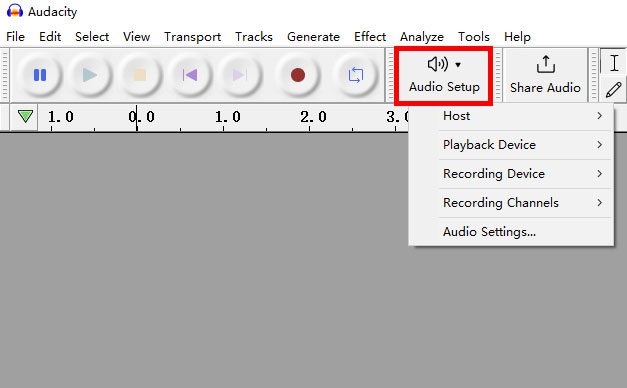
Step 2: Open the Apple Music app or its web player, click on the red Record button and turn to Apple Music to play your desired music. Hit the yellow Stop button to finish the recording when the music ends.
Step 3: The recorded Apple Music song will display as a waveform track in the main interface. Now you're able to edit it. To convert to an MP3 file, tap File > Export > Export to MP3. Then follow the on-screen prompts to save the Apple Music MP3 file to the local folder.
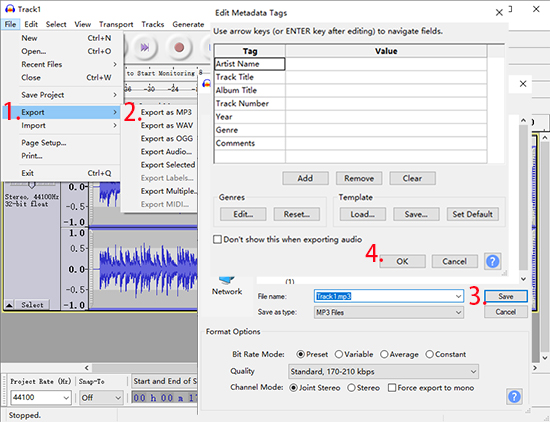
Part 7. Summary
After converting your Apple Music songs to MP3, you can now transfer and listen to them on any MP3-enabled device without worrying about your Apple Music subscription expiring. Among the tools above, we still highly recommend TunesKit Audio Capture and ViWizard Audio Converter, both of which are available to acquire Apple Music songs to MP3 or other common audio format files losslessly in different ways. By the way, TunesKit Audio Capture is still your on-top solution if you want to get high-quality songs from other music streaming services, like Spotify, YouTube Music, Amazon Music, and more.
