How to Play YouTube Music on Galaxy Watch 5 Pro
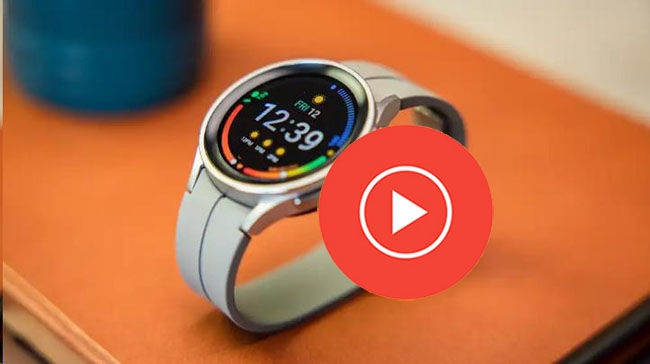
Galaxy watch is a kind of smart watch launched in 2018. With the development of technology, smart watches bring more and more convenience for users. Now a smart watch not only allows you to make a voice call with others, but also make a video call, which is useful for those watch lovers or people who have no smart phone. Moreover, some smart watches allow users to play music from YouTube Music and some other music services. Galaxy watch 5 pro is such a smart watch that gets lots of attention because of its powerful features. But some users feel confused about how to play music on Galaxy Watch 5 Pro. This post brings some effective ways to tell you how to play YouTube Music on Galaxy Watch 5 Pro.
Part 1. How to Listen to YouTube Music on Galaxy Watch 5 Pro within YouTube Music App
Step 1: Before you can use YouTube Music on your watch, you need to install the YouTube Music app on your watch from the Google Playstore app.
Step 2: After downloading, tap on the Open button to enter YouTube Music; and then you will need to sign into your Google account to continue; if you want to use YouTube Music on galaxy watch, you need to get a YouTube Music premium.
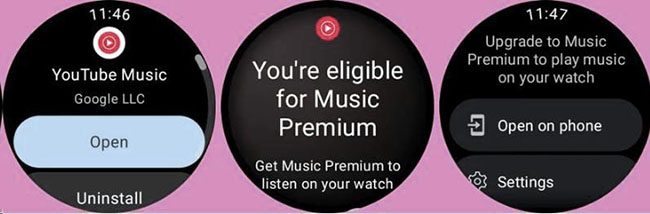
Step 3: Connect a bluetooth headphone; although the default music player on galaxy watch allows users to listen to music with its built-in speaker, it needs connect a bluetooth headphone to listen to YouTube Music or Spotify; you can tap on the Settings > Connections > Bluetooth to complete the connection.
Step 4: After that, you will enter the main dashboard which shows your downloads and recommended playlists based on your interests. You can also find Library and Settings; within Library, there are Last played and Playlist which just has the list you like. You need to know that on watch you cannot create new playlist and only Your Likes playlist syncs with your phone and your watch.
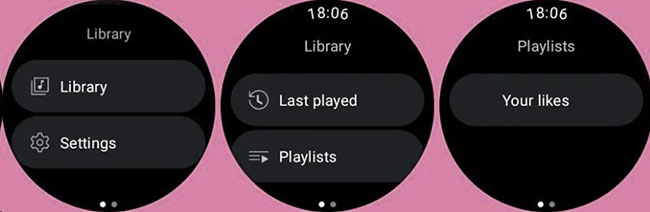
With WiFi enabled on your galaxy watch, you can play YouTube Music on watch without your phone
Part 2. How to Play YouTube Music Offline on Galaxy Watch 5 Pro
Sometimes, you cannot connect WiFi on your galaxy watch and want to know if there is a way to listen to the music on YouTube Music offline. Here is the official way to download music from YouTube Music on galaxy watch.
Download Single Tracks
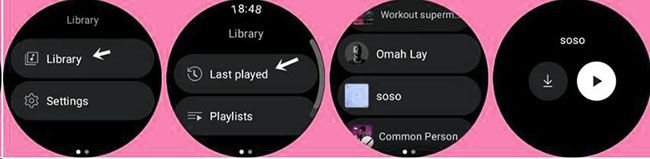
Step 1: Start playing the song you want to download on your phone and then you can find it on the Last played list on your galaxy watch; the process to sync the data from phone to watch might take time.
Step 2: Tap on the song on your watch and then tap on the download icon to start downloading it.
Download Playlists
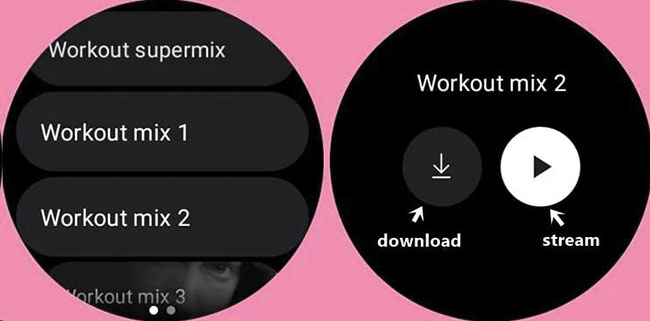
Step 1: Select a playlist from your recommendation or the Your likes playlist
Step 2: Tap on the download icon to start downloading it.
Part 3. Alternative Method to Download YouTube Music to Galaxy Watch 5 Pro
The official downloading plan needs premium. For Galaxy Watch 5 Pro, this requirement is also necessary for playing music on YouTube Music. There is a way to help you download and play YouTube Music without premium. Keep reading and you will know how it works.
This way is to use TunesKit Audio Capture to download music from YouTube Music and then transfer the downloaded songs to your galaxy watch. TunesKit Audio Capture is a practical audio recorder which can record all of the sounds playing on your computer, Mac or Windows. It supports all of the import audio formats and can convert them to MP3, M4A, M4B, AAC, FLAC,and WAV. The downloaded music can be transferred to any device you want. When you download music from YouTube Music, you just need to play the music and wait for a while.
Main Features of TunesKit YouTube Music Converter
- Download unlimited number of audios from YouTube Music
- Supports 6 export formats like MP3, AAC, FLAC, WAV, M4A, and M4B
- Save streaming music with high audio quality and ID3 tags
- Support the trimming, cutting and editing of the recorded songs
1. How to Download Music from YouTube Music with TunesKit Audio Capture
Step 1Install and launch
Download the TunesKit Audio Capture software on your computer and then launch it with your account.
Step 2Customize song output format
Open the software and then click the Format icon to set the format for your songs.

Step 3Play and download music
If you have downloaded the YouTube Music app on your computer, you can click the + icon on TunesKit Audio Capture to add YouTube Music app to the homepage and then play the music you want to download;
If not, you can click the Chrome icon to enter search engine to find the YouTube Music official website and then play the music you want;
Audio Capture will download the music automatically when you start playing it.

Step 4Stop and edit
Click the Stop button to end the downloading process; click the Edit icon, you can delete the unnecessary audio clips.

Step 5Save and search songs
Click the Save button to save the downloaded songs to your computer; click the Converted icon to enter the History list and click the Search icon to locate the downloaded songs on your computer.

2.How to Add Downloaded Music to Galaxy Watch 5 Pro via Android Phone
Before transferring downloaded music to your watch, the first thing you need to do is to convert songs to your phone. For Android, you just need to connect your phone to your computer via a USB cable. Now you can add those songs to your watch.
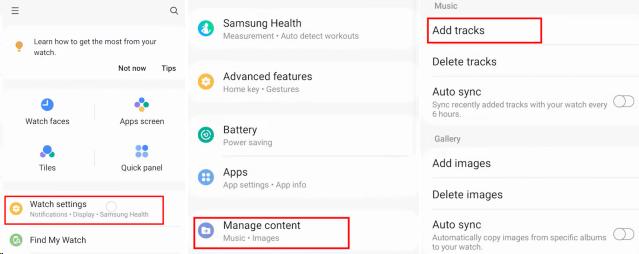
Step 1: Open the Galaxy Wearable app on your phone; if you don’t have this app, please download it first.
Step 2: Tap on the Watch settings > Manage content > Add tracks to enter the list where has all of the songs you downloaded;
Step 3: Choose the music you want to transfer to your watch and then click the Add to watch button on the top right of the screen to start transferring. When the selected tracks have been added to the watch, you should get a notification on your watch. You can listen to them via the default music player.
Conclusion
From the above tutorials, you must have known how to play YouTube Music on Galaxy Watch 5 Pro. You can choose the way suitable for you to achieve your purpose. If you want to listen to music offline with watch’s built-in speaker, TunesKit Audio Capture would be a good way for you. Hope you can get your best music.
