How to Play YouTube Music on Fitbit Versa
If you’re a fitness enthusiast who loves to groove to your favorite YouTube Music tunes, learning how to play YouTube Music on your Fitbit Versa can transform your workout experience. The Fitbit Versa, renowned for its advanced fitness tracking and sleek design, now offers the ability to stream music directly from your wrist, keeping you motivated and energized. This comprehensive guide will walk you through the simple steps to sync and play YouTube Music on your Fitbit Versa, ensuring you have access to your personalized soundtrack wherever you go.
Dive into this guide to discover how to play YouTube Music on Fitbit Versa, enhance your Fitbit Versa with YouTube Music, and make every moment of your fitness journey more enjoyable and rhythm-filled. Get ready to combine fitness and music in perfect harmony!

Part 1. Can We Listen to YouTube Music Fitbit Versa
As of now, the Fitbit Versa series does not support direct playback of YouTube Music. Fitbit devices have supported music services like Spotify and Deezer, but YouTube Music is not natively supported on Fitbit Versa.
If YouTube Music support is crucial for your needs, you might consider alternative methods such as downloading music to your Fitbit Versa and using it during workouts. You can refer to the method in this post to download your music playlists from YouTube Music and transfer them to your Fitbit Versa.
Part 2. How to Download YouTube Music Playlist for Offline Listening
Maybe you have a YouTube Music premium and are allowed to download music from YouTube Music. You can listen to YouTube Music offline with that official method. However, you will find that it is impossible to transfer those downloads to any other device let alone Fitbit Versa.
So how can we get YouTube Music downloads that can be transferred so that we can play YouTube Music on Fitbit Versa? TunesKit Audio Capture can give you a big hand to complete this task. That is a powerful audio recorder, downloader, and converter for those audio playing on your computer. Whether the audio is from YouTube Music or from other platforms that can play audio, TunesKit Audio Capture can get their downloads without limitations. If you are curious about the output formats that TunesKit Audio Capture offers, You can find them in the format list. There are more than 10 audio formats to be selected. How to use it? Look at here!
Key Features of TunesKit YouTube Music Downloader
- Record unlimited number of songs from YouTube Music
- Convert the recorded music to plain audio formats
- Preserve the recorded audios with the original audio quality and ID3 tags
- Support multi-track editing like cutting, trimming, merging, and splitting
How to download YouTube Music playlist via TunesKit Audio Capture
Step 1Prepare to get playlist downloads
TunesKit Audio Capture is available for Mac and Windows PC. Therefore, you should download it first on your computer in the corresponding version. On this page, you can click the Try It Free button to download it directly.
To make sure that the music downloads can be compatible with your Fitbit Versa, you need to check if the output format is the one you need by clicking the Format drop-down arrow. The default format for all downloads is MP3.

To download music, you need to set YouTube Music as your music source in TunesKit Audio Capture by clicking the + icon. If you don’t have YouTube Music software on your computer, you can select a search engine as the music source and play music on YouTube Music website.

Step 2Play and end downloading
Click the music source you just added and then start playing one of the songs in your YouTube Music playlist. TunesKit Audio Capture will download those songs at the same time. The Stop button allows you to end the downloading process whenever you want.
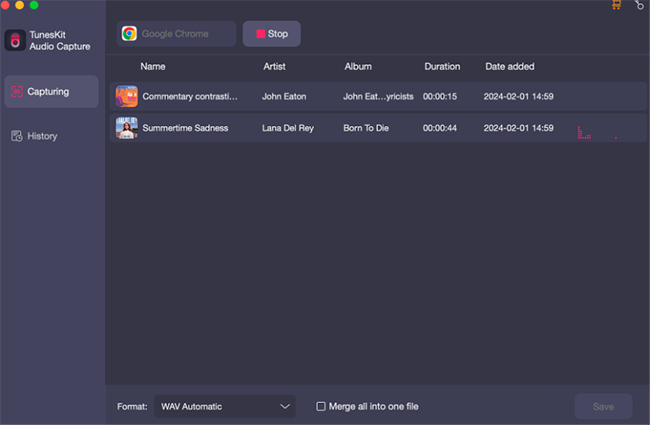
Step 3Save and check YouTube Music downloads
After you stop downloading, you should click the Save button to save those downloads on your computer. In the History list, you can find all YouTube Music downloads and the Open icon in it can guide you to the folder that saves your music downloads.

Part 3. How to Import YouTube Music Downloads to Fitbit Versa
Last but not least thing is to transfer those downloads to your Fitbit Versa so that you can enjoy those downloaded songs from YouTube Music on Fitbit Versa easily.
Step 1. To transfer files, you have to download a tool first to help you complete transferring. For Windows, you should download and install Fitbit from the Fitbit website; for Mac, you should download and install Fitbit Connect from the Fitbit website.
Step 2. Ensure your Fitbit Versa is connected to the same WiFi network as your computer.
Step 3. Open the corresponding software on your computer and then Click Manage My Music on Mac or the account button on Windows to click Personal Music.
Step 4. Turn to your watch and then open the Music app to tap Transfer Music. Follow the prompts on your computer to select the music list you want to import to your Fitbit Versa.
Step 5. Select the music controls icon to start playing downloads.
Conclusion
By following these steps, you can seamlessly integrate YouTube Music with your Fitbit Versa, making it easier than ever to enjoy your favorite songs while staying active. TunesKit Audio Capture provides a good way to get YouTube Music downloads. Whether you're hitting the gym or going for a run, your music is just a tap away on your Fitbit Versa.
