How to Play YouTube Music on Alexa
Setting the mood with music is an excellent idea, and listening to music on your Alexa device is simple if you want to play music from YouTube. Your favourite music will help you unwind and set the ideal mood in your house when Alexa plays it. Finding a wide variety of music from all over the world is quite simple with YouTube Music. You can play any song genre straight from your Alexa device.
If you want your favourite song, artist, or genre played, just tell Alexa, and she'll do it. Alexa's music-playing technique is quite straightforward. With Alexa-enabled devices, you can now easily listen to your favourite songs from the widely used streaming music service YouTube Music on Alexa by using the YouTube Music skill.
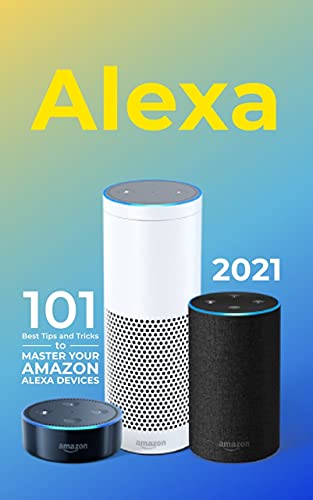
Part 1. How to Play YouTube Music on Alexa via Bluetooth:
Don't know how to play YouTube Music on Alexa? Here's how you can do it:
Step 1: Ensure your computer or mobile device, your Alexa device, and all three are linked to the same Wi-Fi network before continuing.
Step 2: Make sure your Alexa device has Bluetooth turned on next. You can accomplish this by going to the Settings page or the Alexa app and turning on Bluetooth.
Step 3: Open your computer's YouTube Music window.
Step 4: Pick the song you want to play from the choices provided by YouTube Music.
Step 5: By selecting the computer or mobile device you want to pair your Alexa device with and hitting the Bluetooth symbol on the top of your Alexa device, you can connect your Alexa device to your computer.
Step 6: Start the desired song on YouTube Music, and your Alexa device will play it.
Step 7: You're all set! Now, sit back, play YouTube music on Alexa and enjoy your favourite songs.
Part 2. How to Enjoy YouTube Music on Alexa via TunesKit Audio Capture
A powerful audio recording feature called TunesKit Audio Capture allows users to quickly record any desired sound or piece of music from various sources, such as radio stations, Spotify, Apple Music, and YouTube. Additionally, it provides the useful option of instantly downloading YouTube audio to MP3 files, making it simple to playback on any device of your choice.
TunesKit YouTube Music Downloader
- Download and convert YouTube Music to MP3, WAV, FLAC, etc.
- Download YouTube Music with lossless quality and ID3 tags
- Support multi-track recording YouTube Music tracks
- Easy to operate with simple interface
You may have a question in your mind: can I play Youtube Music on Alexa? Here are steps to Play YouTube Music on Alexa using TunesKit Audio Capture
Step 1Prepare to get YouTube Music downloads
Select Download when you go to the official TunesKit Audio Capture website or just click the Try It Free button above. Afterwards, launch the.exe file to begin the PC installation. This programme is accessible for Windows and Mac, so you can install it on whatever platform best suits your needs.
Click the Format drop-down arrow to modify the output audio format to meet your needs after TunesKit Audio Capture has finished installing and starting up on your computer. You can choose MP3 as the output format, and adjust the audio settings (channel, sampling rate, bit rate, etc.).

Click the + icon to add a search engine as the music source to enter your YouTube Music.

Step 2Play and start downloading music
Click the search engine icon you just added to find the music you want to download from YouTube Music website; Play the music and it will be downloaded to your local hard disc by TunesKit Audio Capture when you start playing it.
Step 3Locate downloaded music
Click the Stop button and Save button to end all downloading music; After downloading, you can find all the music tracks in the History list and the Open icon will lead you to the local hard disc on your computer.

Step 4 Play YouTube Music on Alexa
Simply use your smartphone's Alexa app to stream music from your computer's local library to your Google Home speakers or Alexa devices. Next, go to Music & Media > Select Your Music Service. You may easily select the desired music tracks from your computer's local collection. Once chosen, the music will be instantaneously streamed to your Alexa devices or Google Home speakers, enabling a seamless listening experience across both Echo and Google Home speakers.
Part 3. FAQ about YouTube Music and Alexa
Q1. How do I enable YouTube Music on Alexa?
You need to link your YouTube Music account to your Alexa device to enable YouTube Music on Alexa. This process will vary depending on the device you are using - for Echo devices, open the Alexa app and go to Settings > Music > Link New Services. Select YouTube Music and follow the instructions to link your account.
Q2. Can I play specific songs, artists, and playlists on YouTube Music?
Yes! You can ask Alexa to stream specific songs, artists, and playlists from YouTube Music. Just say, “Alexa, play
Q3. How do I control the volume when playing YouTube Music?
By asking Alexa to increase or decrease the volume, you may effortlessly manage YouTube Music. You can also use your device's volume buttons to directly control the volume.
Q4. Can I create custom playlists on YouTube Music?
Yes! The YouTube Music app allows you to build your own unique playlists. Alexa can be instructed to play your playlist by simply asking, "Alexa, play my playlist name> playlist," and she will start to do so. The YouTube Music app also allows adding music, which Alexa can play from the playlist.
Q5. Can I link Youtube Music to Alexa?
Yes, you can link YouTube Music to Alexa, but there's a catch. As of now, YouTube Music is not natively supported on Alexa as a default music service like Spotify, Apple Music, or Amazon Music. However, you can still play YouTube Music on Alexa-enabled devices using a workaround by pairing your phone via Bluetooth. You can get detailed tutorial from the Part 1 of this article.
Conclusion
You may immediately access millions of songs and playlists from the comfort of your home by asking Alexa to play music from YouTube. Due to the seamless integration of YouTube Premium and Amazon Music Unlimited, you may now improve your listening experience by listening to YouTube music on Alexa. Through TunesKit Audio Capture, you can even enjoy YouTube Music on Alexa offline without Premium. You can browse a wide musical cosmos with only a few easy steps.
