How to Listen to Tidal Music on Fitbit Ionic
Music is an important part of fitness which can provide the rhythm and energy you need to get through a particularly grueling workout. Tidal is a good music streaming service with a catalog of about 60 million songs and a wide variety of podcasts, living concern recordings, and professionally curated playlists where you can find your favorite songs.
While all Fitbit devices don't have support for Tidal, getting Tidal music onto Fitbit Ionic can be a little complicate. Don't worry. Here we've put together this guide to help you control Tidal music on Fitbit Ionic even though there is no Tidal app on Fitbit.

Best Solution to Play Tidal on Fitbit Ionic
The most essential reason that you're not allowed to listen to Tidal music from Fitbit Ionic is that all music from Tidal is protected by the digital right management. So, the ultimate solution for playing Tidal music on Fitbit Ionic is to remove DRM protection from Tidal music and convert Tidal music to common audio format via a third-party tool like TunesKit Audio Capture.
TunesKit Audio Capture, a professional audio grabber, can enable you to save any audio playing on the computer and save the recorded audios in the format of MP3, WAV, FLAC, AAC, M4A, and M4B files with original audio quality for playing on any devices like Fitbit Ionic, Apple Watch and more.
Key Features of TunesKit Tidal Music Downloader
- Download tracks, playlists, albums, artists from Tidal without premium
- 6 plain formats including MP3, AAC, FLAC, WAV, M4A, and M4B available
- Preserve streaming music with the original audio quality and full ID3 tags
- Support many customization functions and groove the songs even offline
Part 1. How to Download Music from Tidal Locally
You can use TunesKit Tidal Music Downloader to get music from Tidal no matter you are subscribing to Tidal HiFi or Tidal Premium. What's more, you can save music from Tidal to MP3 and then have access to Tidal music on Fitbit with ease. Here's how to.
Just perform the following steps to download music from Tidal to MP3 with Tuneskit
1Add the Tidal app to TunesKit

Open TunesKit and browse whether there is the Tidal app listed on the program list. If you don't see the Tidal app included on the program list of TunesKit, you need to add the Tidal app to TunesKit by drag-and-drop. Or you could click the "+" button to add it.
2Set the audio format as MP3

You need to configure the output audio parameters by clicking on the "Format" button. You should pick the format of MP3 files among them and continue to configure the value of channel, bit rate, and sample rate for getting better audio quality.
3Begin to convert Tidal to MP3

Once all the setting is done, you can launch the Tidal app from TunesKit. Then choose to play a playlist or album from Tidal and TunesKit will record those music tracks from Tidal after several seconds. You can stop recording music from Tidal by clicking the "Stop" button.
4Trim and cut Tidal music tracks

Now you could click the "Edit" button at the rear of each track to open the service of audio customization. With the service, you could trim and merge all Tidal music tracks and edit the ID3 tags. Then save all your edited music tracks to your computer.
Part 2. How to Transfer Music to Fitbit Ionic from Tidal
Now, with the help of TunesKit Tidal Music Downloader, you have converted Tidal music to MP3 and don't need to worry about the limitation from Tidal music. So, without further ado, let's start transferring Tidal music to Fitbit Ionic.
The following is required to import music to Fitbit Ionic from Tidal:
1. Fitbit Connect Software must be installed;
2. A Wi-Fi capable Windows 10 or Mac computer;
3. Ionic battery life must be above 40% to transfer music.
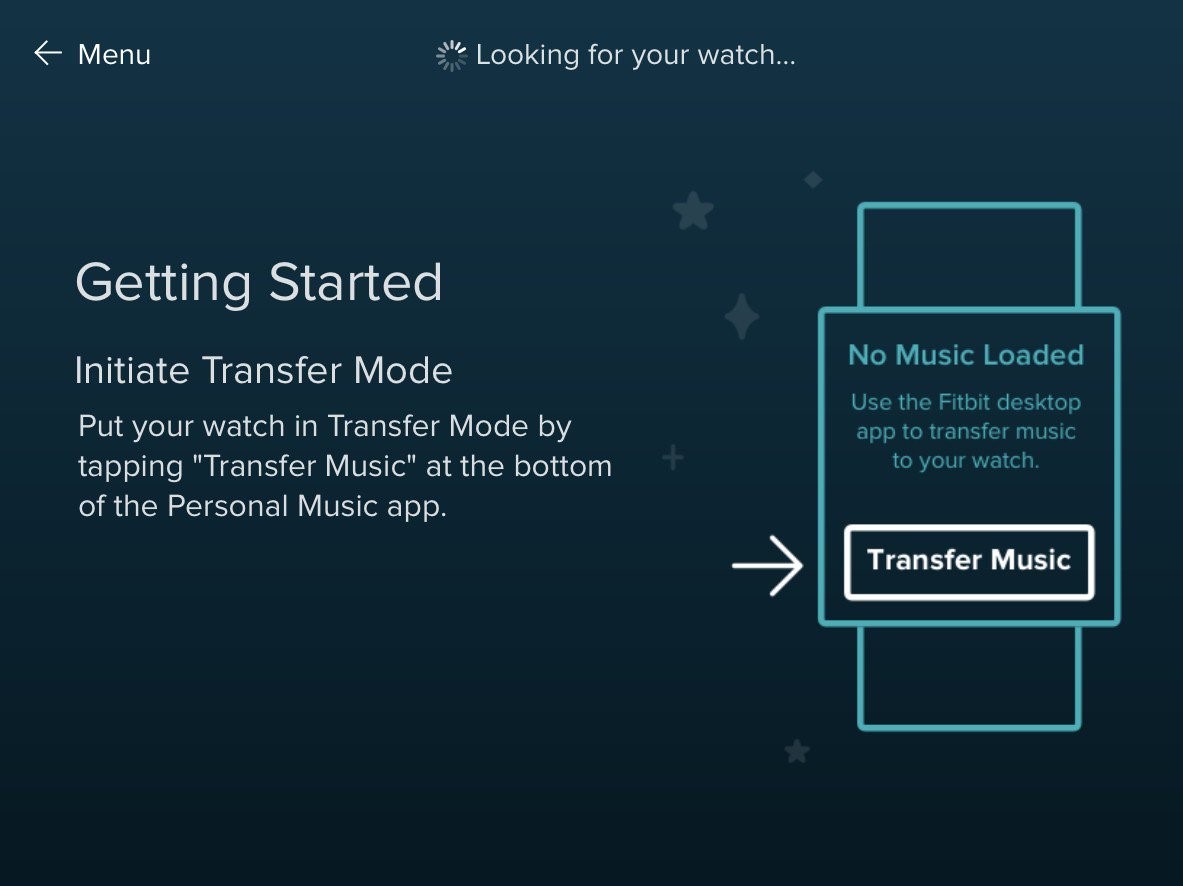
1. Go to fitbit.com/setup, download and install the Fitbit app to your computer.
2. Connect your Fitbit Ionic to your computer and then launch the app to click Manage My Music tile.
3. Open the Music app on your Ionic and tap Transfer Music.
4. Once your Ionic connect to your computer, choose local files from the pop-up window and transfer the converted songs to your watch.
