How to Play Tidal on Apple Watch in 2 Ways
When it comes to streaming music services, there is an incredible variety of options for all people to access. Spotify, Apple Music, Amazon Music, Pandora, YouTube Music and so on are the big names in the streaming industry. However, with an emphasis on high-quality audio and a different business mode for its artists, Tidal is unique.
How about listening music from Tidal on Apple Watch? Tidal has announced its app is now available on a wide variety of wearable devices. Fortunately, Tidal has opened its service to Apple Watch. This means that you can listen to Tidal on your Apple Watch now. Here we’d talk about the feasible methods to help you play Tidal on Apple Watch.
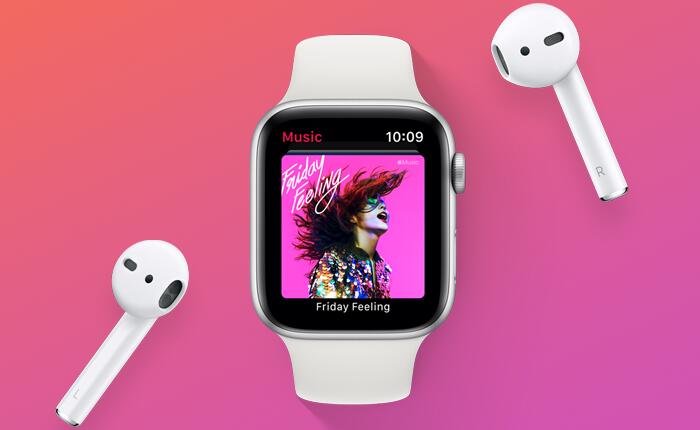
Official Method to Listen to Tidal on Apple Watch
For years, Tidal has made the app for Apple Watch available to all Tidal subscribers. Now you can enjoy all your favorite songs and control playback from your Apple Watch. The good news is that Apple Watch supports playing music from Tidal. But not all the Apple Watch models can run the Tidal app. The following Apple Watch models can accommodate the Tidal app. Then follow the steps to get the Tidal app on your Apple Watch
Compatible devices:
1) Apple Watch 3 or above
2) WatchOS 7.1 or above
Get started with Tidal on Apple Watch
Step 1. Download and launch the TIDAL app on your Apple Watch.
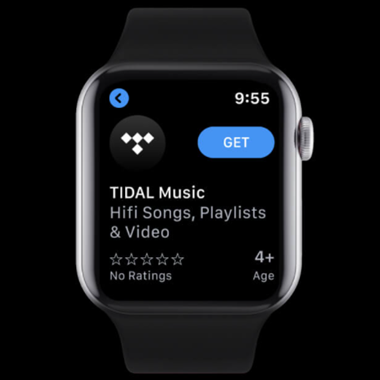
Step 2. Go to link.tidal.com on your iPhone, PC, or similar.
Step 3. Log in if you are an existing member, or sign up to TIDAL.
Step 4. Enter the code displayed on your Apple Watch to link to your account and begin streaming your favorite songs.
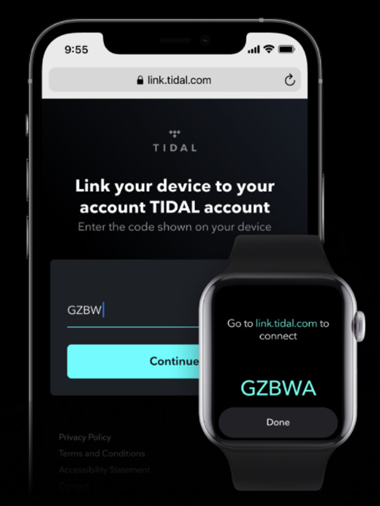
Once the Tidall app is installed, the watch can enable you to play and control your music from Tidal. Also, with this app, you can enjoy various features while playing music from Tidal on Apple Watch.
Features of Tidal available on Apple Watch
1) Listen Untethered: Stream music and control playback of TIDAL directly from your Apple Watch, independent of your iPhone.
2) Listen Offline: Download all your favorite playlists and listen offline from anywhere without internet connectivity.
3) Listen Uninterrupted: With your TIDAL account, you will always listen to your music ad-free, from any supported device.
Best Method to Download Tidal Songs to Apple Watch
Since Tidal is now available on the Apple Watch, all subscribers of Tidal can stream music from Tidal directly to the watch, even download music for offline listening. However, subscription prices for Tidal start at $9.99 a month, and if you want to play Tidal on Apple Watch, you need to keep subscribing to this music streaming service.
Once you stop subscribing to Tidal, you cannot listen to Tidal music on Apple Watch anymore. But it is possible for you to enjoy Tidal music from Apple Watch by virtue of a third-party tool like TunesKit Audio Capture even though you don’t use the music streaming service Tidal. With its help, you could use Tidal on Apple Watch without using a Tidal subscription.
TunesKit Audio Capture is a smart streaming audio recorder to capture any sound on your computer including Tidal music with lossless quality and convert the recordings to many popular formats. Now you could download and install the trial version of TunesKit to your computer. TunesKit will empower you to download music from Tidal. Then you get Tidal on Apple Watch for offline playing when you work out.
Key Features of TunesKit Tidal Music Downloader
- Record and download songs, playlists, albums, artists from Tidal program
- 6 plain formats including MP3, AAC, FLAC, WAV, M4A, and M4B available
- Preserve streaming music with the original audio quality and full ID3 tags
- Support many customization functions and groove the songs even offline
1Add the Tidal app to TunesKit

After downloading and installing TunesKit Tidal Music Downloader to your computer, open TunesKit and check the interface of TunesKit. If you don't see the Tidal app listed on the program list, you need to add the Tidal app to TunesKit by drag-and-drop. Or you could click the "+" button to add it.
2Adjust the output audio format

Then you need to configure the output audio parameters by clicking on the "Format" button. There are six audio formats including MP3, AAC, WAV, FLAC, M4A, and M4B, and you should pick the format of MP3 files among them and continue to configure the value of channel, bit rate, and sample rate for getting better audio quality.
3Begin to convert Tidal to MP3

Once all the setting is done, you can launch the Tidal app from TunesKit and log into your Tidal account. Then choose to play a playlist or album from Tidal and TunesKit will record those music tracks from Tidal after several seconds. You can stop recording music from Tidal by clicking the "Stop" button.
4Trim and cut Tidal music tracks

Now you could go to customize those recorded Tidal music tracks by clicking the "Edit" button at the rear of each track to open the service of audio customization. With the service, you could trim and merge all Tidal music tracks and edit the ID3 tags and other audio information. Then save all your edited music tracks to your computer.
Video Demo: Download Music from Tidal via TunesKit
How to Listen to Tidal on Apple Watch
After downloading music from Tidal, you’re prepared to import Tidal music to Apple Watch. At first, you are supposed to upload Tidal music to iTunes Library and then import Tidal music to iPhone. Finally, you need to sync Tidal music to Apple Watch.
1Import Tidal music to iTunes Library
Open iTunes on your computer. Click to Music on iTunes and then locate your Tidal music folder for uploading Tidal music by clicking File > Add File to Library. Choose the local Tidal songs you want to sync and hit Open to add them to iTunes.
2Sync Tidal music to iPhone from iTunes
Connect your iPhone to your computer via a USB cable and tap the device button on the top right corner of iTunes. Turn to Music on the left menu bar and check Sync Music > Entire Music Library. Then press Sync bar to move Tidal music to Apple Watch.
3Migrate Tidal music to Apple Watch
Make your Apple Watch on the charger and turn on Bluetooth on your iPhone by clicking Settings > Bluetooth. Launch the Apple Watch app on your iPhone, then click the My Watch option. Choose Music > Add Music to upload Tidal music you want to Apple Watch.
The process seems a little complicated to make Tidal music on Apple Watch, but it is the most affordable way to let you stream Tidal to Apple Watch. Meanwhile, needless to carry your phone around just to listen to Tidal music, your Apple Watch is more than just capable of making your music time more enchanting than ever before.
