How to Play Tidal on Apple TV without Subscription
Nowadays, with so many great options of streaming music services available for customers, Tidal occupies an important place in market competition priding itself on being an artist and quality-first platform. It distinguishes itself from the other services by offering high-quality audio support from FLAC files if you go all-in with a Tidal HiFi membership. While music content is the priority of Tidal, users can also be available to original video series, podcasts, and music journalists.
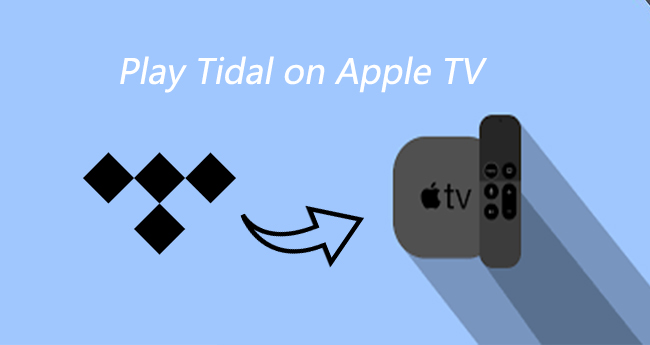
Since Tidal launched its music app on Apple TV in 2017, subscribers are allowed to access the humongous 70 million collections of Tidal music tracks, exclusive releases, and tons of interviews and music videos directly. For this passage, we're going to talk about the possible ways of playing Tidal on Apple TV. To your expectations, there're two for your reference.
Part 1. Play Tidal on Apple TV with Subscription
Tidal offers two membership tiers for its users: Premium and HiFi. Tidal Premium membership costs $9.99 per month and offers audio quality up to 320kbps via AAC, a lossy file format. While Tidal HiFi is more for listeners who attach great importance to the music quality, which costs $19.99 per month. You'll get all the same perks as Premium members addressed above and an additional benefit of HiFi and Master streaming qualities. Both memberships offer 1-month free trials, which can be canceled at any time.
For paid users, this method is as simple as you just need to connect Tidal to Apple TV.
Step 1. Launch your Apple TV and install TIDAL in the App Store.
Step 2. Launch the Tidal app and visit link.TIDAL.com on your phone or smart device.
Step 3. Log in if you're already a Tidal subscriber, or sign up for a Tidal free trial.
Step 4. Type in the code displayed on your Apple TV to connect it with your account and start streaming.
Part 2. Stream Tidal on Apple TV without Subscription
If you are those who still want to enjoy your favorite Tidal music tracks after canceling the subscription or just being lazy to download the Tidal app, here this method is the manna from heaven you've been seeking for. All you need is only a powerful converter.
Best Tidal Music Converter You'll Need
As a multi-track sound recording tool, TunesKit Audio Capture can grab just about any sound that your computer's soundcard outputs, including streaming music, live broadcasts, in-game sound, movie soundtracks, etc. through web players within one click.
With this powerful recorder, you can easily capture Tidal music tracks and convert them to MP3, WAV, FLAC, and other compressed formats with lossless audio quality. Beyond that, you're able to manage the ID3 tags such as artwork cover, title, artist, year, album, and so on according to your needs. If you don't want to pay for Tidal anymore, TunesKit Audio Capture is the best option tailored for you.
Key Features of TunesKit Tidal Downloader
- Download unlimited number of audios from Tidal
- Convert to 6 formats like MP3, AAC, FLAC, WAV, M4A, and M4B
- Save streaming music with the original audio quality and ID3 tags
- Support the trimming, cutting and editing
Ⅰ Steps to convert Tidal music tracks
Before converting, be sure to install TunesKit Audio Capture first, of course, from the TuneKit official website. Then you're able to convert Tidal music to MP3 with only three steps by following.
Step 1: Adjust output Tidal music parameters for Apple TV
After launching the program on your computer, the most important thing is to set up your output preferences. Select a browser to access the Tidal website or click the big + to add the Tidal application from the desktop. Now click the "Format" at the lower righter corner, here you're available to set the format, codec, channel, etc. in the pop-up window. As to adjust the output folder, you're supposed to click the upper menu bar > Preferences to get it done.

Step 2: Start to capture the Tidal music tracks
Go back to Tidal and locate the song you want to convert. Now all you need is to play it and a recording task will be created in the capture list of TunesKit Audio Capture. Moreover, you can operate other programs to play different music at the same time and it will record all sounds while saving the tracks independently.

Step 3 Edit recorded Tidal music tracks
Once recorded, all the tracks can be trimmed or merged at ease. You can also archive the ID3 tags for convenience, including the cover picture, artist, music title, year, etc. After that, just click the "Save" button to transfer the records to the output folder you specified earlier. Then locate the recorded Tidal tracks by clicking the History icon at the bottom of the window.

Ⅱ Add Tidal music library to Apple TV
As of now, you're not supported to add local music files to Tidal. However, you can transfer your Tidal music library and playlists to other supported music platforms, such as iTunes,Google Play Music, or Deezer. Here're the steps of how to transfer local Tidal tracks to the iTunes library.
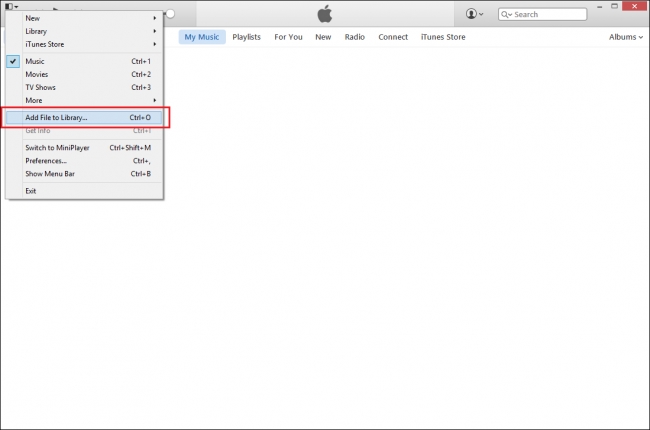
Step 1. Open the iTunes app on your PC.
Step 2. Click the "File" menu and scroll down to "Add File to Library". Then select the songs you need and add them to the iTunes library.
Step 3. Go back to select "File" > "Home Sharing" > "Turn on Home Sharing".
Step 4. Enter your Apple ID and password, and iTunes will be ready to serve up audio and video to your Apple TV. Once enabled, you can freely stream Tidal Music on any Apple TV model without any limit.
With the assistance of TuneKit Audio Capture, you can easily get your favorite Tidal songs, playlists, and albums downloaded, and you are no longer limited to listen to the music within the Tidal app only. TunnsKit makes it possible to listen to Tidal music freely.
