How to Play Spotify on Tesla Without Premium

Want to enjoy Spotify in your Tesla without a premium account? Tesla allows users to enjoy Spotify music from its built-in Spotify app but the necessary condition is to have a Spotify premium subscription. If you want to have the same experience without premium, there are other ways to access your favorite tunes on the road. Besides, we bring an effective way to let you get free Spotify music and even listen to those songs offline. Follow this guide to learn how to play Spotify on Tesla without premium subscription and get an amazing music experience in your Tesla car.
Method 1. Play Music from Spotify on Tesla via Bluetooth [No Premium]
There are 3 effective ways to play Spotify songs on Tesla without premium. To complete these methods, you need different tools to help you so before you begin, you should prepare for those necessary third-party tools.
If you find your Tesla supports Bluetooth connection, connecting your phone to your Tesla must be the most efficient way to listen to your favorite Spotify tunes in your Tesla. Here are the detailed steps to connect your devices.
Step 1: Go to the Settings app on your phone to turn on the Bluetooth switch;
Step 2: Turn to the Bluetooth icon on the top right of the Tesla screen and then tap on the Add New Device + button and Start Search button;
Step 3: Select your phone’s Bluetooth name from the device list on the Tesla screen;
Step 4: Find your music playlist on your Spotify on your phone and choose a song to start playing; you will hear it on your Tesla.
Method 2. Enjoy Spotify Music on Tesla via TeslaMirror [No Premium]
TeslaMirror is a specific mirroring app for Tesla, allowing Tesla users to play the media on other devices on Tesla. With this tool, you can listen to Spotify on Tesla by mirroring Spotify app from your phone to Tesla screen. How to do it? Following these steps!
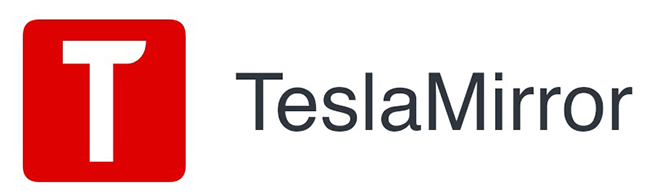
Step 1: Get the TeslaMirror app from your phone’s app store;
Step 2: If your phone is Android, you should tap on the Apps button on the Tesla screen and then tap on the TeslaMirror > Mirroring options;
Step 3: If you use an iPhone, you should turn on the Bluetooth on your phone and then tap on the Start Mirroring option;
When the connection is successful, your phone’s screen will appear on your Tesla screen. You can control music playing and volume on your phone.
Method 3. Play Spotify on Tesla via TunesKit Audio Capture [Offline & No Premium]
Almost every Tesla has a USB port. If you can download Spotify music to a USB drive, you can enjoy Spotify music when there is no network and a Spotify premium subscription. But how to download Spotify music to a USB drive? Here we offer a way to solve it which is to use TunesKit Audio Capture to make Spotify music offline.
TunesKit Audio Capture is a powerful audio recorder and downloader that is effective for downloading Spotify music without premium. In Audio Capture, more than 10+ audio output formats can be chosen and if you need, you can trim your downloads in it. Not only Spotify, but also other music services and websites on your computer be can recorded.
Key Features of TunesKit Audio Capture
- Download TikTok audio tracks losslessly with ID3 tags
- Get TikTok audio downloads to MP3, AAC, WAV, FLAC, etc.
- Support recording audio on Mac and Windows
- Support multi-track recording, audio cutting and merging
How to download Spotify music to a USB drive via TunesKit Audio Capture
Step 1Prepare to download
Download and install TunesKit Audio Capture on your computer from its official website or just click the above Try It Free button;
Click the + icon to add Spotify to Audio Capture as a music source;
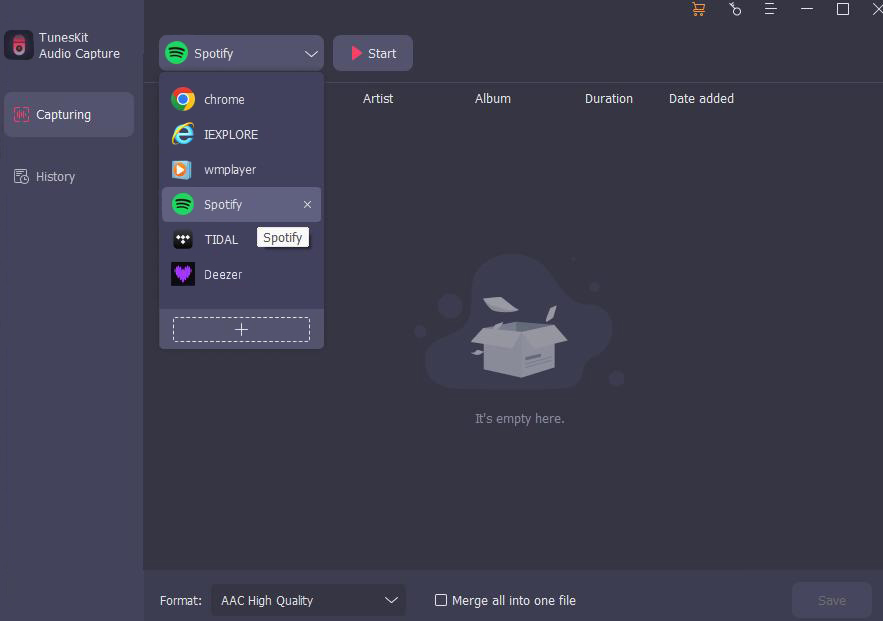
Click the Format drop-down arrow to select the output format for your downloads;

Step 2Begin and end downloading
Click the Spotify icon you just added to enter Spotify software; find the music you want to download and play it; Audio Capture will download it automatically; when the music is end, you can click the Stop button to end downloading;
Step 3Save and locate downloads
Click the Save button to save your downloads to your computer; in the History list, you can find all your downloads; if you want to locate their folder on your computer, you can enter the History list and then click the Open icon.

Step 4Transfer downloads to USB drive
Insert your USB drive to your computer; copy and paste the downloads to the USB folder.
After the above step, you just need to insert the USB into your Tesla and then you can play your Spotify downloads.
More Tips - Listen to Spotify on Tesla With Premium [Tesla Spotify]
If you have a Spotify premium subscription, you can enjoy Spotify music via the Spotify app on Tesla.
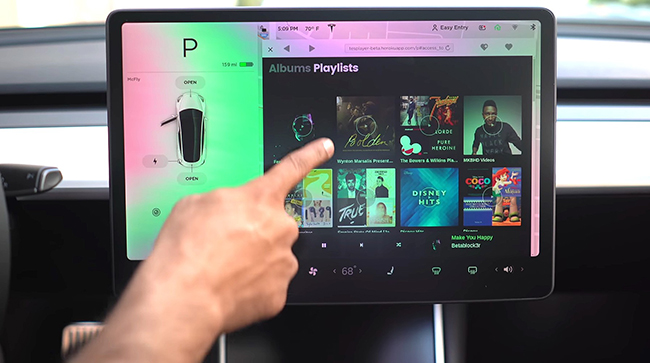
Step 1: Connect your Tesla to the internet;
Step 2: Go to the Tesla screen to enter the Media menu and then look for the Spotify icon;
Step 3: Tap on the Spotify icon and then log in with your premium account;
Step 4: Select a song or a playlist to start playing.
Conclusion
Playing Spotify on your Tesla without a premium account is possible with these alternative methods. Whether you choose Bluetooth streaming, USB drive playback, or third-party apps, you can still enjoy your favorite Spotify playlists and songs while on the road. Consider these options to enhance your driving experience with music tailored to your taste, even without a Spotify Premium subscription.
