How to Play Spotify on Apple Watch without Phone Online/Offline

Does a phone cause you inconvenience when you want to listen to music or other audio and do some sports at the same time? Apple Watch can help you play music without your phone. When you do sports, you just need to wear your Apple Watch, which is much lighter than a phone. Spotify is one of the useful music services on Apple Watch. But Spotify has its rules if you want to listen to Spotify music without your phone. To let users know how to play Spotify on Apple Watch without phone, we bring three methods in this post. Keep reading, and you will find your solutions.
Official Requirements to Play Spotify on Apple Watch without Phone
First, you have to have a Spotify Premium;
Second, your watch should be Apple Watch Series 3 or later;
Third, the system of your watch should be watchOS 7.0 or above;
Fourth, connect your watch to headphones.
The above rules mean that if you are not a Premium member, you can just play Spotify music on Apple Watch via your phone. Apple watch has a speaker but it is impossible to hear music sound from it directly. Therefore, headphones are very important for you to play Spotify on Apple Watch without iPhone.
Method 1. Listen to Spotify Music on Apple Watch without Phone via Spotify Premium
Spotify allows Premium members to play its music on Apple Watch without phone. Whether online or offline. In this part, we will discuss how to listen to music from Spotify on Apple Watch online and offline respectively.
1. For Online
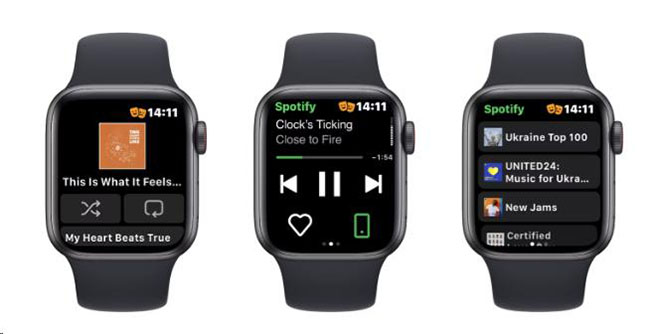
Step 1: Tap on the Watch app on your phone and then make sure that your watch has installed Spotify app;
Step 2: Tap on the Settings app to turn on the Bluetooth of your watch and connect it to your headphones;
Step 3: Connect your Apple Watch to a cellular or WiFi;
Step 4: Tap on one of the Spotify music on your Apple Watch and then tap on the icon next to the heart icon on the new screen to select the watch option; and then you can listen to music from your headphones.
2. For Offline
You can play Spotify offline on Apple Watch without phone by downloading music from Spotify via your phone to Apple Watch.
Step 1: Check if there is a Spotify app on your Apple Watch or not; if not, install it on the Watch app on your phone;
Step 2: Open the Spotify app on your phone; create a playlist and then add the music you like to that playlist;
Step 3: Tap on the playlist and then tap on the three dots on the top of the playlist to choose the Download to Apple Watch option;
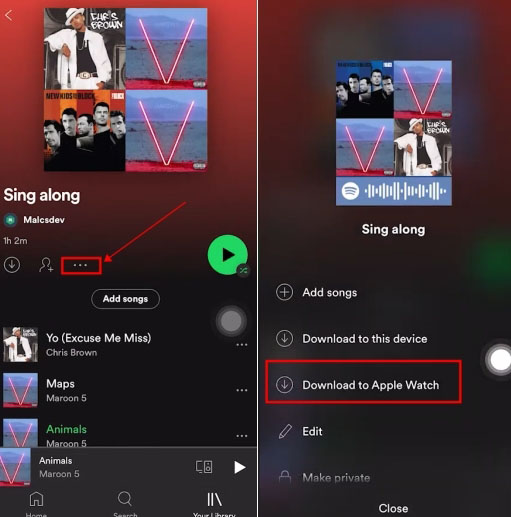
Step 4: Turn to your apple Watch and you can find the process of music downloading on the Downloads list; Wait a minute until the whole playlist is downloaded;
Step 5: Connect your Apple Watch to your headphones;
Step 6: Tap on the playlist and then play one of the music in it; tap on the icon next to the heart icon to choose your watch as the playing device;
Now you can play Spotify offline on Apple Watch without a cellular and WiFi.
Method 2. Play Spotify on Apple Watch without phone via TunesKit Audio Capture
We know that the above method is useful for those Spotify Premium members. You must keep subscribing to Spotify so that you can always enjoy music on Apple Watch without phone.
For those who don’t want to subscribe to Spotify, we also find a way to listen to Spotify music on Apple Watch without phone. This way is to download Spotify music with TunesKit Audio Capture and next to transfer downloaded music to Apple Watch. The biggest advantage of this method is that you can enjoy those downloaded music offline forever.
TunesKit Audio Capture is a multifunctional audio recorder that allows users to download and convert all of the sounds playing on computer. Not only Spotify music but also Amazon Music and YouTube Music can be downloaded easily. This music downloader has 6 popular output audio formats for users including MP, M4A, M4B, FLAC, WAV, and AAC so you can also use it as an audio converter. In addition, it is more affordable than most of this kind of software.
Main Features of TunesKit Spotify Music Downloader
- Download unlimited number of audios from Spotify
- Supports 6 export formats like MP3, AAC, FLAC, WAV, M4A, and M4B
- Save streaming music with high audio quality and ID3 tags
- Support the trimming, cutting and editing of the recorded songs
1. How to Download Spotify Music via TunesKit Audio Capture
Step 1Download and install
TunesKit Audio Capture is a desktop software so you should download it on your computer first before you use it;
Step 2Customize audio format
The default format of the audio that Audio Capture downloads is MP3; if you want another format, you can click the Format icon to select one of the six formats;

Step 3Play and record music from Spotify
You can choose to download Spotify music on its website or desktop software; if the first one, you can click the Chrome icon on Audio Capture to find the music from Spotify and play it; if the second one, you can click the + icon to add Spotify to this software and then play music on it; Audio Capture will download it automatically;

Step 4Stop and edit
You can end the downloading process by clicking the Stop button; click the Edit icon, you can delete unnecessary parts;

Step 5Save and locate music files
Click the Save button to save the downloaded music to your computer; if you want to find it on your computer, you can click the Converted icon to enter the History list and then click the Search icon to locate its place on your computer’s folder.

2. How to Transfer Music to Apple Watch
Step 1: Transfer the downloaded music to your phone; for Android, you just need to connect your phone to your computer and then drag and drop the file to the corresponding folder; for iPhone, you can refer to the part 2 of How to Set Ringtone on iPhone with Audiomack.
Step 2: Next, you need to open the Watch app on your phone and then tap on the My Watch > Music > Add Music options to add it to your Apple Watch.
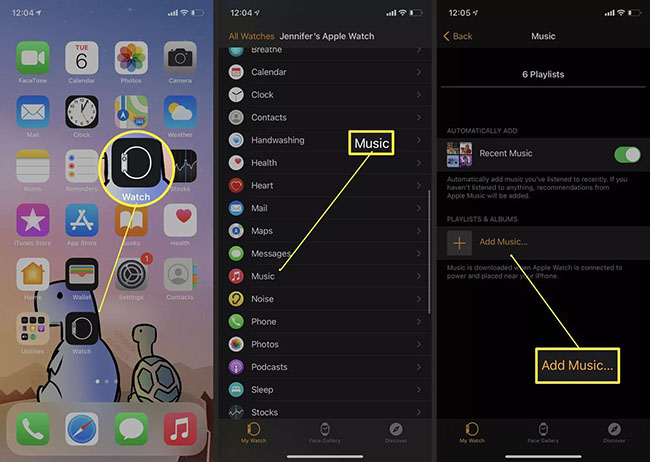
Conclusion
Now you know how to play Spotify on Apple Watch without phone. Those methods allow you to listen to music offline or online on your Apple Watch, which gives you free options. In addition, we recommend TunesKit Audio Capture to help you listen to music on Apple Watch offline. You can try it when you need it.
