How to Play SoundCloud on PS5
The PlayStation 5 (PS5) is a popular video game console released by Sony Interactive Entertainment. It is the replacement to the PS4 and was released in November 2020. The PS5 features significant advancements in technology, offering a more immersive gaming experience. When you play games, it will improve your game experience to play music on PS5 if you want. If the music service you want to use is SoundCloud, you are in luck. In this tutorial, we bring an effective way to make it possible to listen to SoundCloud on PS5.

Part 1. Can you Use SoundCloud App on PS5?
As of now, the PlayStation 5 (PS5) does not have a dedicated SoundCloud app available in its PlayStation Store. But it's not impossible if that's what you want to accomplish. You do some extra steps not like that as those integrated music streaming on PS5.
Looking at the following tutorials and getting solutions!
Part 2. Get Music Downloads from SoundCloud
To play SoundCloud on PS5, the first thing you need to do is to get downloads from SoundCloud app or website. However, if you download music on SoundCloud directly, those downloads cannot be used on PS5 and other devices. Therefore, you have to resort to some third-party tools to help you get SoundCloud downloads and use them on your PS5 while playing games.
TunesKit Audio Capture is a good helper for you to download and convert SoundCloud songs to an available format for PS5. This software allows users to get all sounds that play on Windows and Mac PCs, whether music from music services or audio playing on websites. SoundCloud is not the only music service it works. Other popular streaming platforms like Spotify, YouTube Music, and Tidal. The available output formats in TunesKit Audio Capture include MP3, M4A, FLAC, AAC, and other 12 formats and you can choose the one you need for your downloads. In addition, you can get a free audio editor within TunesKit Audio Capture that allows you to edit your downloads immediately only if you get it.
Key Features of TunesKit SoundCloud Music Downloader
- Download SoundCloud Music to USB, MP3 Player, iPhone and other devices
- Download SoundCloud Music in MP3, AAC, FLAC, M4A, M4B, WAV, etc.
- Preserve audio with the original audio quality and full ID3 tags
- Support many customization functions like trimming, cutting, and merging
How to download songs from SoundCloud via TunesKit SoundCloud Downloader
Step 1Prepare to get SoundCloud downloads
Download and install the TunesKit SoundCloud Downloader on your computer. This software works for Windows and Mac PCs. You can click the above Try It Free button to download the corresponding version.
Before downloading, you need to decide the music source for your songs. If you have downloaded the SoundCloud software on your PC, you can click the + icon to add SoundCloud to Audio Capture. If not, you can add your search engine like Chrome as the music source to visit the SoundCloud website.

You should set the output format for your downloads before starting downloading. The default output format is MP3. If you want other formats, you can Click the Format drop-down arrow to select your target format. In this part, you can also choose the audio quality and sample rate for your music downloads.

Step 2Play and download SoundCloud songs
Click the SoundCloud icon or search engine icon to enter SoundCloud where you can find and start playing the song you want to download. TunesKit Audio Capture will download it immediately once you start playing it. You can click the Stop button to end the downloading whenever you want.
You can click the Trim icon to edit your downloads and the Edit Tag icon to change detailed information for your downloads.
Step 3Save and check downloads from SoundCloud
Click the Save button to save your downloaded songs. Those songs will be saved in the History list. From the homepage of Audio Capture, you can click the History button to enter the History list. The Open icon in the History list can lead you to the location of those songs on your computer.
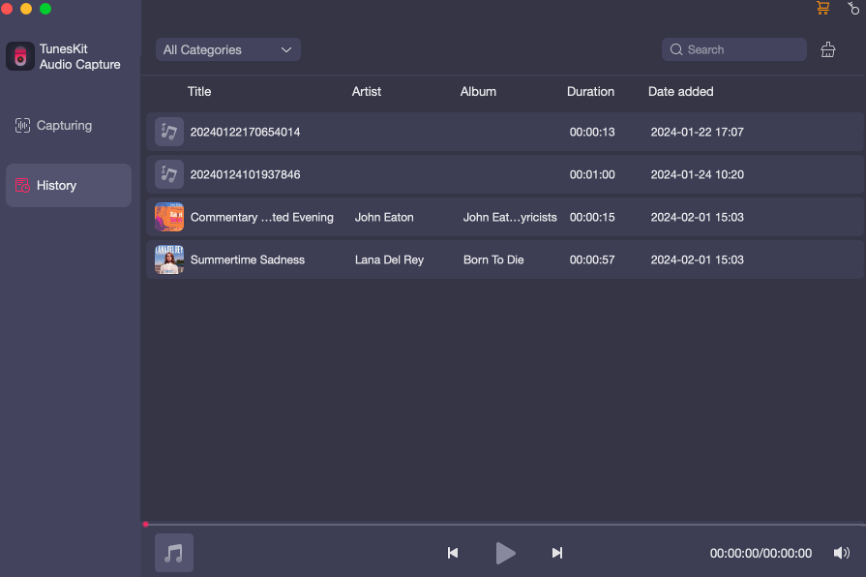
Part 3. Play Downloaded SoundCloud Tracks on PS5 via USB Drive
Songs downloaded by TunesKit Audio Capture can be transferred to other devices like USB flash drive. You can use your USB drive to play your SoundCloud on PS5. Here are the detailed tutorials to complete your task.
Step 1. Insert your USB to your computer and copy your downloads from your computer to your USB folder.
Step 2. Connect the USB drive to your PS5 console and then go to the Music part. You will find your USB drive on the screen.
Step 3. Click the USB drive icon and select the song track to play it.
Part 4. FAQ about Music on PS5
Q1. What music apps on PS5?
There are 5 music streaming apps available on PS5 console if you want to enjoy music and games on the big screen: Spotify, Apple Music, Amazon Music, Pandora, and Tidal.
Q2. Does the PS5 have Bluetooth?
It is not available for PS5 to connect to other devices via Bluetooth. Therefore, you cannot enjoy music on your PS5 by connecting your phone or other devices via Bluetooth.
Conclusion
By following these steps, you can easily stream SoundCloud on your PS5 and enjoy a diverse range of music while gaming or relaxing with the help of TunesKit Audio Capture. Whether you're into electronic, hip-hop, indie, or any other genre, SoundCloud's vast library is just a few clicks away on your PlayStation 5.
