Two Best Methods to Play Pandora on Google Home
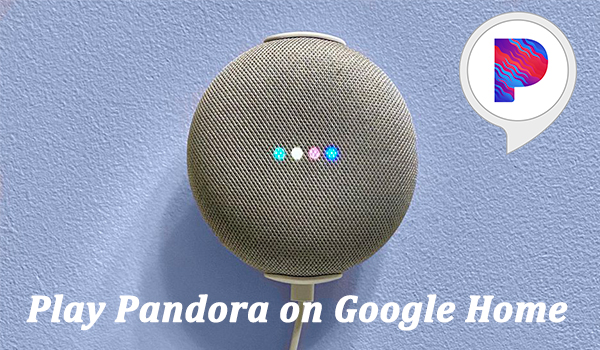
When you think of music streaming services in the US, the first thing that probably comes to mind is Pandora, which was once the leader of streaming music services in the US. This unique website enables users to stream music whether paid or unpaid, and then automatically recommends relevant music based on hundreds of features of music they have previously listened to.
If you have a Google Home smart speaker, you may want to fill out the room with songs from your playlists or the Pandora internet radio station library. So, in this piece, we'll show you the possible methods to play Pandora on Google Home. Now continue reading and gain the full instructions.
Part 1. How to Set Up Pandora on Google Home
With a few simple setup steps, you can get full access to your Pandora content via voice commands through the speaker. And, if you are new to Pandora, you will currently receive a 1-month free trial before paying for a Pandora paid music subscription. Here show how to add Pandora to Google Home.
Step 1: Download and launch Google Home app on your mobile device.
Step 2: Click Settings on the home screen, and scroll down to Music, then select Pandora.
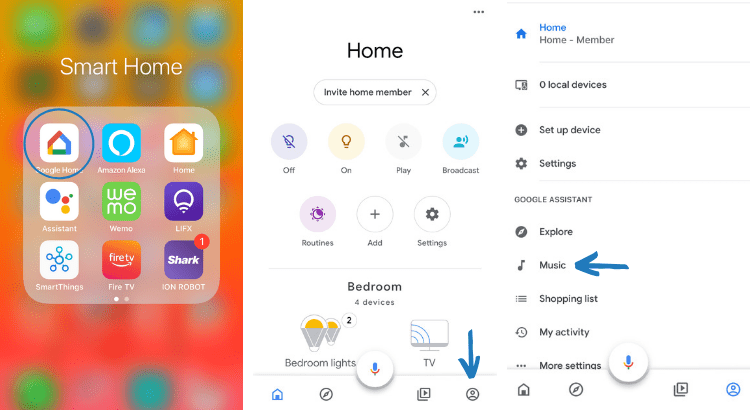
Step 3: Tap LINK ACCOUNT, and then select I have a Pandora account or I want to sign up for free.
Step 4: Enter your Pandora account information and tap OK to finish the connection.
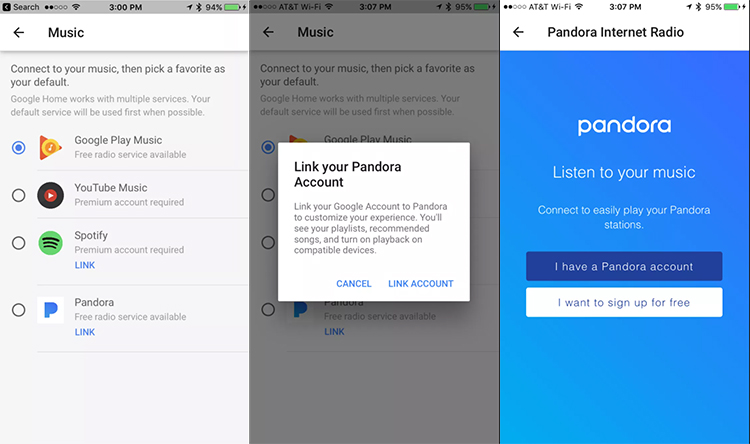
If all goes well, it will show the UNLINK option underneath Pandora, which means that you've successfully connected your Pandora account to your Google Home speaker. Now you'll be able to command your Google speaker device to play the hundreds of stock stations, or your custom Pandora stations by saying something like 'Hey Google, play some light music on Pandora.'
Part 2. What If Pandora Not Playing on Google Home?
With Pandora Premium, it's easy to enjoy your favorite Pandora albums on your Google Home. However, you may sometimes come across with the problem that your Google Home is not working with Pandora such as Pandora not showing up on Google Home when a connection is made, or Google Home not responding to a request. If you have similar situations, just read on the passage to find out more possible fixes.
1. Power Cycle. Take out the power code from the Google Home and plug back in after around 60s. This process handles all minor issues that might affect your system..
2. Relink Pandora to Google Home. Unlink the current Pandora account from your Google Home, reboot your phone, and then add your Pandora account again.
3. Check Network Connection. You can browse something on your mobile device or sun a speed test to check the Internet status. If it doesn't work, restart the router once and move it closer to Google Home.
4. Reset Google Home. If all else fails, just reset your Google Home Speaker. You need to hold down the microphone button for 10 seconds and the device will reset.
4. Make sure your mobile device and Google Home are connected to the same Wi-Fi. If not, you cannot link Pandora to Google Home for playing music.
Part 3. How to Play Pandora on Google Home without Pandora
If you still want to listen to the Premium songs after the free trial version, you can pay a minimal monthly subscription. Another approach is to use third-party tools such as TunesKit Pandora downloader to download Pandora music as local files. In this way, you will gain a unique in-home music experience with your Google Home smart speaker.
Being a professional audio recording tool, TunesKit Audio Capture can help you capture any songs you like from Pandora and convert them to MP3, FLAC, WAV, etc. After getting an unlimited numbers of Pandora songs with lossless audio quality, then you can add them to other supported streaming music services like YouTube Music or Spotify for playing on Google Home. Now read on and follow the steps below.
Main Features of TunesKit Pandora to MP3 Converter
- Download unlimited number of audios from Pandora
- Supports 6 export formats like MP3, AAC, FLAC, WAV, M4A, and M4B
- Save streaming music with high audio quality and ID3 tags
- Support the trimming, cutting and editing of the recorded songs
Step 1 Set output parameters for Pandora

Launch the TunesKit program on your computer, and select any of the listed browsers to access the Pandora website first. Then go back to click the Format button in the bottom right corner. In this window, you can freely set the output format, sample rate, bit rate and so on. If you want to reset the output path, just tap the top Menu, select Preferences.
Step 2Begin to record Pandora songs
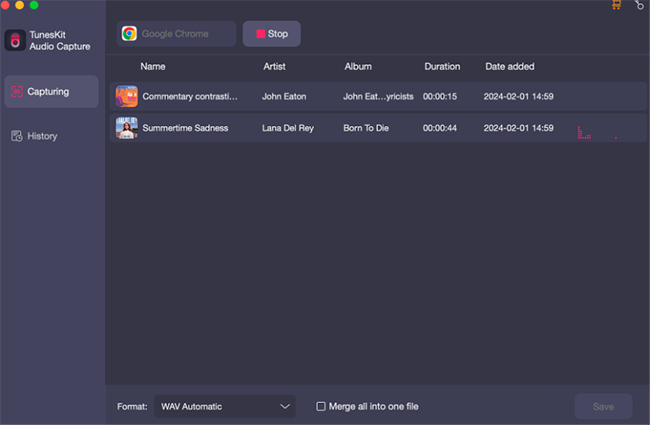
Second, go to search for songs you'd like to download on the Pandora website. All you're supposed to do is to play the selected song, and TunesKit Pandora downloader will automatically start to capture the song.
Step 3Edit the captured Pandora songs

When the recording is complete, you will be provided with the option to split or merge the captured audio tracks. Therefore, you are free to trim or merge the Pandora songs as needed. In addition, all the ID3 Tags will be available for you to manage. After that, simply click the Save button to export the Pandora music tracks to your specified folder on your computer.
Step 4Add Pandora songs to YouTube Music for playing
Once downloaded all the Pandora songs to your computer, you can easily upload all those songs to YouTube Music for offline playing. Here are the detailed steps.
1. Access music.youtube.com with any of your browsers
2. Click on your profile picture and then select Upload music.
3. Open the Google Home app to add the YouTube Music as the default device.
4. Speak commands to Google Home like "Okay Google, play Truth Hurts" to start your music journey.
Part 4. Conclusion
In this article, we've shown you two methods on how to play Pandora on Google Home. Since Google Home supports both Pandora Free and Premium plans, you could gain an exclusive music experience with your smart speaker. If you want to enjoy the Premium songs after free trial, you can just download them with TunesKit Audio Capture. It's well worth trying because you can also transfer the downloaded songs to other devices for offline streaming.
