[Detailed Tutorials] How to Play Audible on Tesla

If you listened to audiobooks on Audible before, you must have known that there are numbers of audiobooks about various topics. Audiobooks give us a special way to read books and experience those stories with our ears. When we are bored, listening to an audiobook is a good choice to waste time. Audible is compatible with many devices like phones and computers. However, it is not allowed to be played in certain cars like Tesla cars. If we can enjoy a favorite audiobook when we drive a car, it would be an enjoyable journey. In this post, we will introduce two available methods to help you play Audible on Tesla. Keep reading and get your way.
Why Cannot We Listen to Audible on Tesla Screen?
Tesla has some compatible music streaming services like Apple Music, Spotify, Slacker, Tidal, TuneIn, and Slacker Radio, but unfortunately Audible is not included. Amazon has not released the Audible version for Tesla so we cannot listen to the audio from it on our Tesla cars.
Although it is impossible to download an Audible app on Tesla, we can get audiobooks from Audible via some third-party helpers. You will get two of them in the following parts.
Method 1. Get Audible Audiobooks from Mobile Phones to Tesla via Bluetooth
Tesla offers Bluetooth service for users so you can connect your phone to Tesla easily. If Audible can be run on your phone normally, it is the most convenient way to play Audible on Tesla.

How to connect a phone to Tesla?
Step 1: Scroll down the screen of your phone to enter the Control Center and then light up the Bluetooth icon to turn your phone Bluetooth on;
Step 2: Tap on the Bluetooth icon of Tesla and then tap on the Add New Device + button to start searching for the name of your phone Bluetooth;
Step 3: Tap on the name and your phone and Tesla car will be connected successfully.
When you finish connecting Bluetooth, you can play Audible on Tesla by using the Audible app on your phone. Bluetooth will make your Tesla and phone synchronous.
Method 2. Get Free Audiobooks from Audible to Tesla via USB Drive
If you want to enjoy Audible all the time, you must always subscribe to Audible premium. Even though you have downloaded the audiobooks you want, they will be disabled when you stop your subscription. Therefore, if you want to enjoy audiobooks in Audible without premium, you need to download them outside of Audible. And if you want to play those downloaded files on Tesla, you have to transfer them to a USB drive.

With the help of an Audible downloader, you can get free Audible audiobooks easily. TunesKit Audio Capture is one of the best Audible downloaders that allows users to record and download all of the sounds played on their computer. Given the compatibility of different receivers, Audio Capture offers 6 different audio formats for users to choose from including MP3, WAV, M4A, M4B, FLAC, and AAC.
In addition, Audio Capture is also a simple audio trimmer. When you find your downloaded audio has some useless clips, you can use the trimmer to delete them immediately.
Key Features of TunesKit Audio Capture
- Download TikTok audio tracks losslessly with ID3 tags
- Get TikTok audio downloads to MP3, AAC, WAV, FLAC, etc.
- Support recording audio on Mac and Windows
- Support multi-track recording, audio cutting and merging
How to get audiobooks from Audible via TunesKit Audio Capture
Step 1Download software on PC
TunesKit Audio Capture is a PC software compatible with Mac and Windows. You can click the above Try It Free to download the corresponding version for your computer; or you can visit its website and learn more information;
Step 2Choose suitable output format
The default audio format is MP3; if you want other formats, you need to click the Format icon to choose from other 5 formats; on this pop-up, you can also change the codec, sample rate and bit rate of your audio;

Step 3Add Audible to Audio Capture
Click the + icon to add your Audible software from your computer to Audio Capture and then click the icon to enter Audible;
Or you can click the Chrome icon to enter the search engine and then find the official website of Audible and enter it;
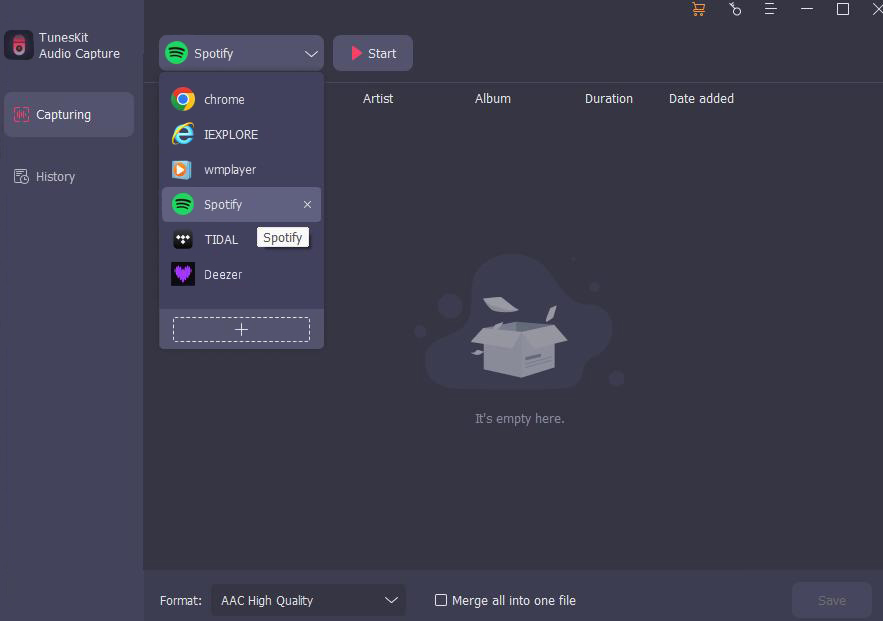
Step 4Play and download audiobooks from Audible
Find an audiobook you want from Audible and start playing it; Audio Capture will download it automatically once you play it;

Step 5Stop and edit
You can stop the downloading process whenever you want by clicking the Stop button; the Edit icon will help you delete those useless clips;

Step 6Save and locate downloaded audiobooks
Click the Save button to save it to your computer folder; when you need to use them, you can click the Converted icon to find them and then click the Search icon above each audio track to locate their location quickly on your computer.

Those downloaded audiobooks can be easily transferred to your USB drive. But if you want your USB drive can be recognized by your Tesla, you should make sure your USB drive is exFAT format.
Conclusion
The above methods to play Audible on Tesla are 100% effective. With the Audible app on your phone, you can experience the synchronization between your phone and Tesla. The audio quality is influenced by the strength of Bluetooth signal. If you mind it, you can try to use TunesKit Audio Capture to get offline audiobooks from Audible so that you can play them wherever you want. Hope this post helps you.
