How to Listen to Audible on Roku
In this colorful world, the way to enjoy the world is changing a lot. Streaming services play an important role in changing our entertainment content. Audible is one of those media services that offers a number of audiobooks for audiobook lovers. However, accessing Audible on different devices can sometimes be tricky. If you would like to listen to your favorite audiobooks from Audible on Roku, you’ll be pleased to know that it is possible. In this post, we will discuss how to listen to Audible on Roku and make you play your audiobooks on Roku successfully.
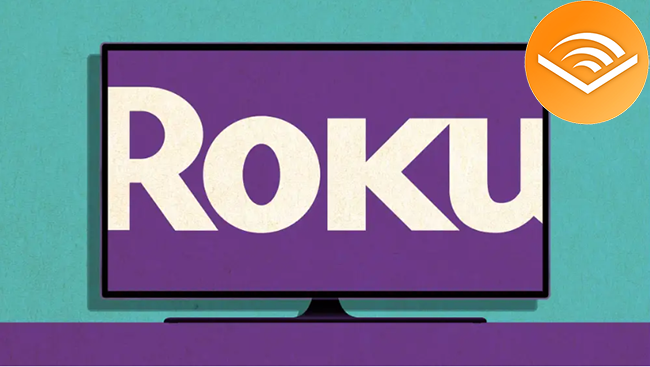
Method 1. Play Audible on Roku via Roku Media Player
Audible is not compatible with Roku, so we need to find other ways to get Audible audiobooks to Roku. Downloading Audible audiobooks to a USB drive is one of the best ways to make it possible to listen to Audible on Roku. After that, we can play those downloaded audiobooks via Roku Media Player.
How to download audiobooks to a USB? TunesKit Audio Capture can help us. TunesKit Audio Capture is a useful audio capture that allows users to record and download sounds played on a computer. Whether the audio is from a website or just a music service, this software can get it easily. On Roku, we cannot play Audible files like AA or AAX files, so we have to convert those audiobooks to a common format like MP3. Audio Capture also offers this feature for all of its users. In Audio Capture, there are 10+ audio output formats for users to choose from such as MP3, WAV, M4A, M4B, FLAC, etc. Here we list the detailed steps on how to download audiobooks from Audible via TunesKit Audio Capture and play them on Roku.
Key Features of TunesKit Audio Capture
- Record unlimited number of audiobooks from Audible
- Convert the recorded audio to plain audio formats
- Preserve the recorded audios with the original audio quality and ID3 tags
- Support multi-track editing like cutting, trimming, merging, and splitting
How to download Audible audiobooks via TunesKit Audio Capture
Step 1Download and install software
TunesKit Audio Capture can be downloaded on Windows and Mac PC; you can download it from its official website or just click the Try It Free button above to download the corresponding version;
Step 2Prepare to download audiobooks
Click the Format drop-down arrow to confirm the output format of your downloaded audiobooks; the default format is MP3;

Click the + icon to add Audible software or a search engine that can visit Audible website to the audio source panel;

Step 3Play and download audio
Click the Audible icon on Audio Capture or a search engine icon to find the audiobooks you want to download and then play it; Audio Capture will download it automatically;
Step 4Stop and save downloaded files
Click the Stop and Save button to add the downloaded audio to your computer folder. If you want to find its specific location on your computer, you can enter the History list and click the Open icon to locate it quickly.

After downloading, you need to transfer those audiobook files to a USB drive so that you can play them on your Roku TV.
How to play downloaded audiobooks on Roku via Roku Media Player
Step 1. Plug in the USB drive to the Roku TV;
Step 2. Go to Home on your Roku screen and enter the Store > Channels to install Roku Media Player to your Roku TV;
Step 3. Open Roku Media Player and then choose the USB drive option; after seeing your files, you can choose Start button on the remote.
Method 2. Listen to Audible on Roku via Screen Mirroring
Apart from downloading, you can also resort to your phone or computer to mirror the audiobooks to Roku. Before mirroring, you have to do the following three things.
1. Power your Roku TV.
2. Connect your phone or computer and your Roku to the same WiFi.
3. Turn on the Screen Mirroring feature on your Roku: Settings > Screen Mirroring > Screen Mirroring Mode > Always Allow.
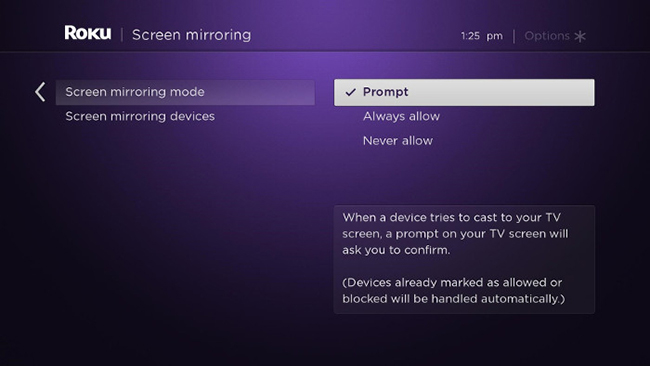
For Android
Step 1. Enter the Settings app on your Android phone; go to Connected Devices > Connection Preferences > Cast to enter the connection page; now you can find the Cast Screen icon on the notification panel;

Step 2. Choose the name of your Roku TV to connect your phone to your Roku;
Step 3. Play your audiobooks on your phone and the voice will be transferred by Roku TV.
For iPhone
Step 1. Open the Control Center and then tap on the Screen Mirroring icon to light up it;
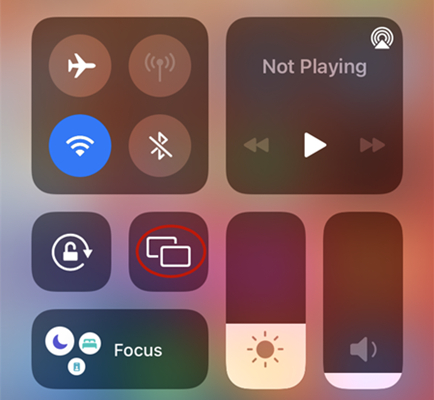
Step 2. From the devices options, you should choose your Roku device to connect;
Step 3. Play your Audible audiobooks on your phone and it will be played on your Roku device.
For Windows PC
Step 1. Visit Audible official website on your Windows PC and sign into your account;
Step 2. Play the audiobook you like;
Step 3. Right-click the Audible Cloud Player and choose the Cast option to view your Roku device; select your Roku device option;
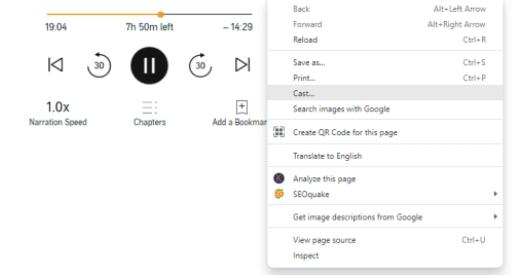
For Mac
Step 1. Go to the Audible website on your Mac and sign into it;
Step 2. Play an audiobook you want to listen to;
Step 3. Click the Control Center icon and find Screen Mirroring;
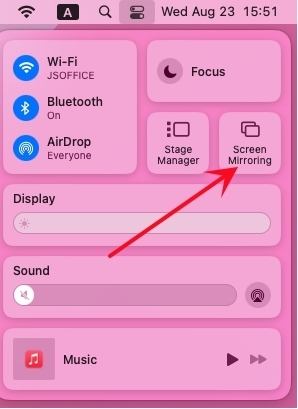
Step 4. Select the name of your Roku from the device list and you can listen to Audible on your Roku.
Conclusion
Referring to the above methods, you can enjoy your audiobooks from Audible on Roku easily. TunesKit Audio Capture can help you get downloaded audiobooks from Audible without Audible subscription. Whether you’re relaxing at home or multitasking around the house, enjoying your favorite books has never been easier. Hope you have a good listening.
