How to Play Audiobooks from Audible on Galaxy Watch

Galaxy Watch is a smart watch brand that is popular around the world. Smartwatches can record your time, have a call with others, send messages to your friends, and even monitor your physical index. In addition, many smartwatches allow users to listen to music, podcasts, and audiobooks on it directly. Listening to audiobooks is a popular and convenient way to get knowledge. As of 2023, Galaxy Watch is not compatible with Audible app. But now, users can download Audible app on Google Play Store and listen to audiobooks on Galaxy Watch directly. In this article, we bring two ways to tell you how to play audiobooks from Audible on Galaxy Watch.
Information about Audible on Galaxy Watch
Not all Galaxy Watches are compatible with Audible apps. To avoid getting upset, you need to read this Audible watch guide before you start to learn how to listen to Galaxy Watch. But if you find that your watch is not the one among the watches below, you can also keep reading because we prepare other ways suitable for you in Method 2.
Supported devices: Wear OS Audible app is supported by Samsung Galaxy Watch 4, 5, and 6, as well as the Google Pixel Watch 1 and 2.
Compatible audio formats: Galaxy Watch supports most audio formats including MP3, M4A, 3GA, AAC, OGG, OGA, WAV, WMA, AMR, and AWB. But the music apps on Galaxy Watch only support 5 audio formats: MP3, M4A, AAC, OGG, and WMA.
Method 1. Play Audible on Galaxy Watch in Official Way
This way is for Samsung Galaxy Watch 4, 5, and 6, as well as the Google Pixel Watch 1 and 2. If your watch is not one of them, you can skip this part.
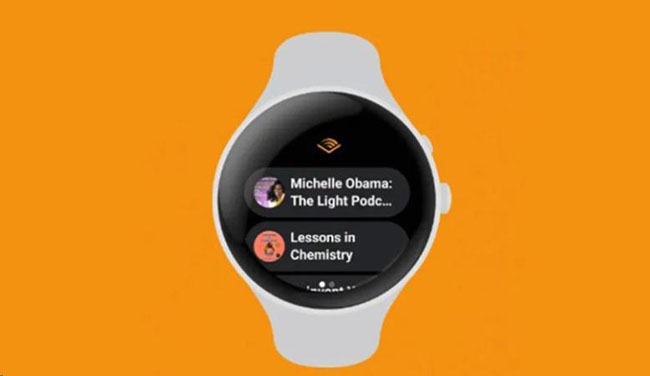
Step 1: Open the Google Play Store app on your Galaxy Watch;
Step 2: Search for Audible;
Step 3: Tap the Install button next to the Audible app to install it to your watch;
Step 4: Open the Audible app and then locate your Library on it;
Step 5: Tap on the download icon on the title you want to download.
By the way, you just can listen to free audiobooks from Audible on Galaxy Watch if you don’t have Audible Premium.
Method 2. Play Audible Audiobooks on Galaxy for Free
If your Galaxy Watch is not compatible with Audible app, you can refer to this way to play Audible on Galaxy. In this way, you need TunesKit Audio Capture to help you download audiobooks from Audible. This software can help you download audio that needs Audible Premium.
TunesKit Audio Capture allows you to download and record almost all the sounds playing on your computer. Only if your audio can be played on a computer, Audio Capture can help you get it without quality loss and at the same time convert it to the format supported by your Galaxy Watch. Because the downloaded audio can be listened to for free forever, you can play those downloaded audiobooks on Galaxy for free when you transfer them to your watch.
Key Features of TunesKit Audio Capture
- Record and download streaming audio from Audible and other programs and websites
- 6 plain formats including MP3, AAC, FLAC, WAV, M4A, and M4B available
- Preserve streaming music with the original audio quality and full ID3 tags
- Support many customization functions and groove the songs even offline
1. How to Download Audiobooks from Audible via TunesKit Audio Capture
Step 1Download and install
Audio Capture now is software compatible with Windows and Mac PC; you can download it from its official website to your computer ;
Step 2Customize audiobooks format
You can click the Format icon to choose an output format for your audiobooks; the available formats include MP3, M4A, M4B, WAV, FLAC, and AAC; the default output format is MP3;

Step 3Download audiobooks from audiobooks
On the homepage of the software, you can find several software icons; here you can click the Chrome icon to find the audiobook you want to download from Audible official website; or if you have the Audible software on your computer, you can click the + icon to add it to Audio Capture and then click its icon to find the audiobook you want; after that, play the audiobook and then Audio Capture will download it automatically; this process needs period;

Step 4Stop and edit audio
Click the Stop button when you finish downloading; if you think that the audio is too much, you can click the Edit icon to delete the necessary part.

Step 5Save and locate files
Click the Save button to save your audiobook audio to your folder; if you want to check the downloaded audiobook, you can click the Converted icon to enter the History list; to locate every file precisely, you can click the Search icon.

2. How to Transfer Downloaded Audiobooks to Galaxy Watch
You cannot transfer files to Galaxy Watch directly so you need to add the downloaded audiobooks to your phone. The ways to do this task are different according to your phone system.
1) For Android
Step 1: Transfer your audio from PC to your Android phone with a USB cable;
Step 2: Open the Galaxy Wearable app;
Step 3: Tap Watch settings and then tap the Manage content or Add content to your watch > Add tracks options;
Step 4: Select the audio you want and then tap on the Done;
Step 5: Open the Music app on your watch to play Audible audiobooks on Galaxy Watch.
2) For iOS
Step 1: Transfer the downloaded audio to your iPhone with iTunes;
Step 2: Make sure that your computer and watch are connected to the same WiFi network and then open the Music app on your Galaxy Watch
Step 3: Tap the phone icon and then go to the Now playing screen;
Step 4: Tap the Music Manager at the bottom of the Library and then tap START;
Step 5: Open a web browser on your computer and then enter the IP address displayed on your watch;
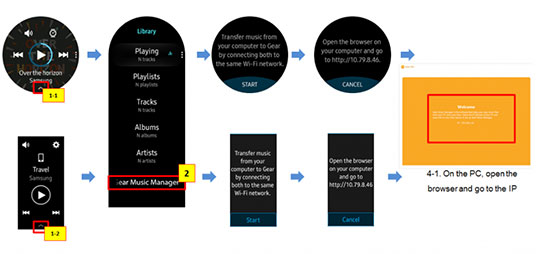
Step 6: Wait a minute until your watch connects and then click Add new tracks in the web browser; now you can choose the audiobook for your Galaxy Watch.
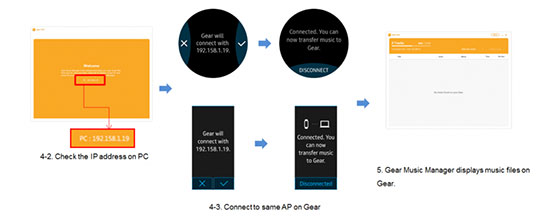
Step 7: Back to the Music app on your Galaxy Watch to listen to your downloaded audiobook.
Conclusion
After reading this article, you get two methods to play Audible on Galaxy Watch. The official way is the most convenient way with the launching of the Wear OS Audible app. While if you want to listen to all of the audiobooks from Audible, the second method may be the better one. TunesKit Audio Capture will help you get them easily. Try it when you need it.
