How to Play Audible on Echo Dot
As one of the most popular audiobook apps around the world, Audible has a number of audiobooks for users to choose from. When we want to read a book but have no time, audiobooks would be our Superman to satisfy our desires. If we are at home or in a car, using a speaker to play those audiobooks would be very enjoyable. Fortunately, Amazon has its own speakers like Echo Dot. As two products of the same developer, Audible and Echo Dot can be connected in a special way. Alexa is the way. We will discuss how to play Audible on Echo Dot in this post aiming to let you get the best experience when you want to listen to audiobooks from Audible with an Echo Dot speaker.
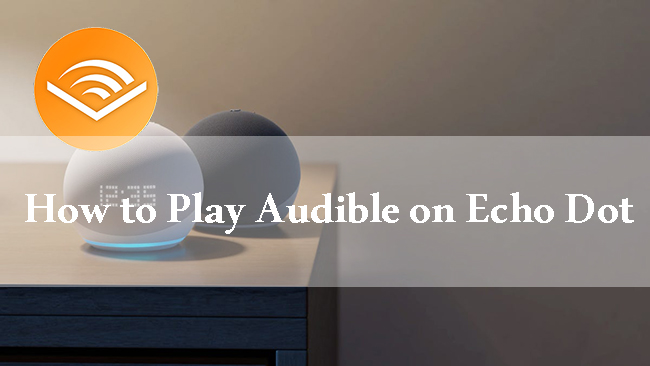
Method 1. Play Audible on Echo Dot via Alexa
The first thing to play Audible on Alexa is to merge your Audible and Amazon accounts so that you can find audiobooks on Audible on your Alexa. Now let’s start learning how to listen to Audible on Echo Dot via Alexa app.
1. Merge Audible and Amazon Accounts
Step 1. Enter the Audible website and launch it with your email and password;
Step 2. Choose the Account Details options by clicking the drop-down arrow of Hi, (Your Name)!
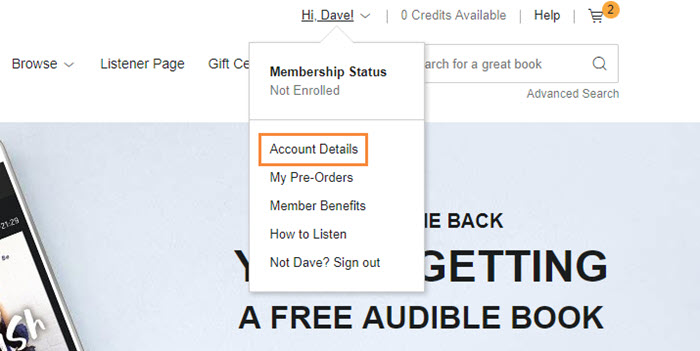
Step 3. Select the Merge Now to complete the merge of your Audible and Amazon accounts.

2. Play Audiobooks on Echo Dot via Alexa App
Step 1. Download the Alexa app on your phone and log in with your Amazon account;
Step 2. Open Alexa and then tap on the Play button at the bottom of the screen;
Step 3. Scroll download to find the AUDIBLE LIBRARY part and then tap on the book you want to play;
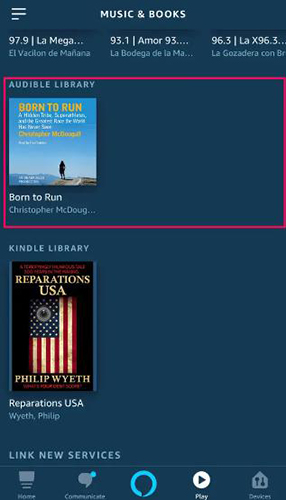
Step 4. A pop-up will appear and you should tap on the Connect to a Device text above the play button to choose the Echo device you wish to stream your book.

Once you connect your phone and your Echo device, you can control the playing of your audiobooks on your phone or just speak to Alexa using voice commands. You can find some common voice commands in part 3.
Method 2. Listen to Audible on Echo Dot Offline via PC
Although Audible offers rich audiobooks for users, those books are not completely free for everyone. If you want to get all of your favorite audiobooks from it, you need to be a premium member which is not the best plan for some users. Here we bring a free way to let you get audiobooks from Audible and play them offline on Echo Dot.
The free way is to use TunesKit Audio Capture to download audiobooks from Audible. TunesKit Audio Capture is a powerful audio recorder that allows users to record and download all of the sounds played on computer. As you know, Audible doesn’t allow users to transfer audio to any other platform or device. However, the audio downloaded by TunesKit Audio Capture can be transferred to anywhere you want. As for the audio quality, Audio Capture will give you the same as source in default and if you want, you can even get higher quality. In addition, it offers 6 popular audio formats as the output format of your audio including WAV, MP3, M4A, M4B, AAC, and FLAC.
Key Features of TunesKit Audio Capture
- Record unlimited number of music tracks and podcasts from computers
- Convert the recorded streaming music to plain audio formats
- Preserve the recorded audios with the original audio quality and ID3 tags
- Support multi-track editing like cutting, trimming, merging, and splitting
1. How to Get Audible Audiobooks via TunesKit Audio Capture
Step 1Download software and prepare to download audiobooks
Click the above Try It Free button to download Audio Capture on your computer; if you want to learn more about it, you can visit its official website;
Before downloading, you should prepare for it; click the Format icon to confirm the output format of your audio; the default format is MP3; click the menu icon at the top of the homepage to choose the Preference option and then click the Convert > Change buttons to set the storage location of your audio;

Step 2Play and download audiobooks
Click the Chrome icon on the homepage to enter the Audible website; find the audiobook you want and then play it; Audio Capture will download it automatically when you start playing it;
If you have the Audible software on your computer, you can also click the + icon to add it to Audio Capture and then click the Audible software icon on Audio Capture to play the audiobook you want;

Step 3Stop, Save, and locate audio files
When you finish downloading, you can click the Stop and Save button to end the downloading process;
Those downloaded audio will be saved on the History list which you can arrive at by clicking the Converted icon; on each audio line, there is a Search icon that you can click it to locate your files quickly.

2. How to Play Downloaded Audiobooks on Echo Dot via PC
Step 1. Open the settings of your computer;
Step 2. Select the Bluetooth and Other Devices option;
Step 3. Click the + icon on the right of the screen to find your Echo Dot name and connect it to your computer.
Step 4. After the above steps, you can listen to Audible on Echo Dot via PC for free.
More Tips | Common Voice Commands for Audible on Alexa
| To do this... | Commands |
| Listen to an audiobook | “Alexa, read my book.” (plays your last book listened to) |
| Go back or go forward | “Alexa, go back.” (rewinds 30 seconds) “Alexa, go forward.” (fast forwards 30 seconds) “Alexa, go back [45 seconds].” “Alexa, go forward [2 minutes].” |
| Resume your audiobook | “Alexa, resume.” “Alexa, play.” |
| Skip chapters | “Alexa, next chapter.” “Alexa, previous chapter.” “Alexa, go to chapter number [7].” “Alexa, go to last chapter.” “Alexa, restart.” |
Conclusion
Alexa app gives you a direct way to play Audible on Echo Dot and TunesKit Audio Capture allows you to listen to Audible offline on Echo Dot with your computer. You can select one of them to get your audiobooks according to your situation. Hope this post helps you in a way. If you have any other problem, please feel free to leave your comments.
