[Latest Methods] How to Play Apple Music on Xbox - With/No Premium
Have you ever used Xbox to play games? If yes, have you tried to listen to music when you play a game on your Xbox? It is an enjoyable thing if you try it. Xbox is one of the most popular video game consoles which allows users to enjoy many music services such as Spotify, Pandora, SoundCloud, and Apple Music. But Apple Music users is not be supported to listen to music from it on Xbox until August, 2022. Now Apple Music can be enjoyed by Xbox users. Here we summarize all of the useful methods to help you play Apple Music on Xbox easily. Keep reading, and look forward to your best method.

Method 1. Get Apple Music to Xbox via TunesKit Audio Capture - No Version Limitation
The first method we mention is to get Apple Music to Xbox in advance. As we know, it is not free to use Apple Music. If you want to use Apple Music freely, you need to make sure that you are always subscribing to Apple Music. For some people, it is not an available plan. So we aim to give you a free way to let you enjoy Apple Music even though you are no longer a premium member of it.
TunesKit Audio Capture is the way we found that can achieve our purpose above. It is an audio recorder that works for all of the sounds that can play on your computer. When you need to get music from Apple Music, you just need to add this software to your computer and then play the music you want at the same time. The most important thing is that you can choose a compatible audio format for your Xbox so that you can play your music on Xbox successfully. The supported output formats of TunesKit Audio Capture include MP3, WAV, FLAC, AAC, M4A, and M4B. In this method, you need to get your favorite music to USB before you play Apple Music on Xbox.
Key Features of TunesKit Apple Music Downloader
- Download Apple Music to USB, MP3 Player, iPhone and other devices
- Download YouTube Music in MP3, AAC, FLAC, M4A, M4B, WAV
- Preserve audio with the original audio quality and full ID3 tags
- Support many customization functions like trimming, cutting, and merging
1.1 How to Get Music from Apple Music via TunesKit Audio Capture
Step 1Download and launch software
TunesKit Audio Capture is compatible with both Windows and Mac PC; you can download the corresponding version on its official website or click the above download button;
Step 2Customize output format
The default audio format of Audio Capture is MP3; if you want to choose another, you can click the Format icon to enter the format pop-up to reset it

Step 3Play and record music from iTunes
Download the iTunes software on your computer and launch it with your Apple ID; you can find all of the music on Apple Music on iTunes;
Click the + icon on TunesKit Audio Capture to add iTunes to the homepage; click the iTunes icon to play the music you want; Audio Capture will download it automatically;

Step 4Stop and edit
Click the Stop button when you want to end this process; the Edit icon allows you to delete those unnecessary audio clips as you want;

Step 5Save and Locate downloaded files
Click the Save button to save your music on your computer; if you want to know where it is saved, you can back to the homepage and then click the Converted icon to enter the History list; click the Search icon to locate the file quickly.
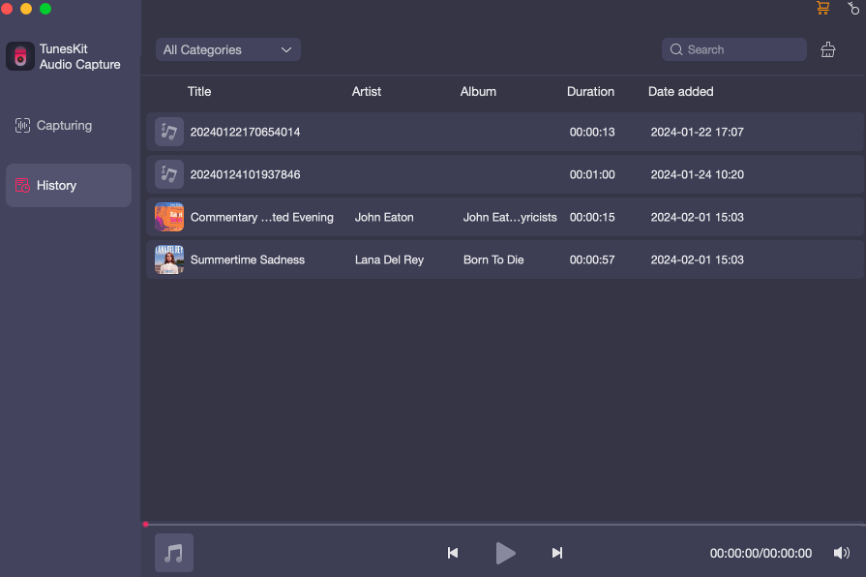
1.2 Play Apple Music on Xbox via USB
After downloading, you need to transfer the downloaded music to a USB drive. You need to make sure that the format of your USB drive is NTF2 or exFAT so that your Xbox can recognize it. Here is the detailed step tutorial.
Step 1. Connect your USB drive to your Xbox console and then press the Xbox button on controller;
Step 2. Go to My Games & Apps > See All > Media Player and then you can see your USB drive in the Media Player app as a storage device;
Step 3. Find the music you want to play and then choose the Play option to start playing it; you can leave the playing page to play your game; the music will continue playing.
Method 2. Play Apple Music on Xbox by Apple Music App
For Xbox One, Xbox Series S, and Xbox Series, it is available to download Apple Music app on them. Only if you are an Apple Music subscriber, you can play music on it directly and freely. Different other methods, you can see lyrics on Xbox in this method. This is the guide to download Apple Music app on Xbox.
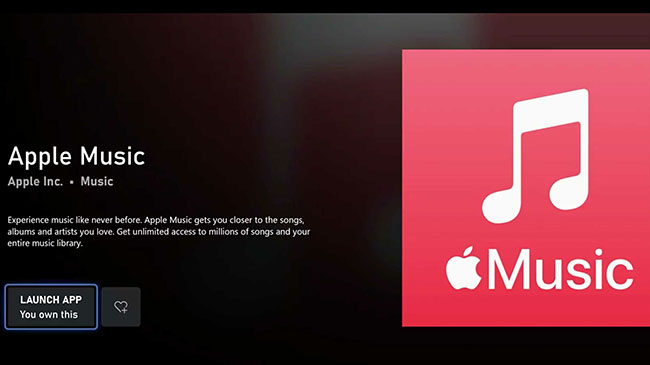
Step 1. Go to Microsoft Store on your Xbox and search for Apple Music on the search bar;
Step 2. Click the Install button to install the app to your Xbox;
Step 3. Click the Launch App button after installing it;
Step 4. Click the Start Listening button to enjoy your music right now.
You can also visit the official website of Apple Music on Xbox to listen to the music from it. But this method is not stable. We will skip this method here.
Method 3. Play Apple Music on Xbox via AirServer
AirServer is a screen mirroring software receiver for Mac and game consoles like Xbox One. With it, you can play music from Apple Music on Xbox via your iPhone or iPad. By the way, AirServer is a paid app. You can do it by following the steps below.
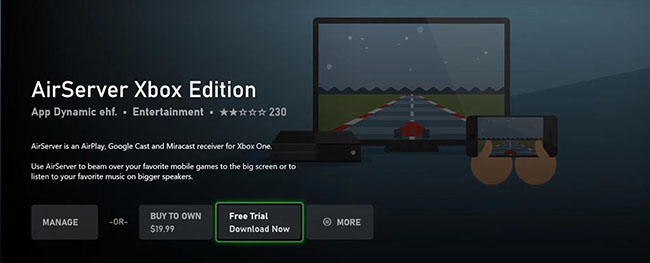
Step 1. Navigate to the Store option and then enter AirServer on the Search bar to find AirServer Xbox Edition; You can choose the Free Trial button to try it freely;
Step 2. Press right on the directional pad and then press A to find a QR code;
Step 3. Download the AirServer Connect app on your iPhone;
Step 4. Open the app on your phone and then tap on the Scan QR Code button to connect your Xbox to your iPhone;
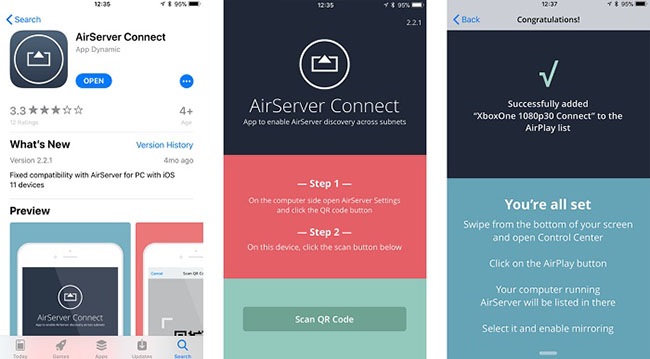
Step 5. Open the Apple Music on your iPhone and start playing the music you like;
Step 6. Tap on the AirPlay icon on the playing screen until a pop-up appears;
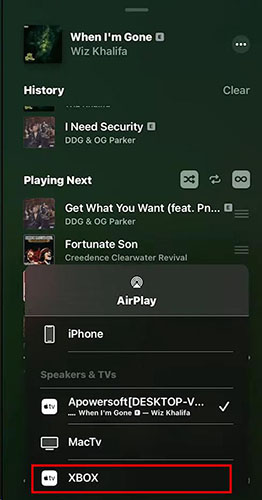
Step 7. Choose the name of your Xbox to connect your iPhone to Xbox again;
Step 8. Now you can use the background audio controls on the Guide menu to control your music playing on your Xbox.
Conclusion
After reading those tutorials, you may want to ask, “Which one is the best solution?” Actually, it is completely up to you. If you need the most convenient playing and don’t mind the price of Apple Music and AirServer, method 2 and 3 may be the better choices for you. But if you need a budget plan, TunesKit Audio Capture is the optimal option. Hope you can get a fantastic game experience.
