How to Play Apple Music on HEOS Devices [Online & Offline]
Are you a proud owner of HEOS devices looking to stream your favorite tunes from Apple Music? Despite HEOS is compatible with most music services like Spotify and Pandora, playing Apple Music directly on HEOS devices might seem elusive due to the platform’s unique restrictions. However, HEOS app is not the only way to play music on HEOS devices. In this tutorial, you will get three different solutions to play Apple Music on HEOS devices and the way to play supported music services via HEOS app.

Method 1. Listen to Apple Music on HEOS via USB [Free and Offline]
Apple Music subscribers are allowed to enjoy all of the music on it. But if you are not, how can you listen to music from Apple Music and play it on your HEOS device? The best way is to download music from Apple Music and transfer it to a USB drive so that you can play it on your HEOS device.
TunesKit Audio Capture is a powerful audio downloader that allows you to download all of the sound played on your computer. It offers 16 audio output formats for users including the most common format MP3. You can get downloaded Apple Music with this software.
Key Features of TunesKit Apple Music Downloader
- Download Apple Music to USB, MP3 Player, iPhone and other devices
- Download YouTube Music in MP3, AAC, FLAC, M4A, M4B, WAV
- Preserve audio with the original audio quality and full ID3 tags
- Support many customization functions like trimming, cutting, and merging
How to download Apple Music with TunesKit Audio Capture
Step 1Download and install software
TunesKit Audio Capture is available for Windows and Mac PC and you can click the Try It Free button above to download the corresponding version for your computer; download the iTunes app that can play Apple Music on your PC;
Step 2Prepare to downloading songs
If you want to download music from Apple Music, you need to add iTunes to Audio Capture by clicking the + icon;

After that, you should confirm the output format for your downloaded songs by clicking the Format drop-down arrow;

Step 3Play and download songs
Click the iTunes icon on Audio Capture; find and play the songs you want to download; Audio Capture will download it automatically when you start playing the song;
Step 4Stop and save songs
After downloading, you can click the Stop and Save button to save music to your computer; enter the History list and then click the Open icon, you can locate the downloaded audio file quickly.
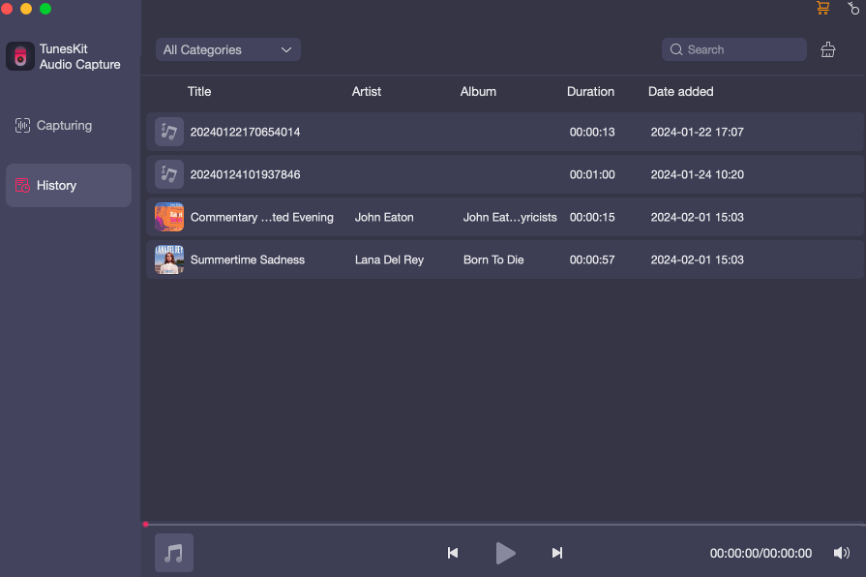
To play those downloaded songs on HEOS devices, you need to transfer them to a USB drive and insert the USB into the USB port on the back of your HEOS speaker.
Method 2. Play Apple Music on HEOS Devices via AirPlay
If your mobile device has AirPlay feature, you can use AirPlay to listen to Apple Music on your HEOS device.
Step 1. Connect your mobile device and HEOS device to the same WiFi;
Step 2. Play music on Apple Music on your mobile device;
Step 3. Tap on the AirPlay icon and select your HEOS device’s name on the device list; now you can hear the songs played on your HEOS device.
Method 3. Get Apple Music on HEOS Devices via Bluetooth
Bluetooth is also a good way to let your Apple Music play on your HEOS device. Before using this way, you should make sure that your HEOS device is Bluetooth-enabled.
Step 1. Press and hold the Bluetooth button on the back of your HEOS device for at least 4 seconds to turn on the Bluetooth mode; if success, the connect LED will start blinking green;
Step 2. Light up the Bluetooth icon on your mobile device;
Step 3. Wait a minute and the name of your HEOS device will appear on the device list of mobile device’s Bluetooth;
Step 4. Tap on the name and your mobile device and your HEOS device will be connected;
Step 5. Go to Apple Music on your mobile device and play music; you will hear it on your HEOS device at the same time.
Bonus: How to Play Music Services (HEOS Supports) on HEOS Devices
For those music services that HEOS supports, they can be played on HEOS devices via the HEOS app on mobile devices. Those music services include Amazon Music, Deezer, Spotify, Pandora, Napster, SoundCloud, Tidal, etc. Here is the tutorial on how to play them on HEOS devices via HEOS app.
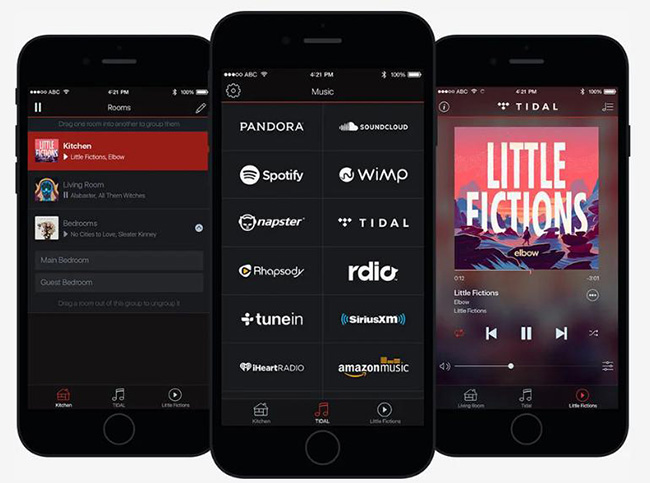
Step 1. Plug in your HEOS device;
Step 2. Search for HEOS by Denon in Apple App Store, Google Play or Denon official website to download it to your mobile device;
Step 3. Enter the app and connect your network;
Step 4. Tap on the Rooms icon to choose your HEOS device and then turn to the Music icon to choose the music service you want; play music now.
FAQ about HEOS
1. Does HEOS work with iPhone?
The HEOS App was developed to be compatible with multiple operating systems and one of them is Apple's iOS. From download to operation, it is easy for everyone to enjoy their HEOS system.
2. What audio formats does HEOS support?
The audio formats that HEOS supports include MP3, AAC, DSD, WAV, WMA, etc. In addition to online music services and locally accessible digital music files, if you have a HEOS-capable home theater receiver, you can also access and stream related audio sources from physically connected sources (CD players, turntables, audio cassettes recorder, etc.) to any HEOS wireless devices you may own.
3. Is HEOS the same as Sonos?
The Sonos system is useful because you can make your own network with the Boost. The HEOS speakers offer additional playback options via Bluetooth or the USB or AUX input.
Conclusion
Integrating Apple Music with HEOS devices opens up a world of possibilities for music enthusiasts. By following the steps outlined above, you can enjoy your favorite Apple Music tracks, playlists, and albums seamlessly through your HEOS speakers or systems. TunesKit Audio Capture would help you get Apple Music and play it offline. You can try it when you need to play Apple Music on HEOS devices.
