How to Play Apple Music on Garmin Watch [Paid & Free]

Recently, more and more people asked if there is a way to listen to Apple Music on Garmin Watch. As we know, Apple Music is a specific music service launched by Apple company. You can enjoy it on your Apple Watch but until now Garmin Watch has not worked with Apple Music.
However, to satisfy the requirements of so many users, Garmin Watch provides a round-about way to let them have a chance to listen to Apple Music on Garmin Watch: buy music from iTunes Store. If you want to get Apple Music to Garmin Watch for free, you can think about download music from Apple Music.. In this post, we will talk about these two methods in details aiming to solve your problems.
Method 1. Download Music from Apple Music for Free
Here we provide a method to play Apple Music on Garmin Watch that you will get Apple Music for free. To get Music from Apple Music, you need a powerful tool to help you. TunesKit Audio Capture is such a tool that allows you to record and dowload music from Apple Music and other music services on your computer as well as download those songs from Apple Music. As audio formats, Audio Capture offers 6 popular audio formats including WAV, M4A, M4B, AAC, FLAC, and MP3. It has 5 audio formats compatible with Garmin Watch.
Main Features of TunesKit Audio Capture
- Download unlimited number of audios from Apple Music
- Supports 6 export formats like MP3, AAC, FLAC, WAV, M4A, and M4B
- Save streaming music with high audio quality and ID3 tags
- Support the trimming, cutting and editing of the recorded songs
Now let's start learning how to download Apple Music and how to play those downloaded songs on Garmin Watch.
1. How to Download Apple Music via TunesKit Audio Capture
Step 1Download and install software
Click the above Try It Free to download the corresponding version of TunesKit Audio Capture on your computer, Mac or Windows;
Before downloading, you need to set the output format of your music by clicking the Format icon; Garmin Watch is compatible with WAV, M4A, M4B, AAC, and MP3;

Step 2Play and download Apple Music
Click the + icon to add iTunes to Audio Capture homepage; click the iTunes icon to enter iTunes and then find the music you want to download and then play it; Audio Capture will download the music automatically once you start playing it; Click the Stop and Save button to save your music to your computer;

Step 3Save and Search files
Click the Save button to save the downloaded music to your computer; after that, you can click the Converted icon to enter the History list to find all the downloaded music; Click the Search icon, you can also locate the music quickly on your computer.

2. How to Upload Downloaded Music to iTunes
Step 1: Open the iTunes software on your computer;
Step 2: Click the File > Add File/Folder to Library options;
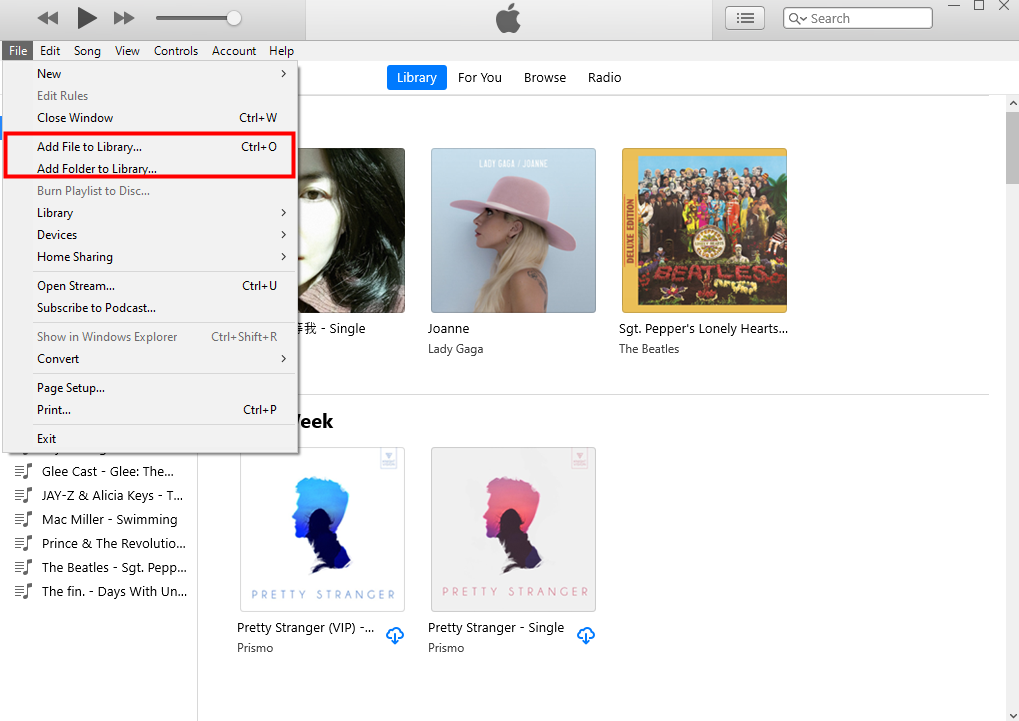
Step 3: Find the downloaded music and add it to iTunes;
Step 4: After adding, you can find it on the Recently Added part.
3. Set iTunes
If you want to sync your iTunes with your Garmin Watch, you need to do some settings on your iTunes.
Step 1: Power your computer and then open the iTunes software;
Step 2: Click the Edit > Preferences > Advanced options to select the Share iTunes Library XML with other applications option;
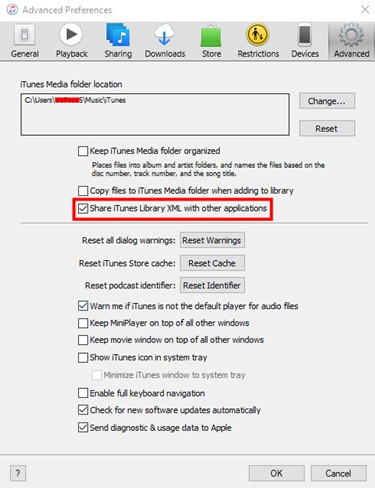
Step 3: Set the iTunes Media folder location to C:Users(your account username)/Music/iTunes; this step decides if Garmin Express can see your iTunes music;
Step 4: Click the OK button to save your settings.
4. Transfer Music to Garmin Watch
Step 1: Connect your Garmin Watch to your PC via a USB cable;
Step 2: Go to www.garmin.com/express to download the Garmin Express software on your computer;
Step 3: Open the Garmin Express software and then click on the Add a Device icon; if you connect your watch to your computer successfully, there will be your device on this page and then you just need to click the Add Device button next to your device;
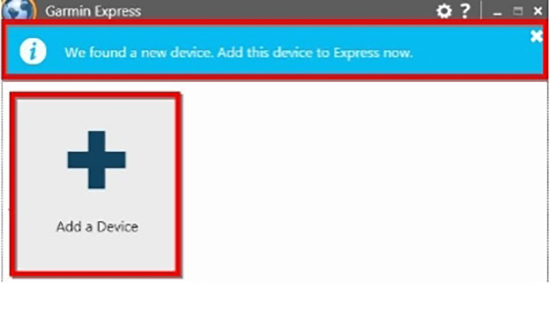
Step 4: Follow the instructions on your screen to add your device to Garmin Express;
Step 5: After that, you need to select your device on Garmin Watch;
Step 6: Click the Music > iTunes > OK;
Step 7: Select audio files you just added to iTunes and then click the Send to Device button.
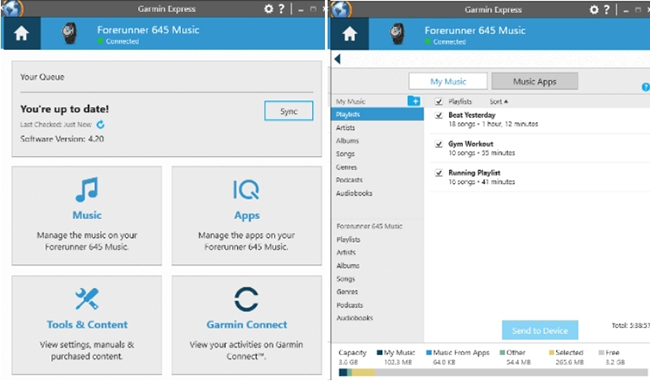
5. Play Transferred Music on Garmin Watch
Step 1: Connect your headphones to your Garmin Watch via Bluetooth;
Step 2: Turn to the music controls to select My Music and you will find the transferred music on your Garmin Watch.

Method 2. Buy Music from iTunes Store
This way to get Apple Music to Garmin Watch is to buy music from iTunes Store. After purchase, you need to transfer the music to your Garmin Watch via the Garmin Express on your computer. Now let’s start learning how to do it.
How to Buy Music from Apple Music on iTunes Store
Step 1: Enter the iTunes Store app on your PC;
Step 2: Click the Music part and then click Store;
Step 3: Find the music or album you like;
Step 4: Click the price next to the music or album;
Step 5: Login to this app with your Apple ID and password to complete your purchase; you can find it in your iTunes music library.
The next step is to transfer music to Garmin Watch. You can do this via the steps in Method 1.
More Tips - What Audio Formats Garmin Watch Supports
If you want to make an audio file play on Garmin Watch, you should make sure its format is compatible with Garmin Watch. The following table is the detailed audio format requirements of Garmin Watch.
| File format | Extension |
| Advanced Audio Coding files | .aac |
| Audio Data Transport Stream file | .adts |
| Multimedia playlist file | .m3u |
| Multimedia playlist file | .m3u8 |
| An audio-only .mp4 file used by Apple (The ALAC encoding is not supported.) | .m4a |
| Audiobook/podcast files | .m4b |
| MP3 file | .mp3 |
| Multimedia playlist file | .pls |
| Windows Audio file | .wav |
| Windows Media Player playlist file | .wpl |
| Multimedia music or playlist file | .zpl |
Conclusion
Now you know two ways to play Apple Music on Garmin Watch. The paid one is to buy music from iTunes Store. Even if you have subscribed to Apple Music, you still have to pay for it. The free plan is to use TunesKit Audio Capture to download Apple Music to Garmin Watch. This way is also suitable for other music services. If you have any other problem, please feel free to leave your comment.
