How to Play Amazon Music on Xbox [Online & Offline]
It is enjoyable to listen to music when we play games. There are many game devices in the market and Xbox is one of the best game devices for those game lovers. Therefore, we are committed to looking for effective ways to help Xbox users achieve music-free. This time, we bring three best ways to get Amazon Music on Xbox. From this post, you will get the official way to enjoy Amazon Music on Xbox One and a free alternative way to play your Amazon Music on any Xbox version. If you also have this need, please keep reading.
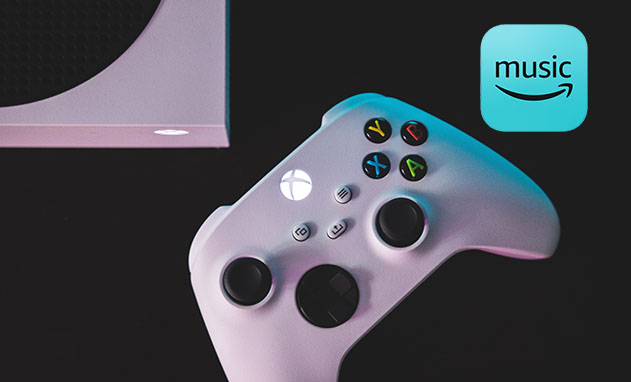
Part 1. Play Amazon Music on Xbox One Officially
1. Via Amazon Music App
To benefit more users, Amazon launched a new Amazon Music app that can be downloaded and played on Xbox One. It is noted that this app can only be used in the United States. In addition, if you want to use this app on Xbox, you should make sure that you are a Music Unlimited subscriber who is allowed to stream more than 50 million songs. You can get the app by referring to the following steps.
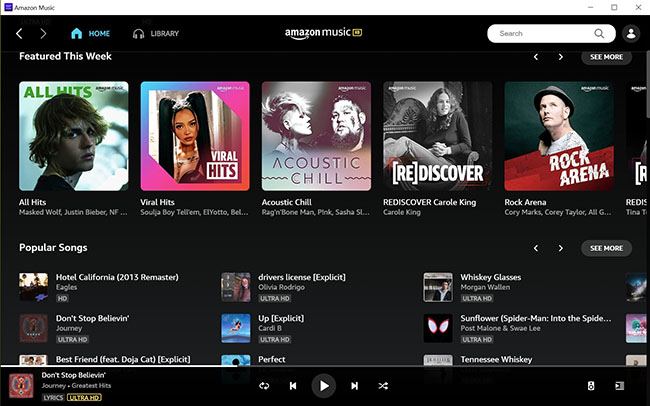
Step 1. Turn on your Xbox One and then navigate to the home screen;
Step 2. Find the Browse Apps text and then click it;
Step 3. Type into Amazon Music on the search bar and find the app on your Xbox One;
Step 4. Click the Install button to download the app to your Xbox One;
Step 5. Go back to My Games & Apps and turn to the Apps category on the left side of the screen;
Step 6. Launch Amazon Music with your Amazon account and then you can play your music on Xbox.
2. Via Amazon Music Website
Apart from the app, Amazon also offers an online way to let users enjoy Amazon Music. This way can be used anywhere not only in the United States but also needs an Unlimited subscription. Like most online tools, Amazon Music website is not as stable as Amazon Music app on Xbox.
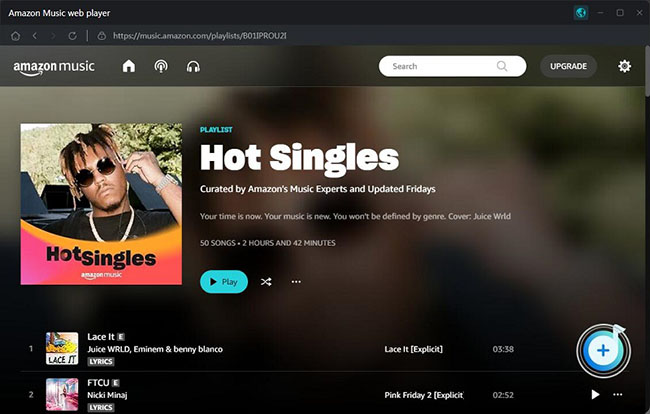
Step 1. Turn on your Xbox and press Xbox on controller to be in the side menu;
Step 2. Go to the My Games and Apps option and then select See All to check all apps installed on your Xbox;
Step 3. Scroll to find Microsoft Edge to launch the browser on Xbox;
Step 4. Find the Amazon Music website on the browser;
Step 5. Launch Amazon Music website with your Amazon account and then you can play music on it.
Part 2. Play Amazon Music on Xbox via USB Drive [Offline Plan]
The official ways above are the most convenient way to get your Amazon Music on Xbox but there are some services that you cannot get via those official ways. For example, Amazon Music website and app don’t offer Amazon Music HD so you cannot get the best audio quality when you listen to them on your Xbox. Moreover, Amazon Music service on Xbox may be not working sometimes. How can you solve it when you meet that situation? To solve that kind of problem, we find an alternative way to help you get Amazon Music on Xbox perfectly: use a USB drive to play Amazon Music.
The most important step in this way is to get music from Amazon Music. TunesKit Audio Capture is a good helper that allows you to download Amazon Music easily. This software offers 6 output formats for users including MP3, WAV, M4A, M4B, AAC, and FLAC. You should choose the one compatible with your device. Apart from downloading audio, TunesKit Audio Capture allows you to trim the downloaded audio when you find it not perfect.
Key Features of TunesKit Amazon Music Downloader
- Record unlimited number of music tracks and podcasts from SoundCloud
- Convert the recorded Amazon streaming music to plain audio formats
- Preserve the recorded audios with the original audio quality and ID3 tags
- Support multi-track editing like cutting, trimming, merging, and splitting
1. How to Get Music from Amazon Music via TunesKit Audio Capture
Step 1Download and install software
TunesKit Audio Capture is a PC software so you should download it from its website or just click the above download button to download; register it so that you can get its full services.
Step 2Customize downloaded music format

The default output format is MP3; if you want other formats, you can click the Format icon to change it;
Step 3Play and get music from Amazon Music

Click the Chrome icon on the homepage of Audio Capture to enter the browser and then find Amazon Music website; find the music you want on Amazon Music and play it; Audio Capture will download it automatically when you play it;
Step 4Stop and edit

Click the Stop button to end your download process; if you find there are some unnecessary clips on your downloaded music, you can click the Edit icon to delete them;
Step 5Save and locate

Click the Save button after editing; all of the downloaded music is saved on the History list; you can click the Converted icon to enter the list; on this list, you can find a Search icon which will guide you to find those songs on your computer with one click.
2. How to Play Downloaded Music on Xbox via USB Drive
Step 1. The music downloaded by Audio Capture will be saved in the same folder. Before transferring your target music to your USB drive, you need to build a new folder to save it;
Step 2. Then you can connect your insert your USB drive to your computer;
Step 3. Drag and drop your new folder to your USB drive;
Step 4. Connect your USB drive to your Xbox;
Step 5. Go to the My Games & Apps > See All > Media Player to find your USB drive as a storage device;
Step 6. Find the music you like to click the Play option to start playing it.
Conclusion
According to the above tutorials, we know that the two official ways to play Amazon Music on Xbox are the most direct. But if you find Amazon Music on Xbox not working or you are not satisfied with its audio quality, you can try to use your USB drive to play your Amazon Music with the help of TunesKit Audio Capture.
