How Do I Play Amazon Music on Fitbit Versa?
As a solid streaming service to rival Apple Music and Spotify, Amazon Music is a good place for you to get music. Amazon Music's streaming music catalog is accessible from the Amazon.com web player or from player apps for multiple platforms including macOS, iOS, Windows, Android, Alexa devices, and some smart TVs and smartwatches. In this post that follows, we look at the way to play Amazon Music on Fitbit Versa. If you are confused on this topic, just go on reading this post.

Part 1. Can You Play Amazon Music on Fitbit Versa?
At present, Fitbit Versa only supports to download your favorite Pandora stations or Deezer playlists and control your Spotify music. This means that you are not able to access the library of Amazon Music on Fitbit Versa. Meanwhile, due to digital rights management, you also cannot move your songs or playlists downloaded from Amazon Music to Fitbit Versa for listening directly.
If you're in desperate need of downloading Amazon Music to Fitbit Versa for listening, you could remove the format protection and convert Amazon Music to MP3 or other playable audio formats. Here you may need the assistance of Tunelf Amatune Music Converter. It is a powerful and professional audio converter for Amazon Music.

Main Features of Tunelf Amazon Music to MP3 Converter
- Download unlimited number of audios from Amazon Music
- 6 formats like MP3, AAC, FLAC, WAV, M4A, and M4B available
- Save streaming music with the original audio quality and ID3 tags
- Handle the audio conversion of Amazon Music at a faster speed of 5×
Except for Tunelf Amatune Music Converter, TunesKit Audio Capture is another audio solution that can help you download Amazon Music songs for playing on Fitbit Versa. It is a professional and powerful streaming audio recorder that can record audios from streaming music platforms and convert them to plain audio formats.
Hot Features of TunesKit Amazon Music Converter
- Support to download music tracks from Amazon Music without limit
- Convert streaming music to multiple formats like MP3, AAC and more
- Save streaming music tracks with the original audio quality and ID3 tags
- Support many customization functions and groove the songs even offline
Part 2. How to Download Amazon Music to MP3
To download Amazon Music songs, your computer needs to have Tunelf Amatune Music Converter installed first. Tunelf Amatune Music Converter is available for Windows and macOS. Now just perform the following steps to download and convert songs from Amazon Music to MP3 with Tunelf software.
1Choose Audio Format for Fitbit Versa
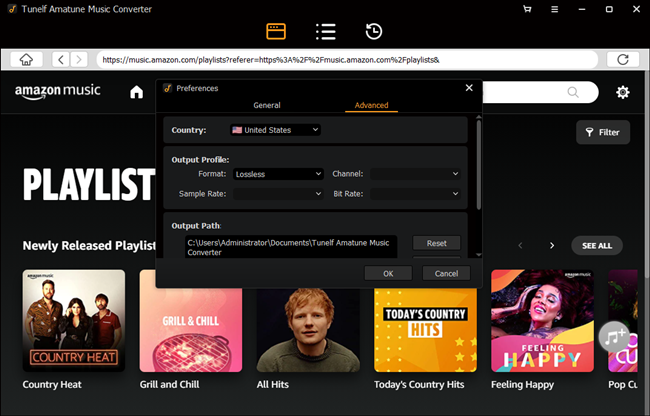
First things first, launch Tunelf Amatune Music Converter on your computer and you need to click Sign In to log into your Amazon account. Tunelf offers several audio parameters for setting: format, bit rate, sample rate, and channel. Click the menu bar and select the Preferences option to set the output parameters. In this window, select the MP3 option from the list of audio formats. For better download audio quality, set other parameters.
2Add Amazon Music to Download
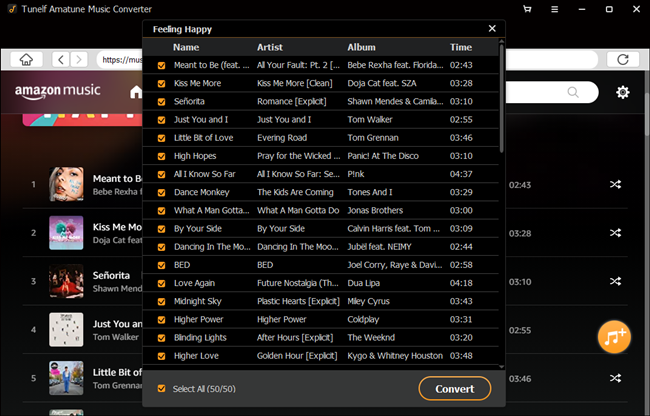
Then navigate to your library in Amazon Music and browse which songs you want to download. If you've selected your favorite songs, just open an album or playlist on the converter. Click the yellow Add button suspended on the right side, and the program will list all songs immediately in the Add window. Now all you need is to check the box next to the track and select songs you want to convert.
3Download Amazon Music to MP3
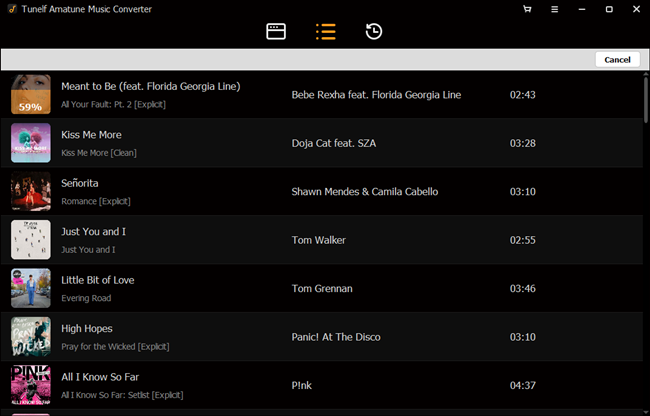
To begin downloading playlist from Amazon music, select the Convert button on the bottom right corner. Tunelf lets you specify which storage location you want for downloads. But Tunelf would default to the storage folder on your computer if you don't specify in advance. Once downloaded, all Amazon music content will appear in the Converted section. Click the Converted icon on the top of the interface to browse your converted songs.
Part 3. How to Put Amazon Music on Fitbit Versa
All the songs from Amazon Music you want to play on Fitbit Vera have been converted the format compatible with Fitbit Versa by Tunelf Amatune Music Converter. So, without further ado, here's the tutorial on how to transfer Amazon Music songs to Fitbit Versa.
Section 1: Make Fitbit Versa Connect to Wi-Fi Network
Before adding your Amazon Music songs to Fitbit Versa, make sure that your watch and your Mac or Windows computer are able to be connect to the same Wi-Fi network. Then follow the below steps to make your Fitbit Versa connect to the same Wi-Fi network:
Step 1. In the Fitbit app, tap the Today tab > your profile picture > your device image.
Step 2. Tap Wi-Fi Settings.
Step 3. Tap Add Network and follow the on-screen instructions to add your Wi-Fi network or check the Network list to make sure it's already listed.
Step 4. Tap the network name > Connect.
Step 5. To see which network your computer is on, click the Wi-Fi symbol on your screen. Connect to the same Wi-Fi network as your watch.
Section 2: Install Fitbit Connect on Mac or Windows
After you make your watch and your computer connect to the same Wi-Fi network, you could install a free application called Fitbit Connect that lets you sync your Amazon Music songs from your computer to Fitbit Versa.
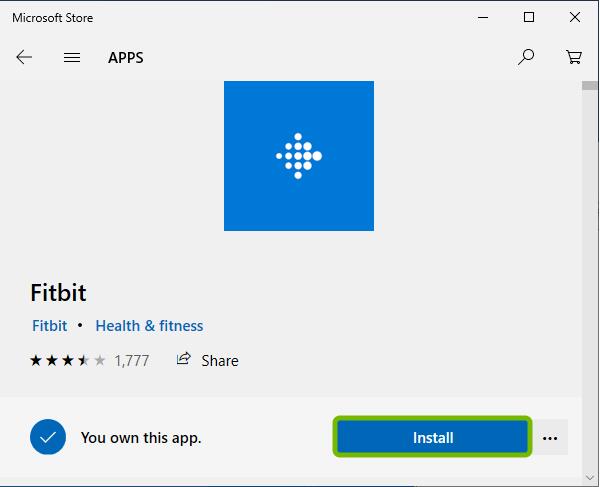
Step 1. On your Mac or Windows, go to fitbit.com/setup.
Step 2. Scroll down and click the option to Download for Mac or Download for Windows.
Step 3. Double-click Install Fitbit Connect.pkg. The Fitbit Connect installer opens.
Step 4. Click Continue to move through the installer.
Step 5. After the Fitbit Connect window appears, then you can sync your Amazon Music songs to your watch.
Section 3: Move Songs from Amazon Music to Fitbit Versa
Now you have Fitbit Connect installed on your computer, and you're prepared to put Amazon Music on Fitbit Versa. Here's tutorials on how to transfer music tracks from Amazon Music to Fitbit Versa.
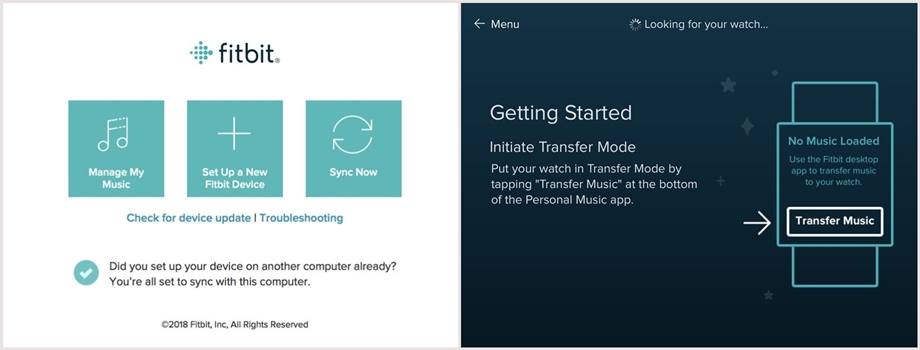
Step 1. For best results, sync your watch in the Fitbit app, and then plug your watch into the charger.
Step 2. In the Fitbit Connect window on your computer, click Manage My Music.
Step 3. If prompted, log in to your Fitbit account; For Windows users, just click Personal Music.
Step 4. On your watch, open the Music app and then tap Transfer Music. Note that you may need to scroll down to see the transfer button.
Step 5. When prompted, follow the on-screen instructions on your computer to choose the Amazon Music playlists you want to download to your watch. After you choose an Amazon Music playlist, the download starts automatically.
Section 4: Control the Playback of Amazon Music on Fitbit Versa
This is the time to start the playback of Amazon Music on Fitbit Versa as your Amazon Music songs and playlists have been transferred to Fitbit Versa. To control Amazon Music songs or playlists stored on your Fitbit device, follow the instructions below.
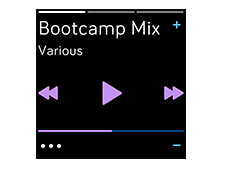
Step 1. Make sure you have Bluetooth headphones or speaker paired to your device.
Step 2. On your device, swipe down from the top of the screen, and tap the music controls icon.
Step 3. You may need to change the audio source to your watch if you previously listened to music from a different audio source. Tap the 3 dots, then tap the watch icon.
Step 4. Play, pause, or tap the arrow icons to skip to the next track or previous track.
Step 5. Press the back button to return to the track listing or an app.
Part 4. Conclusion
With the assistance of Tunelf Amatune Music Converter, it is possible to play your favorite songs from Amazon Music on Fitbit Versa. Besides, you could also keep those converted Amazon Music songs forever. Or, you could use TunesKit software to get your favorite songs from Amazon Music or other music streaming services.
