[4 Methods] How to Play Amazon Music on Tesla
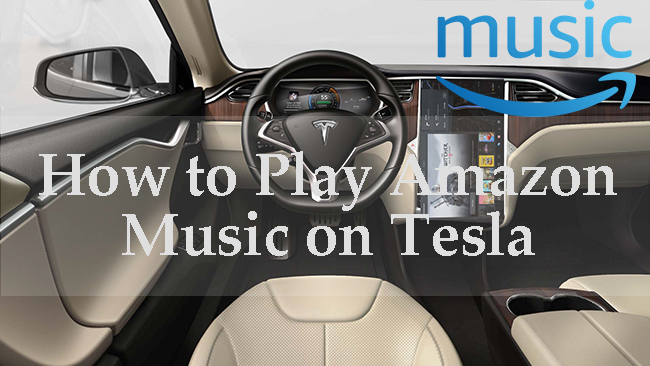
In the dynamic landscape of digital entertainment, the fusion of technology has become a hallmark of convenience and versatility. Tesla, renowned for its groundbreaking electric vehicles, seamlessly integrates entertainment features to elevate the driving experience. But Amazon Music, one of the most popular streaming platforms today, cannot be enjoyed on Tesla cars directly because Tesla has no integration with Amazon Music. If you need to do this, some other indirect way can also make you enjoy Amazon Music on Tesla. In this guide, we delve into the steps to unlock the synergy between Amazon Music and your Tesla, transforming your journeys into melodic adventures.
Method 1. Connect Phone to Tesla via Bluetooth
Tesla has Bluetooth feature so you can take advantage of it to play music from Amazon Music app on your phone. Here is the way to connect a phone to a Tesla car.
Step 1: Enter the Control Center part on Tesla and then tap on the Bluetooth icon to open the Bluetooth on Tesla;
Step 2: Tap on the Add New Device + button on the Tesla Bluetooth page to search for the name of your phone Bluetooth;
Step 3: Select your phone Bluetooth from the list;
Step 4: After the two devices are connected successfully, you can start playing Amazon Music on your phone and you will hear that the music is played on your Tesla at the same time.
Method 2. Search for Amazon Music on Tesla via Tesla Built-in Browser
Tesla has a built-in browser that allows users to search for something including Amazon Music website. If you want to use this way to enjoy your Amazon Music, you should make sure there is network in your Tesla.
How to find Amazon Music in Tesla browser
Step 1: Connect your Tesla to WiFi or Cellular;
Step 2: Tap on the ^ icon to trigger home menu and then tap on the Web icon to enter browser;
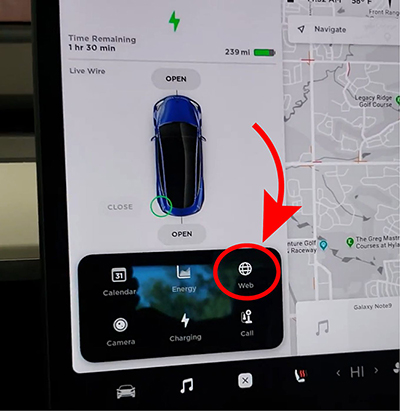
Step 3: Search for Amazon Music and then enter its website to log in to your account;
Step 4: Find your favorite music to play.
Method 3. Mirror Phone Screen to Tesla via TeslaMirror
To make Tesla users get a better experience, there is a specific app, TeslaMirror, that helps users play media on other devices on Tesla. Just like Bluetooth, you need to connect your phone to your Tesla via TeslaMirror app so that you can mirror the images on your phone to your Tesla screen.
How to play Amazon Music on Tesla via TeslaMirror
Step 1: Install the TeslaMirror app on your phone;
Step 2: For Android, next you need to tap on the Apps button on the Tesla screen and then tap on TeslaMirror > Mirroring;
Step 3: For iPhone, next you need to turn on your phone Bluetooth and then tap on the Start Mirroring option.
Step 4: Now you can play Amazon Music on Tesla via your phone.
Method 4. Play Amazon Music on Tesla via USB
The above three methods are working when you have a good network and a premium account of Amazon Music. If you don’t have a premium account or you want to listen to Amazon Music offline, the following method will help you.
The first thing you need to do is to download music from Amazon Music to your USB drive. But how to download Amazon Music? We bring a useful Amazon Music downloader, TunesKit Audio Capture, for you to get Amazon Music downloads. This software allows users to record and download music from websites and music services on a computer. In addition, it can be an audio converter because it has more than 10 popular audio formats that can be chosen by users. You can listen to the downloaded music offline for free forever and transfer them to any other devices you want.
Key Features of TunesKit Audio Capture
- Download TikTok audio tracks losslessly with ID3 tags
- Get TikTok audio downloads to MP3, AAC, WAV, FLAC, etc.
- Support recording audio on Mac and Windows
- Support multi-track recording, audio cutting and merging
How to get Amazon Music downloads to USB via TunesKit Audio Capture
Step 1Prepare to download Amazon Music
TunesKit Audio Capture is a PC software so you should download it first on your Mac or Windows PC from its official website or just click the above Try It Free button;
There are two things that you need to do before start downloading music: add music source and customize audio output format; click the + icon and add Amazon Music as the music source if you have an Amazon Music software on your computer; if not, you can choose a search engine as a source;
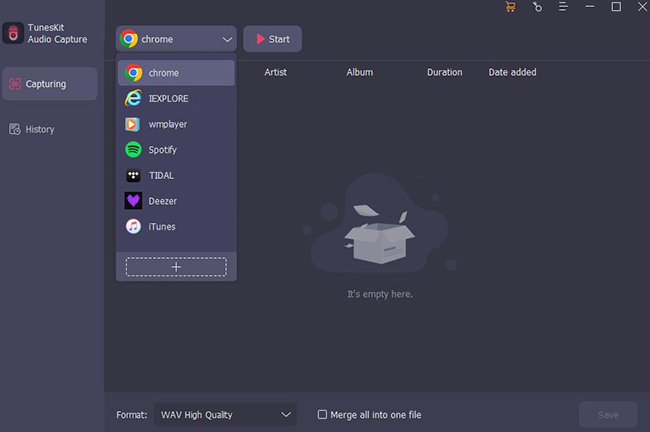
As for the output format, you can click the Format drop-down arrow to choose a format you want;

Step 2Play and download Amazon Music
Click the Amazon Music icon or search engine icon you just added to Audio Capture to start playing the music you want to download; Audio Capture will download it automatically;

Step 3Stop and Save downloads
You can click the Stop button and Save button to end downloading; the downloads will be saved in the History list; you can click the History button to find them and the Open icon will guide you to the location of your downloads on your computer.

Step 4Transfer downloads to USB
Insert your USB to your computer; copy and paste those downloaded files to the USB folder.
Finishing the above steps, you can connect your USB to your Tesla and start playing Amazon Music on it.
Conclusion
By following the above methods, you can enjoy your favorite tracks and playlists with ease, whether you're navigating city streets or embarking on a cross-country adventure. If the place you drive has network, the first three methods may be enough for you. If you need to play Amazon Music on Tesla offline, using USB drive may be a better choice with the help of TunesKit Audio Capture. Hope you have an excellent driving experience.
