[Solved] How to Play Pandora Music on Apple Watch without Phone
"How to sync Pandora music to Apple Watch? How to download Pandora music to Apple Watch? How to play Pandora music on Apple Watch without phone? How to put Pandora music on Apple Watch? How can I play Pandora music on Apple Watch? How can I listen to Pandora music on Apple Watch offline?"
Some people put questions concerning the playback of Pandora music on Apple Watch in the community of Pandora music and Apple Watch. However, there is no accurate answer to the playing of Pandora music on Apple Watch 4 and other series. Here we'll walk you through on how to download Pandora music to Apple Watch, then listen to Pandora music on Apple Watch even without phone and network.
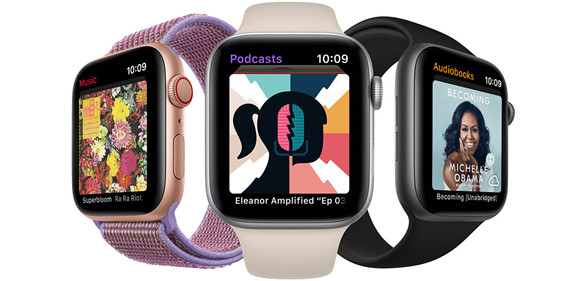
Download Pandora Songs to Apple Watch
The Pandora app for Apple Watch supports offline listening for Pandora Plus, Pandora Premium, and Premium Family subscribers. You can add content you've downloaded for offline listening on your iPhone to your Apple Watch. But the 'Offline Mode for Apple Watch' is not suitable for those Free subscribers or those people who want to achieve Pandora on Apple Watch without phone.
Tool You'll Need to Download Music from Pandora
However, with the help of TunesKit Audio Capture, you are allowed to download Pandora music and sync your Pandora content to Apple Watch. Otherwise, you could keep Pandora music forever and don't need to constantly keep the connection between Pandora music and Apple Watch.
Key Feature of TunesKit Pandora Music Downloader
- Record and download streaming audio from any programs and websites
- 6 plain formats including MP3, AAC, FLAC, WAV, M4A, and M4B available
- Preserve streaming music with the original audio quality and full ID3 tags
- Support many customization functions like trimming, cutting, and merging
Step to achieve the downloading of Pandora songs for free
Step 1Launch TunesKit Audio Capture

Open TunesKit Audio Capture on your computer, and then you will see the main interface of TunesKit which includes some programs. If the browser which you used for entering the official website of Pandora music is not placed on the window, add the browser by dragging and dropping the app into the window. Note that you don't have to open the browser right away.
Step 2Set the output audio parameters

Next, you need to configure the output audio parameters. Click the 'Format' button at the bottom right corner, and the setting window of 'Format' will pop up. There are some audio parameters for you to configure including format, codec, channel, sample rate, and bit rate. There are six audio formats such as MP3, AAC, FLAC, WAV, M4A, and M4B, and you could choose one from those formats.
Step 3Start to record Pandora music

After setting the audio parameters, you could click the browser on the list, and TunesKit Audio Capture will load it automatically. Then search for 'Pandora music' on the browser and enter into 'Pandora music' to play one track. The recording process will start in a few seconds. When you click to stop the playback of the track, TunesKit Audio Capture will automatically stop the recording.
Step 4Trim recorded Pandora music

Finally, you could click the 'Edit' button at the rear of each track to trim or merge the recorded audios according to your demand. You can cut one track into several segments or merge all recordings or segments into one track file. In addition, you could edit the tags information like title, artist, album and more or change the title of the track.
Upload Pandora Music onto Apple Watch
After you save Pandora music to your computer, then you need to transfer the downloaded Pandora music files from your computer to iPhone at first. The next step is to sync all the downloaded Pandora music from iPhone to Apple Watch by following the steps below.
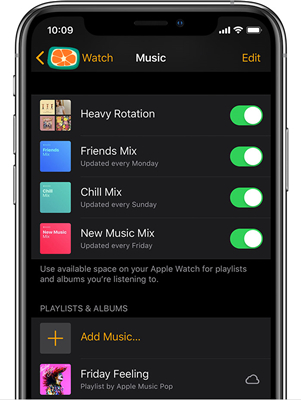
1. Set your Apple Watch on its charger and make sure that it is charging. Make sure that your iPhone is within range of your watch.
2. On your iPhone, go to 'Settings > Bluetooth'. Make sure that Bluetooth is turned on.
3. On your iPhone, open the Apple Watch app, then tap the My Watch tab.
4. Scroll to Music and tap it, then tap 'Add Music'.
5. Find the music that you want to sync. Tap the add button 'Add Music' next to the music that you want. If you can't add specific albums or playlists, try downloading them to your iPhone before you sync with your watch.
Playback of Offline Mode for Apple Watch
As it is mentioned in the front part, those Plus and Premium users have the right to keep your offline content downloaded on your iPhone within the Pandora app. Then you could start the 'Offline Mode for Apple Watch'. Here are the detailed steps to do it.
To make offline content available on the Pandora app for Apple Watch:
1. Download your offline content to the Pandora app on your iPhone
2. Ensure your iPhone and Apple Watch are paired through Wi-Fi or Bluetooth
3. Allow Pandora to refresh in the background (Go to the Watch app on your iPhone and then General > Background App Refresh)
4. Dock your Apple Watch on its charger to speed up downloading
Tip: When listening offline from your watch, be sure to use thumbs. Your offline content will automatically sync with your iPhone when your watch is charging and any thumbs you've provided will be recorded.
