How to Set a Song from Amazon Music as Ringtone on iPhone/Android Phone
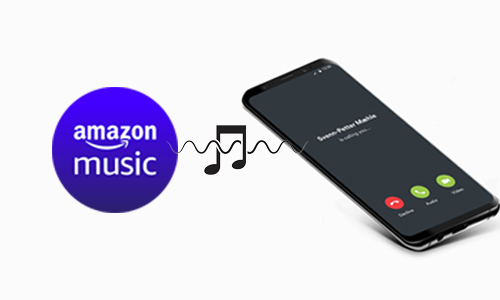
Are you tired of hearing the ringtone when your phone rings? You may have already changed the ringtone by selecting one from the default list that sounds relatively pleasant. But it's never what you like either, and you may end up fed up anyway. Thankfully, most smartphones allow people to customize the ringtone on their phones, as long as adding their favorite audio tracks to their phones.
The ringtone you choose is often your favorite music, most of which are from music streaming services like Amazon Music. So, do you know how to make Amazon Music song a ringtone to your phone? If not, please keep reading this post.
Part 1. How to Make Amazon Music Song a Ringtone
As you know, to download Amazon Music, you either have to buy the singles or subscribe to Amazon Music Prime or Amazon Unlimited. But not everyone wants to pay for this, and most people will try the subscription. Amazon Music downloaded through a subscription can only be listened to using the Amazon Music app and cannot be transferred or used as a ringtone on your phone. Don't worry. TunsKit Audio Capture is the perfect solution to help you get rid of the limits.
With its help, you can grab your favorite content on Amazon Music and make it an audio clip for your phone. It can capture all the audios you want, which could be a single track or a part of a podcast on Amazon Music. Its powerful audio data detection system will download your favorite Amazon Music audio with ID3 tags without any quality loss, even if you are playing other audio on your computer.
Moreover, you are allowed to customize the audio settings, such as output formats like MP3, AAC, etc., which makes the downloaded Amazon Music compatible with your Android phone and iPhone. Then you can utilize its built-in editor to trim the Amazon Music track and edit the ID3 tags. Now let's see how to make ringtone from Amazon Music via TunesKit Audio Capture. Note: Try out the recording features with 1 minute with the free trial, and unlock all the features when you purchase the full version.
Key Features of TunesKit Audio Capture
- Capture Amazon Music in high quality and ID3 tags preserved
- Download and Convert Amazon Music audio to MP3, AAC, WAV, FLAC, M4A, M4B
- Support merging, cutting, and editing the Amazon Music file
- Download streaming music from Deezer, Spotify, YouTube, etc.
How to Make Ringtone from Amazon Music on Computer
Step 1: After the installation, launch TunesKit Audio Capture. In the main interface, you can select Chrome browser or add the Amazon Music desktop app by clicking on the + button to be the audio source.

Step 2: Tap the Format button, and you can preset the Amazon Music output parameters. Here you set the output format as MP3, or AAC, which can be added to your Android phone or iPhone. And you can still change other options like codec, channel, bit rate, and sample rate.

Step 3: Now, go back to the interface and click on the target icon to open Amazon Music. Once you've logged into your Amazon Music account, you can play your desired track, and TunesKit Audio Capture will start recording the audio immediately. When you finish, tap the Stop button or quit Amazon Music.

Step 4: The captured Amazon Music audio will be listed in the Capture list. You can tap the Edit icon at the rear of the track to check. In this panel, you can trim the Amazon Music audio to 30 seconds or other lengths, and edit the ID3 tags as you like.

Step 5: Next, click on Save. The final Amazon Music will be shown in the History list, and you can locate the destination folder by clicking on the Search icon to get the Amazon Music MP3 file.
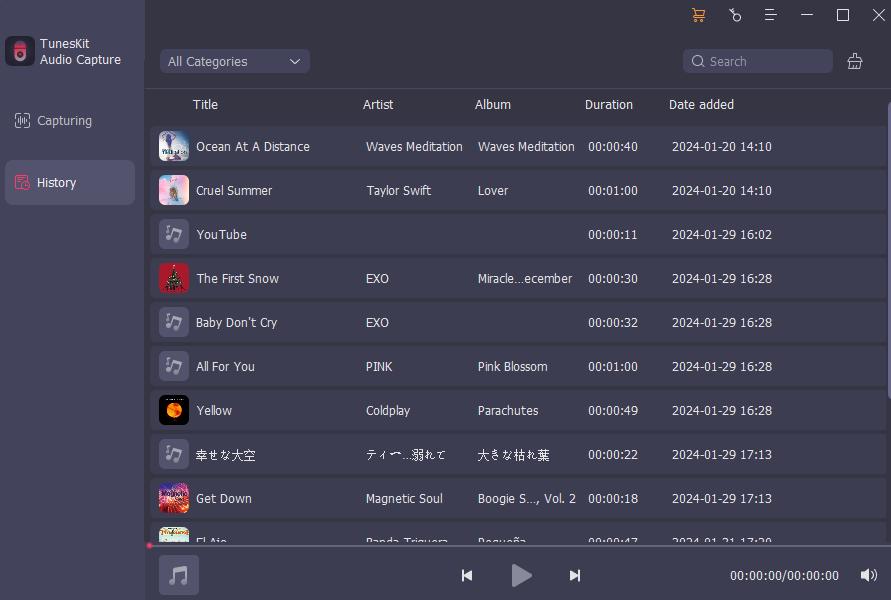
Part 2. How to Set Amazon Music as Ringtone on iPhone
Now that you have your ringtones ready in AAC format, all you need to do is to set your favorite Amazon music as your phone's ringtone. And you can use the downloaded Amazon Music as a ringtone for your iPad as well. Please follow the steps below.
How to Set a Song from Amazon Music as Ringtone to iPhone
Step 1: Open iTunes, click on File > Add File to Library. Choose the downloaded Amazon Music from the TunesKit Audio Capture folder, and tap Open.
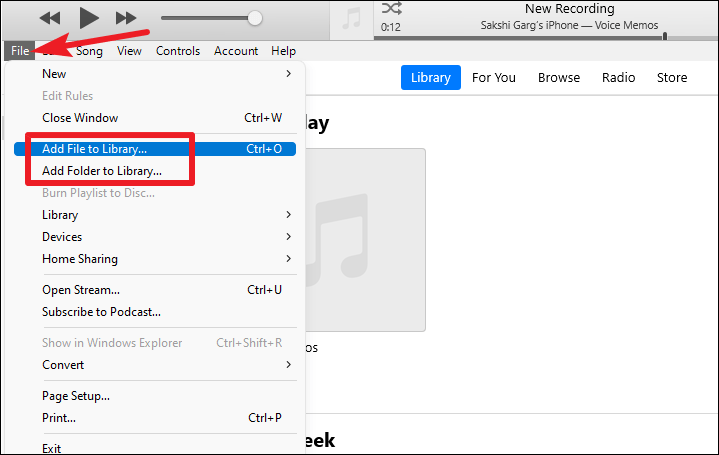
Step 2: You can see the target Amazon Music file is in iTunes. If you didn't export the Amazon Music download to AAC before, you can click on File > Create AAC Version, then iTunes will make it to an AAC file with an M4A extension. Then you should rename the .m4a extension to .m4r.
Step 3: Connect your iPhone and computer with a USB cable. Add the edited Amazon Music to your iPhone. Then turn to your iPhone and open Settings > Sounds & Haptics > Ringtone. Here you can select the downloaded Amazon Music as a ringtone.
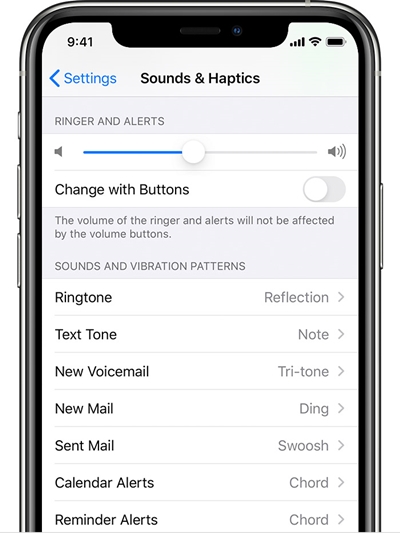
Part 3. How to Use Amazon Music as a Ringtone on Android Phone
Using Amazon Music as a ringtone for Android is a much easier step than for iPhone. Again, simply transfer the downloaded Amazon Music to your Android phone, and you can set them as your phone ringtone. These steps also apply to Android tablets.
How to Set Amazon Music as Ringtone on Android Phone
Step 1: Use a USB cable to connect your Android phone to the computer. After a few seconds, it will bring up the Android phone folder on your computer. Then drag and drop the downloaded Amazon Music files to this folder.
Step 2: Now open your Android phone, go to Settings > Sound > Phone ringtone > Add ringtone.
Step 3: Navigate to the folder where you have just placed the downloaded Amazon Music files and select one of them as your Android phone ringtone.
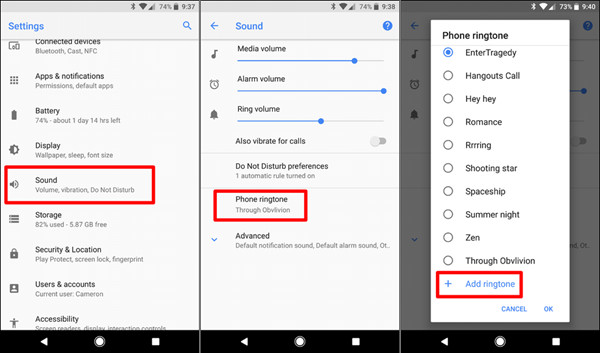
Part 4. Conclusion
Now you know how to make Amazon Music song a ringtone to your mobile phone. It's a great solution to replace the default ringtone audio on your phone and get free music ringtone download. With TunesKit Audio Capture, you can capture any streaming music more than just Amazon Music. Just try it out, and you'll get any audio from your computer effectively.
