How to Listen to YouTube Video Sound with Screen Off
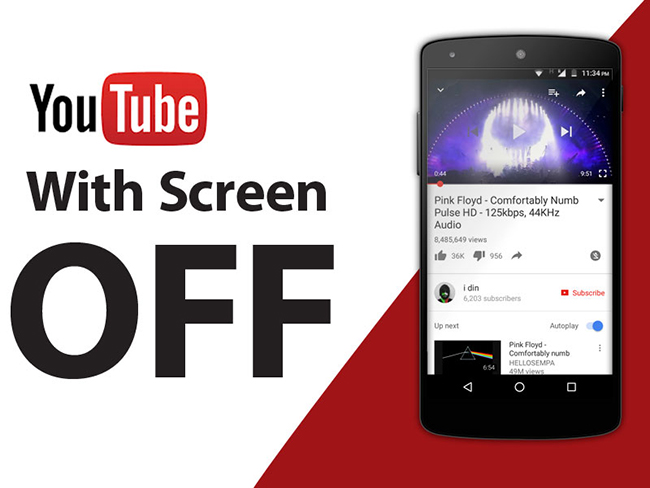
As the most popular video social platform in the world, YouTube not only has videos of various styles and contents, but also various voices hidden behind the screen. These voices are often ignored by us because the sound is less attractive than the video picture. But the main point of some videos is the sound, such as some storytelling channels, or channels for sharing music. At this time, maybe all you want to pay attention to is the sound in the video. So, how do you listen to YouTube video sound with screen off?
As we all know, to subscribe to YouTube premium is one of the best ways and realizing background playback only happens when you have downloaded the YouTube app. This method is simple and straightforward, but paying may make you hesitant. So, I think you are looking for a more convenient and affordable method. And after reading this article, maybe you will get your answer.
Method 1: Watching YouTube Video Online by Mobile Phone
The web version of the YouTube platform should be familiar to you, but you may have never found that you can listen to YouTube video sound with screen off by watching YouTube videos directly on the website. Here are methods of playing YouTube videos in the background on the web page, whether your phone is Android or iOS. You can find your solution.
For Android
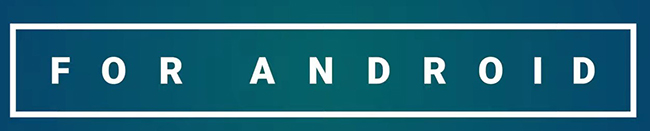
Step 1 Enter the YouTube URL on the Chrome to open the YouTube web page.
Step 2 After entering the YouTube page, you can see that there are three dots arranged vertically on the right side of the URL bar and then click it.
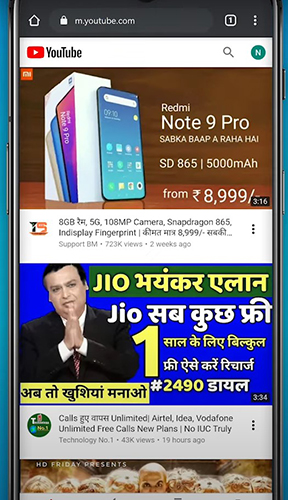
Step 3 Then the interface shown below will appear on the phone. Click Desktop site.
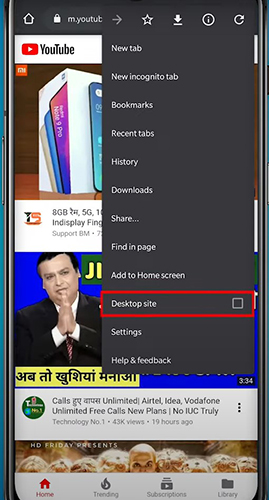
Step 4 Select the video you want to listen to on YouTube and return to the home screen of your phone.
Step 5 Pull down notification shade. Then you will find that the media controls of the video appear, and it is paused. You just need to click the play button to continue listening to your video. You can listen even if you turn off the phone screen.
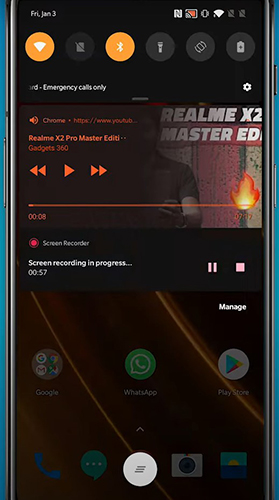
For iOS
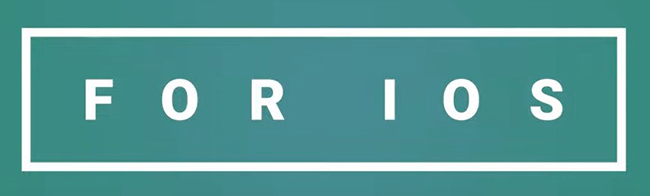
Step 1 Open the browser Safari that comes with your iPhone, enter the YouTube URL, and open the YouTube webpage.
Step 2 After opening it, you will see two uppercase A icons in the upper left corner of the page, which is the left side of the address bar and then click it.
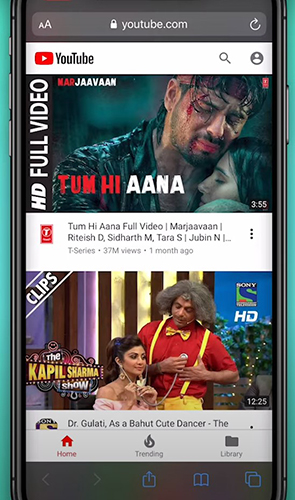
Step 3 After clicking, the option box as shown in the figure below appears. Click Request Desktop Website in the option box.
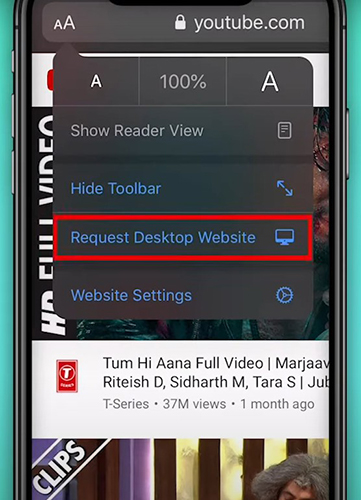
Step 4 After that, the mobile phone interface will return to the main interface of the YouTube website, then select the video you want to listen to and start playing. Return home screen.
Step 5 Open the control center, the music controls box will appear in the upper right corner. At this time, the video sound is paused, just click the play button to play again. You can listen even if you turn off the phone screen.
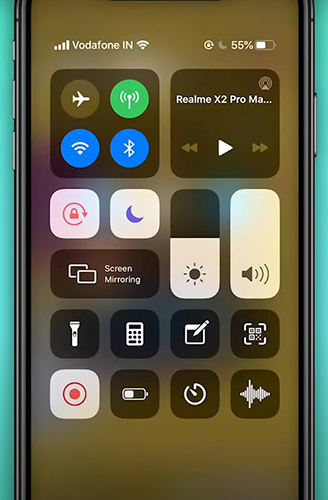
The above method is completely free, you can easily listen to YouTube video sound with screen off on YouTube website. It is easy for anyone to operate.
Method 2:Recording YouTube Video Sound With Recorders
It is easy to listen to a certain channel directly on the YouTube platform. But if you want to listen to different channels, or listen to your favorite sounds without hindrance, how to achieve it? How to listen to these sounds when there is no network? Is there any way to listen to YouTube video sound with screen off offline? To solve these problems that may be bothering you, here are also corresponding solutions. Some audio capture tools can meet your requirements well. If you want to know how they are solved, please keep reading.
1. TunesKit Audio Capture
TunesKit Audio Capture is an audio capture device that can record all the audio that can be played on the computer. Including music played on the audio player installed on the computer, the sound of audio or video played by the built-in media player, short videos played on web pages opened on the browser, etc. In short, as long as the sound is coming from the computer, TunesKit Audio Capture record it perfectly for you without any loss of sound quality.
If you want to record multiple audios at the same time, TunesKit Audio Capture has the function of multi-track recording, which can record dozens of audios at the same time, which can greatly save your workload and improve work efficiency. The most important thing is that the audio recorded through TunesKit Audio Capture can be directly saved in the local file of the computer. No matter what device you want to listen to these audios, just import the audio from the computer to the target device, and you can listen to YouTube video sound with screen off offline at any time. Since the recorded audio is of your own choice, there will be no situations where you don't want to listen to some audio, enabling barrier-free listening without frequent switching.
TunesKit Audio Capture also has a special feature that, after audio is recorded, you can cut or merge audio before saving, acting as a simple audio editor. This can be a powerful plus for users who need to simply handle audio.
Key Features of TunesKit Audio Capture
- Download TikTok audio tracks losslessly with ID3 tags
- Get TikTok audio downloads to MP3, AAC, WAV, FLAC, etc.
- Support recording audio on Mac and Windows
- Support multi-track recording, audio cutting and merging
How to listen to YouTube video sound with screen off with TunesKit Audio Capture?
Step 1 Download and install TunesKit Audio Capture.
Step 2 Double-click the Chrome icon to enter the Chrome. Write the YouTube URL in the address bar to enter the YouTube official website.

Step 3 Find the video you want to record and start playing, and TunesKit Audio Capture will automatically start recording the sound.
Step 4 After the recording is complete, go back to the TunesKit Audio Capture recording page and click the Stop button in the lower right corner of the pop-up window to stop recording.
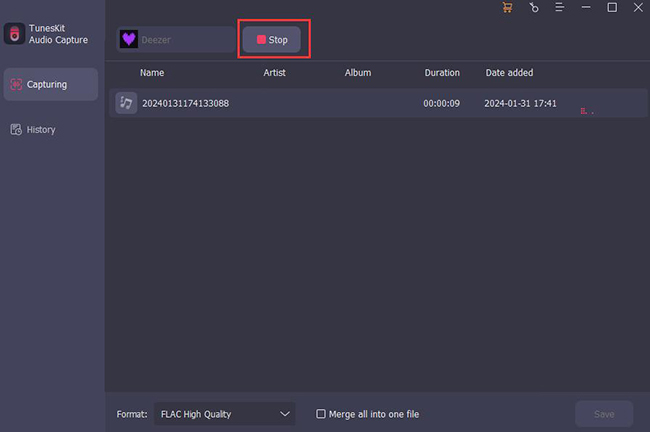
Step 5 Click the Save button in the same place. Click the icon in the lower right corner of the main page, Converted, to view the saved file.
Step 6 Transfer your YouTube video sound to your mobile phone.
How to transfer your YouTube video sound to your mobile phone?
Android: If you capture the audio on Windows or Mac and want to listen to these music in your Android phone, just connect your phone to computer and copy these audio files to your phone and the you can listen it.
iPhone: If you capture the audio on Windows and your phone is an iPhone, you should fistly import your recorded audio to iTunes and then connect iPhone to your computer and lastly go to your iPhone Settings > Music > Sync Music to choose Selected playlists, artists, albums, and genres. Then click Apply to start moving your audio to iPhone. If you capture the audio on Mac, you should firstly connect iPhone to your Mac and then add your recorded audio to Finder, and lastly set Selected playlists, artists, albums, and genres. And then click Apply to transfer your recorded audio.
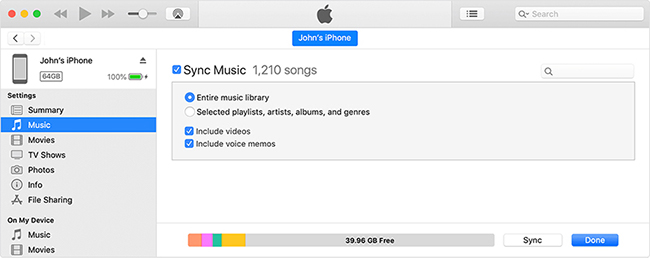
2. Apowersoft
Apowersoft is a simple and effective audio recording tool. Record screen audio effortlessly with just a few clicks. Most importantly, Apowersoft is an online audio recording tool that can be used without downloading or logging in. It can also listen to YouTube video sound with screen off for free, without worrying about fees at all. You don't need any experience to use Apowersoft, just follow the prompts and record audio quickly. Likewise, its recorded audio can also be saved in a folder on your computer and can be listened to offline for free at any time.
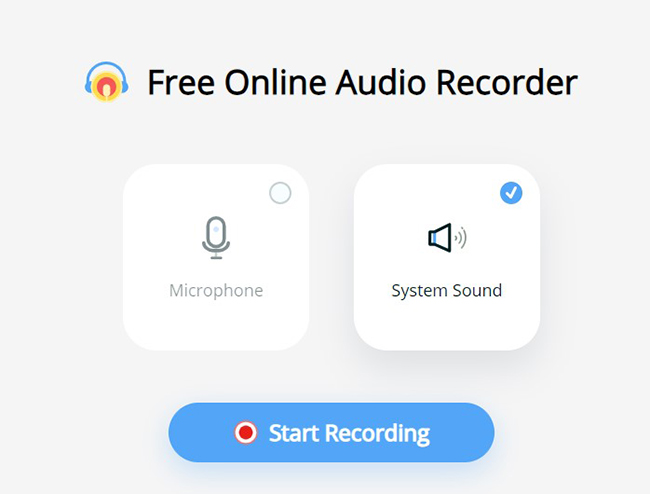
- Completely free
- Convenient
- Not stable
- High Internet requirement
Conclusion
The above are the best ways to listen to YouTube video sound with screen off from my experience. The first method is to operate directly on the YouTube website, which is simple and easy to operate; the second method is to help you record the video sound in YouTube through third-party tools. Although third-party tools are used, they allow you to listen to your favorite sounds more freely. If you want to record and edit videos at the same time, TunesKit Audio Capture will be the best choice. Whether it is the sound quality or the number of recordings, it is very good. Please choose according to your needs. Good luck.
