How to Listen to Spotify on Airplane Mode [Paid & Free Plan]
During a boring journey, music would be your salvation to end that feeling. You can listen to your music on different music services like Spotify. However, if you travel by air, you have to turn on Airplane Mode which makes your phone without a network. You may want to ask, “Can I listen to music on Airplane Mode?” Yes. You can download your music on your phone in advance. As for the detailed way to do it, it is up to the music service you use. Here we just discuss how to listen to Spotify on Airplane Mode via a phone.

Method 1. Play Spotify on Airplane Mode with Spotify Premium [Paid]
Spotify allows premium members to download its music and listen to it offline. When you download music, you should make sure that you have connected your phone to the network. After downloading, you can enjoy those songs without a network.
Step 1: Download and install Spotify on your phone; log in to it with your account;
Step 2: Make sure that your Spotify premium subscription is valid;
Step 3: Find the playlist you want to play on a plane; there is a download icon on the top of the playlist; touch it and the playlist will start to be downloaded.
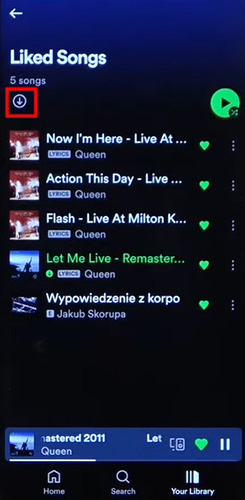
Step 4: Turn to the Your Library page and then touch the Setting icon at the top right of the page;
Step 5: Select the Playback option to turn on the Offline Mode; this step will make sure that when you go offline, you will only be able to play the downloaded music;
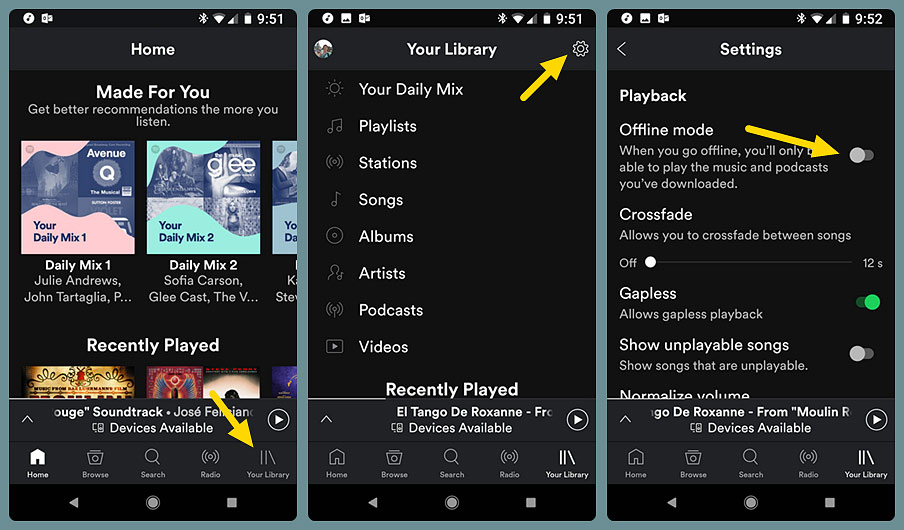
Step 6: You can find those downloaded songs on the Downloaded list in the Your Library part.
Method 2. Enjoy Spotify Music on Airplane Mode for Free
If you are a Spotify free user, you can listen to music on Spotify on Airplane Mode for free via this method. This way allows you to download Spotify music for free and you can transfer those downloaded songs to anywhere you want.
How to get Spotify music download for free? TunesKit Audio Capture is the most important helper. TunesKit Audio Capture is an audio recorder that allows users to record and download all kinds of sounds played on a computer. In addition, it offers 15+ audio output formats for users. They can choose a compatible format according to the device or platform you desire to upload to. If you are not satisfied with the downloaded music, you can use its editor to trim your audio. It also allows you to edit audio tags.
Key Features of TunesKit Audio Capture
- Record audio on Mac on Windows with ease
- Record audio with original quality and ID3 tags preserved
- Export audio recording to MP3, AAC, FLAC, WAV, M4A, M4B, etc.
- Feature built-in audio editor to merge or trim the audio records and edit the ID3 tags
How to Get Spotify Music Download via TunesKit Audio Capture
Step 1Download and install
TunesKit Audio Capture is a software compatible with Mac and Windows PC, so you need to download it on your computer in advance.
Step 2Customize output format
Audio Capture offers many popular audio formats and its default format is MP3; you just need to click the Format drop-down arrow to choose the output format you want; in that pop-up, you can also select audio quality, sample rate, bit rate, etc.

Step 3Add music source
Click the Chrome icon to enter the Spotify website; find the music you want to download and play it; Audio Capture will be downloaded automatically to your target format;
If you have the Spotify software on your computer, you can also click the + icon to add Spotify to Audio Capture; next, you need to choose Spotify as your audio source and play music on it.

Step 4Stop and edit music
When the music is end, you can click the Stop button to stop it; if you find that there are some useless clips, you can click the Trim icon to delete them;
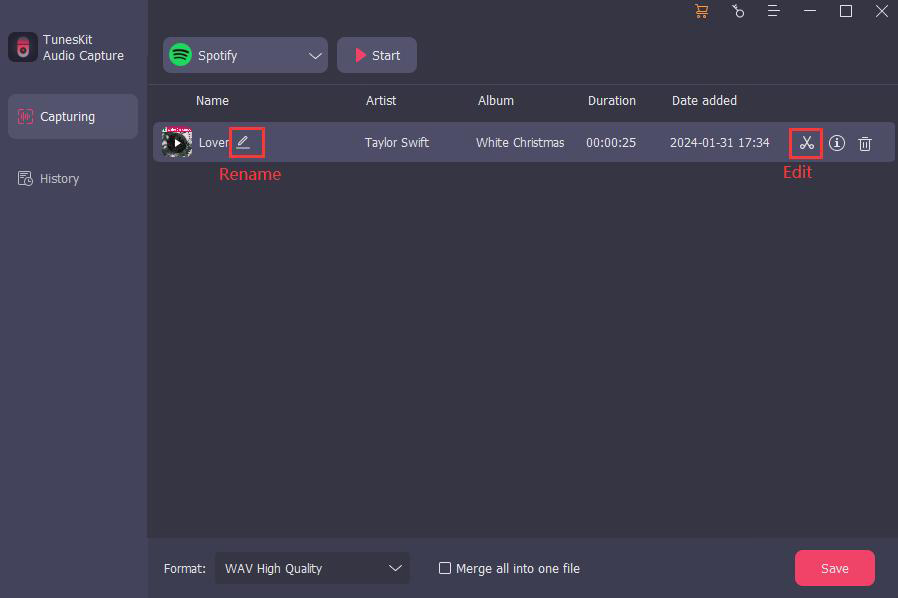
Step 5Save and locate downloaded music
Click the Save button to save your downloaded music to your computer; you can find it on the History list; at the end of each downloaded music, there is an Open icon that allows you to locate your music from your computer folders quickly.

How to Transfer Downloaded Music to A Phone
If you want to play Spotify on Airplane Mode with your phone, you need to transfer those downloaded songs to your phone first. For Android and iPhone, there are different ways to transfer music to them.
For Android
Step 1: Connect your phone to your computer;
Step 2: Copy and paste audio files from your computer to your Android phone;
Step 3: Enter the folder saved your music on your phone and listen to it on Airplane Mode.
For iPhone
Step 1: Go to iTunes on your computer and then click the File > Add File to Library... to add your music to iTunes;
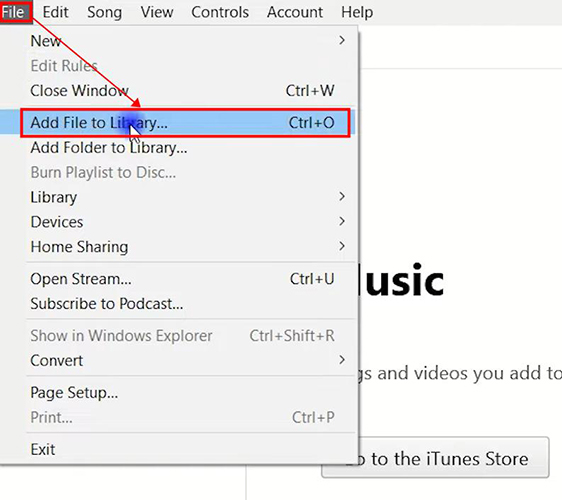
Step 2: Use a USB cable to connect your iPhone to your computer and then click the phone image at the top of iTunes page;
Step 3: Click the Music option and then select the Sync Music square to sync your iTunes to your iPhone; finally, click the Apply button. You can find the music on the Library part of your Apple Music.
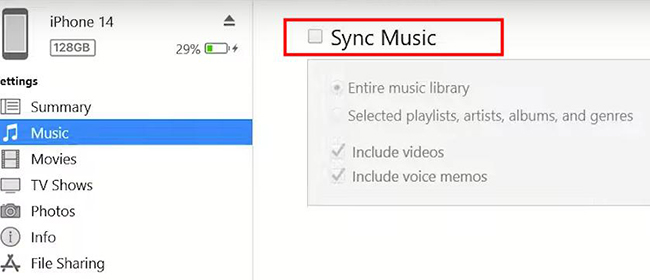
Step 4: You can listen to Spotify on Airplane Mode via the Apple Music app on your iPhone.
Conclusion
With Spotify Premium, you can get the quickest and easiest way to listen to Spotify on Airplane Mode, while with TunesKit Audio Capture, you can get Spotify music free downloads. You can refer to those detailed steps to get your downloaded music and enjoy it when you travel by air. Hope you have an enjoyable trip.
