How to Listen to Music on a Plane [iPhone/Android]

When we have a long flight, we sometimes want to listen to music or podcasts to spend that period of boring time. If you have ever taken a plane, you would know that every passenger should turn their digital devices off or put them on airplane mode, which means that we cannot use Cellular data to play music. But it is not impossible to play music on airplane mode by the improvement of airplane equipment and preparing in advance before you enter airplane mode. There are four methods to tell you how to listen to music on a plane.
Method 1. Play Music on a Plane via Inflight Entertainment
Some airlines offer specific free music streaming to their passengers. You can ask the flight attendant or visit the airline’s website in advance to learn what music and entertainment are available in that airline and how you can stream the free music to your phone, tablet or laptop. Here we list several well-known airlines that offer free music streaming.
American Airlines: Apple Music
Delta: Spotify
JetBlue: SiriusXM
Method 2. Listen to Music on a Plane via Inflight WiFi
Many airlines have built-in WiFi for their passengers. With this service, you can listen to your music and play any video freely. You can learn if the airline you take offers WiFi and if the WiFi is free on its official website in advance. Some airline offers WiFi but need an extra payment.

Method 3. Download Music via Music Services with Premium
If the airline you take doesn’t offer both inflight entertainment and WiFi, the final way is to download the music you want to listen to from music services. Almost all of the popular music services allow users to download music for listening to offline, which usually needs users to be a premium member of that music service. We bring download ways on specific music services to solve the problem: how to listen to music on a plane without WiFi.
1. Apple Music Download
Step 1. Open the Apple Music app and then find the playlist or the song you want;
Step 2. If you want to download a playlist, you should first tap on the + icon at the top to sync it to library; then your iPhone will go back to the playlist page and then wait a minute until there is a Download icon at the top; after downloading, you can find them on the Library part.
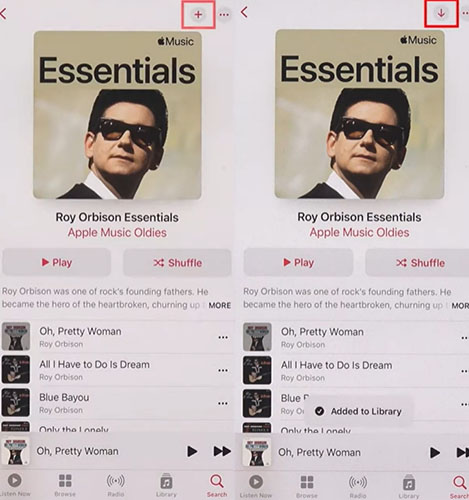
If you want to download a song, you should play the music first and then tap on the three dots on the playing page to choose the Add to Library option; open the Library part to find the music and then tap on the Download icon on this page to download it.
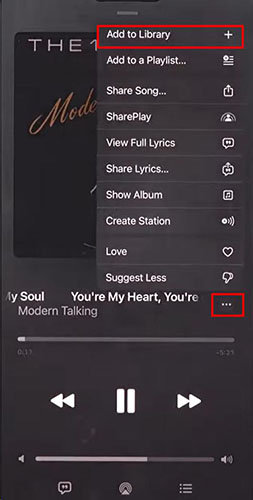
2. Spotify Download
Step 1. Open the Spotify app and then find the music you want;
Step 2. If you want to download a playlist from Spotify, you just need to enter the playlist and then tap on the Download icon at the top of the page;
Step 3. If you want to download songs from different playlists, you can create a new playlist to save those songs and then tap on the Download icon to download them so that you can listen to them offline in order.
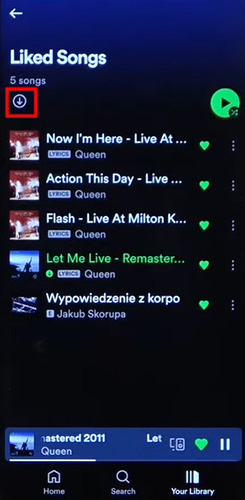
3. YouTube Music Download
Step 1. Open the YouTube Music app and then find the music you want;
Step 2. Tap on the three dots next to the music title to choose the Download icon;
Step 3. You can find your downloaded music on the Library part by tapping on the Library icon at the bottom of the homepage.
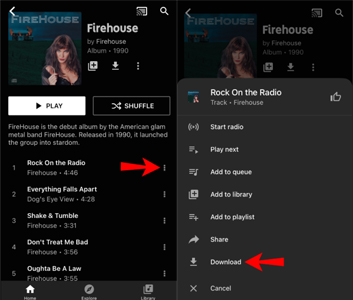
Bonus: Download Music from Music Services without Premium
Given that you want to download music from music services without premium, we bring a multifunctional music downloader for you. The downloader is TunesKit Audio Capture which will give you the answer on how to listen to music on a plane without WiFi for free.
Why is it a multifunctional music downloader? It allows users to download all of the sounds playing on their computers. No matter the music from Spotify, Apple Music or other sources, TunesKit Audio Capture can download it without any limitation. The downloaded music will be saved on your computer automatically so you can transfer them to anywhere you want.
Key Features of TunesKit Audio Capture
- Download YouTube video to audio with the original audio quality and ID3 tags
- Convert YouTube to MP3, AAC, MAV, FLAC, M4A, M4B, etc.
- Record and download music from online streaming services, such as Deezer, YouTube Music, Pandora, etc.
- Support merging, cutting and editing music downloads
How to download music without premium via TunesKit Audio Capture
Step 1Prepare for downloading music
Click the download button above, you can get TunesKit Audio Capture quickly; if you want to get complete services, launch it with your account;
Click the Format drop-down arrow to choose an output format for your music so that it can be transferred and played on your phone;

Step 2Play and download music
On the homepage of the software, you can see many icons like the Google icon; if there is no app on it to play the music you want, you can click the + icon to add it. After that, click the icon that can play the music you want to start playing it; Audio Capture will download it automatically;

Step 3Save and locate music
Click the Stop and Save button to save the music on your computer; click the History button to enter the History list to find all of the downloaded audio and then click the Open icon to locate them on your computer.

If you want to listen to music on airplane mode on a plane, you need to transfer downloaded music to your phone in advance.
Conclusion
The above methods are 100% useful when you don't know how to listen to music on a plane. Most music needs to pay to be downloaded but you can also use a third-party tool to avoid this limitation. TunesKit Audio Capture will be a good helper for you to download music from music services. Hope you can listen to music on a plane successfully.
