How to Listen to Audiobooks on Kindle Unlimited

Kindle is a kind of e-reader. It is launched by Amazon in 2007.Through Kindle, people can download and read e-books, newspaper, magazines and other electronic media. It is different from reading books on phone or iPad. Kindle has more professional reader services. One of the most famous services of it is Kindle Unlimited. We can read and listen to e-books on it. The audiobook service is popular with users. But many users still don’t know how to listen to audiobooks on Kindle Unlimited. To get a more comfortable reading experience, there are some ways for you to listen to get audiobooks on Kindle Unlimited.
What is Kindle Unlimited?
Kindle unlimited is a digital library service. You should pay $11.99 per month and can borrow any number of e-books and audiobooks at no additional cost. But you can only have those books when you are a premiere member. Once you stop your subscription, e-books you added to your library would be deleted. You can add 10 books to your library when you are a premiere member once.
Listen to Audiobooks on Kindle Unlimited on Website
Kindle books can be read on website, app on computer and mobile phone, and Kindle e-reader. Here are some steps to listen to audiobooks which based on that you are a Kindle beginner. If you have known certain steps, you can ignore it which is up to you.
Step 1. Search Kindle books on your chrome and click the official website of Kindle books;
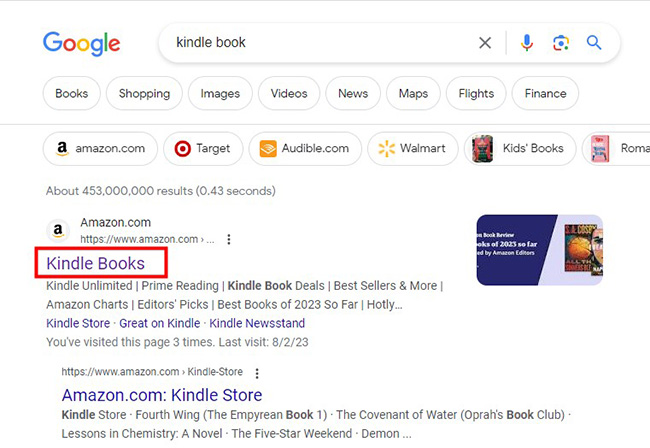
Step 2. You will enter a page as follow; click the Kindle Unlimited words;
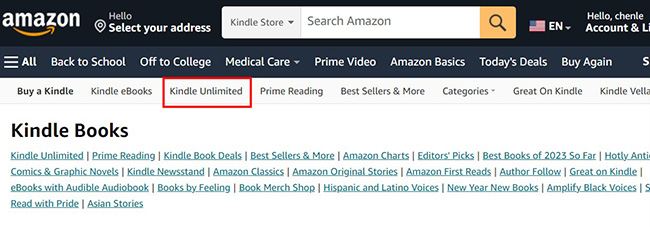
Step 3. On this page, you can see the explanation of the Kindle Unlimited subscription: you can read all of the books and audiobooks on Kindle for 30-day free trial and you need to pay $11.99 per month for your subscription; click the Start Your 30-day free trial button;
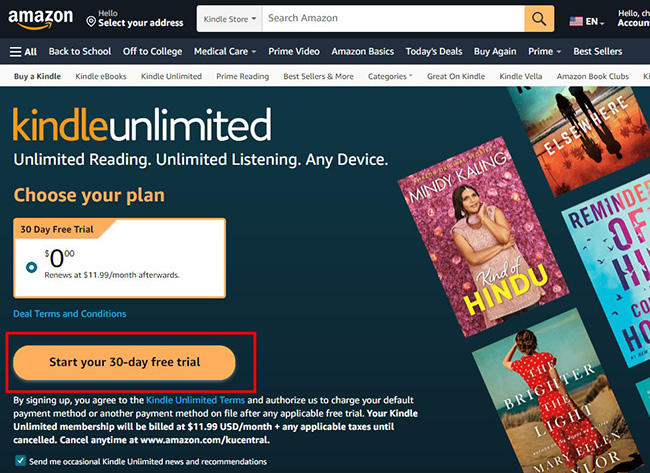
Step 4. You have to offer one of your credit or debit card as the source of your money to charge the subscription.
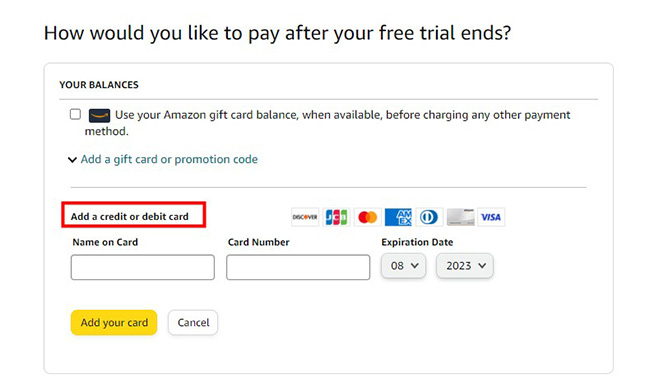
Step 5. Now you have a Kindle account and search the book you want to listen to; click the book; if its page has the Audiobook icon, then you can listen to it directly.
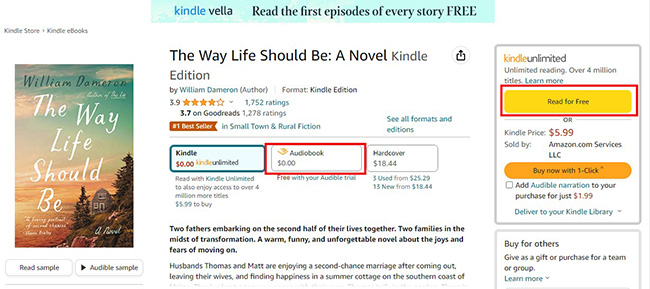
Listen to Audiobooks on Kindle Unlimited on Kindle App
Before you begin listen to audiobooks, please make sure that you have had a Kindle book and its matching audiobook. If the book has the feature to listen to, there is a headphone icon on the top right of the book picture on Kindle app. Then you can listen to audiobook. You can follow the steps here.
Step 1. Click the book you want to listen to;
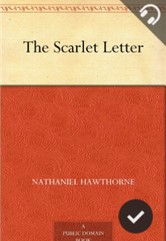
Step 2. Click the Audible Narration icon on the bottom of the screen to download the audio version of the book;
![]()
Step 3. Then you can see a play frame on the bottom of the screen; click the icon to play the audiobook to begin listening to it; when the audiobook is playing, the corresponding words will be highlighted so you can read along when you are listening.
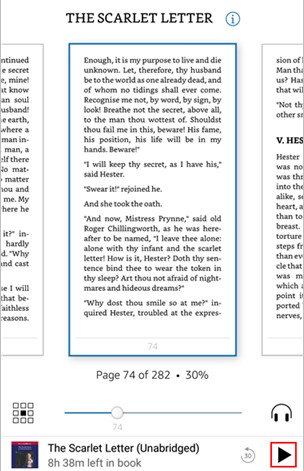
Download Kindle Unlimited Audiobooks for Free
Although there are tons of audiobooks on Kindle Unlimited, it is too hard to subscribe it for a long time for some people. Once someone cancels his subscription, they cannot listen to and read any books on it even if some books were downloaded before he canceled it. To solve the trouble, we find an effective way to download audiobooks from Kindle Unlimited for free and you can listen to it for free forever even if you have no subscription on Kindle Unlimited one day.
The way is to use third-part tools to record the audio from audiobooks. TunesKit Audio Capture is the best one among them. Audio Capture can record all the sounds playing on your computer including the audio from audiobooks. The sounds recorded by Audio Capture are really as high-quality as the original sounds. The download audiobooks audio will be saved on computer and you can transfer it to any device you want.
Key Features of TunesKit Audio Capture
- Download YouTube video to audio with the original audio quality and ID3 tags
- Convert YouTube to MP3, AAC, MAV, FLAC, M4A, and M4B
- Record and download music from online streaming services, such as Deezer, YouTube, Pandora, etc.
- Support merging, cutting and editing YouTube downloads
Steps to download Kindle Unlimited audiobooks with TunesKit Audio Capture:
Step 1
Download and open TunesKit Audio Capture;
Step 2
Click the Format icon on the bottom right of the homepage to set the output format of audio; Apart from this, you can also set its codec, sample rate and bit rate;

Step 3
Click the Chrome icon to search the Kindle Unlimited books; If there is no Chrome icon on the homepage, just click the + icon to add it;

Step 4
Find the book you want to listen to audiobook and begin to play it; Audio Capture will record the book audio at the same time automatically;
Step 5
When you think the audio is enough, just click the Stop icon on the bottom right of the recording page;
Step 6
If you want to name the audio or edit it, you can move your mouse to the recorded audio and click the Rename and Edit icon respectively;
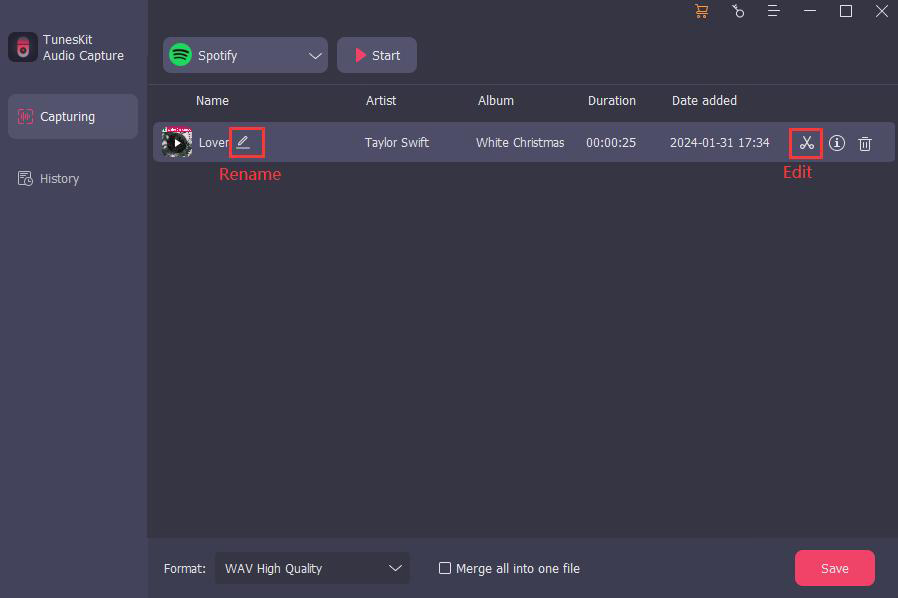
Step 7
The saved audio will be put in History list; you can click the Converted icon next to the Format icon to enter History list; If you want to know where the audio is saved on your computer files, just click the Search icon to find it.

The downloaded audiobooks using TunesKit Audio Capture can be transferred to your phone, MP3 player and other devices. If you want to know how to transfer sounds to mobile phone, you can refer to the method 2 of the article: How to Listen to YouTube Video Sound with Screen Off.
Conclusion
Listening to audiobooks is another way to enjoy books. The above two ways can help you listen to audiobooks on Kindle Unlimited conveniently. As for which method you will choose, it is completely up to you. If you want to listen to a certain audiobook forever, TunesKit Audio Capture should be recommended. It is really good to have a forever free to listen it, right?
