How to Import Deezer Playlist to Spotify
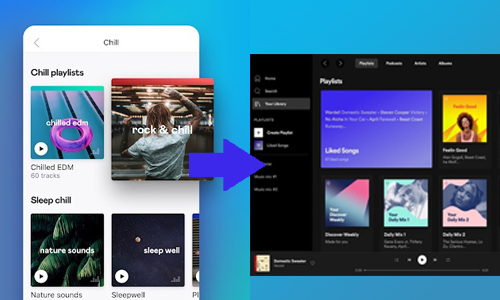
Deezer and Spotify are both mainstream music services, but they don't cover every song. Sometimes you hear a song you like on Spotify or Deezer, but you can't find it on the other app. Most people may want to switch between the two apps to listen to music. But actually, there is an easier way for you. You can import music from one service to another and then listen to all the songs you want in one music app.
However, though Deezer and Spotify allow you to download their songs under their paid subscription, these songs can only be played on their app rather than downloaded to your local storage, let alone importing the playlist to another app. So, how to import Deezer playlists to Spotify? We have given the solutions below. Please read on.
Part 1. How to Import Deezer Playlist to Spotify with Deezer Playlist Downloader
TunesKit Audio Capture could be your best Deezer playlist downloader since it can record and download Deezer songs and playlists in batches. Unlike other recorders, it has the ability to download and divide each song into a single music track of the playlist (as long as there is a few seconds of a mute section when each song is switched), rather than record the whole playlist in one audio track.
Meanwhile, it offers converting Deezer music to common audio output formats such as MP3, AAC, FLAC, etc. and you can select the target format to compatible with Spotify app. And you are able to edit the recorded Deezer music such as cutting the length and editing the ID3 tags. Now please read the guide on how to download and import Deezer playlist to Spotify.
Key Features of TunesKit Audio Capture
- Download Deezer music and other media websites losslessly
- 6 plain formats including MP3, AAC, FLAC, WAV, M4A, and M4B available
- Support transfering Deezer playlist to Spotify, Tidal, and other music services
- Feature an editing tool to cut the Deezer music and edit ID3 tags
How to Import playlist from Deezer to Spotify with TunesKit Audio Capture
Step 1: Download and install TunesKit Audio Capture. After you launch it, you will see several software icons. To download the Deezer playlist, you need to open the Deezer desktop app or Deezer web player as the audio source. So you need to check whether there is a browser or Deezer app. If not, you can click the "+" icon to add the icon, or drag and drop it into the interface.
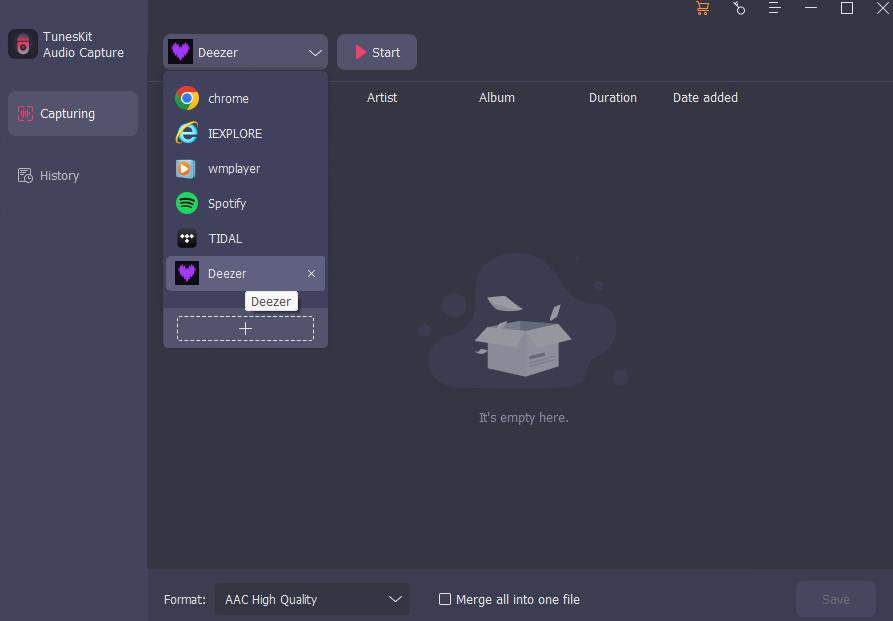
Step 2: Next, you can set the output format. Hit the Format button and you can adjust the format, codec, channel, sample rate, and bit rate. Since Spotify only supports MP3 format when you import the Deezer playlist, so you should select MP3 in the Format option.

Step 3: Now you need to click the icon to open the Deezer. Then find the desired Deezer playlist and start playing them. TunesKit Audio Capture will begin to record the Deezer music as soon as possible. When it finishes, click the Stop button and you will get the Deezer playlist in the Capture List.

Step 4: You can tap the Edit icon to edit each Deezer song. Or click the Save button to save them to the destination folder. You can locate the Deezer music file by clicking the Search button at the rear of each Deezer track in the History list.

Step 5: Open the Spotify desktop app, tap your Profile icon, and select Settings. Then turn on the toggle switch for Local Files and click on ADD A SOURCE. Now you can open the destination folder and move playlist from Deezer to Spotify.
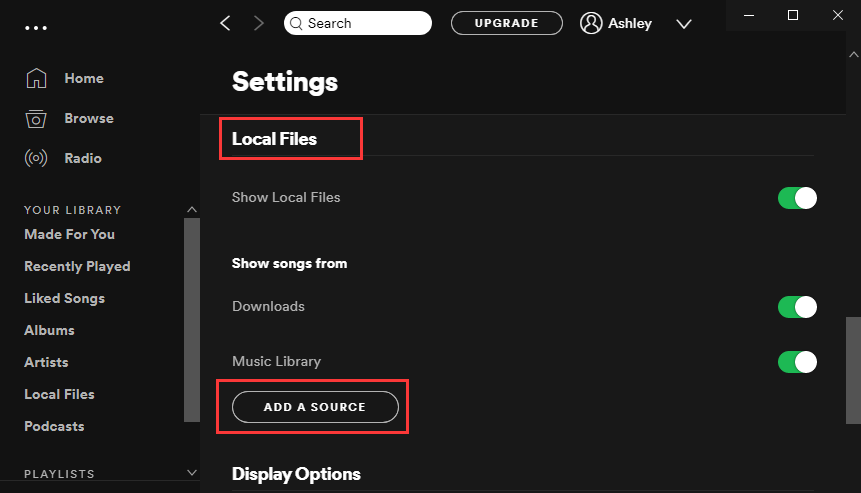
Part 2. How to Convert Deezer Playlist to Spotify with Deezer Converter
To convert Deezer playlist to Spotify, you can also use AudFree Deezable to achieve it. AudFree Deezable is designed for downloading and converting Deezer music, playlist, albums, etc. for offline listening on any device. With its help, you can download Deezer playlist losslessly at 5X speed on your Windows or Mac, and select different output formats such as MP3, FLAC, M4A, WAV, etc. Let's see how this tool export Deezer playlist to Spotify.
How to Convert Deezer Playlist to Spotify with AudFree Deezable
Step 1:Download and launch AudFree Deezable. Then you are required to log into your Deezer account and activate Deezable with your email address and passwords.
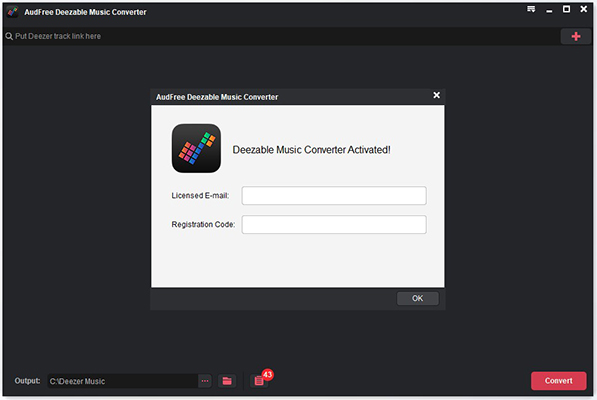
Step 2: Turn to the top drop-down menu and select Preferences, you should set the format to MP3 for Deezer files to MP3, and adjust other options if you need.
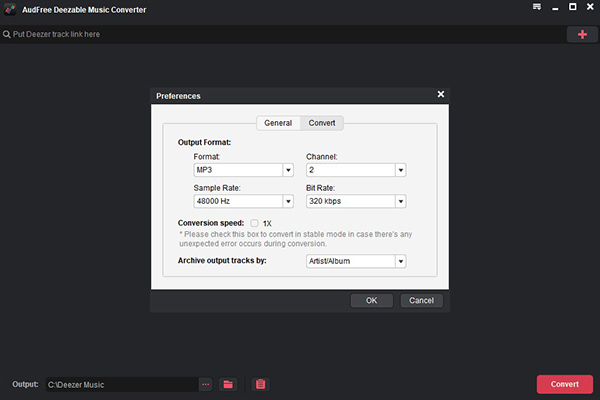
Step 3: Go to Deezer app and copy the playlist link, paste it into the search bar at the top of Deezable, then click the "+" button.
Step 4: After that, tap the Convert button to start the converting process. Once it has done, click the Converted button and you can see the converted Deezer playlist is in this list.
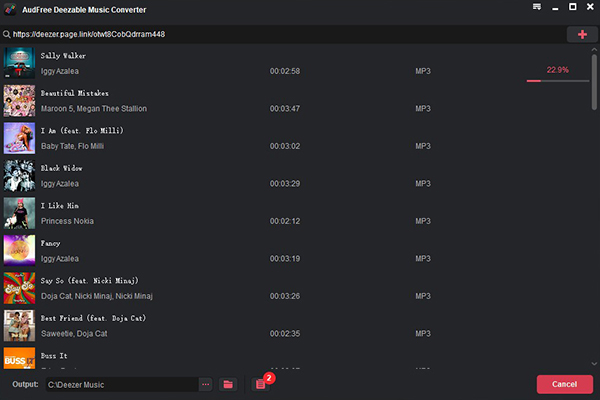
Step 5: Next, to migrate Deezer to Spotify, you need to repeat the step mentioned above: Open the Spotify app and then click on Profile > Settings > Local Files > ADD A SOURCE. You can locate to the saving path to export the downloaded Deezer playlist.
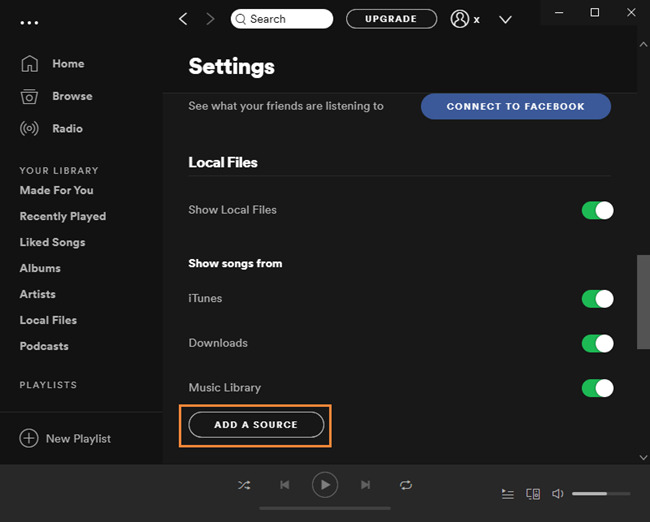
Part 3. How to Transfer Deezer Playlist to Spotify Online
The need to transfer playlists between different music services is not uncommon, so you can also find many tools online that support it. In this section, we will introduce an online playlist converter, TuneMyMusic.
TuneMyMusic is a useful online music transfer and synchronization tool. It can transfer the music, playlists, album, etc between different music services, such as Deezer, Spotify, YouTube Music, Amazon Music, Tidal, Pandora, and more. It is easy to convert Deezer playlist to Spotify with a clear interface and easy operation. You can check out how to transfer platlist from Deezer to Spotify with TuneMyMusic Deezer to Spotify playlist converter below.
How to Export Deezer Playlist To Spotify
Step 1: Access TuneMyMusic and click on Let's Start.
Step 2: Select Deezer, then you can log into your Deezer account or paste the URL of the Deezer playlist.
Step 3: When you see the results, tick the playlist and click on Select Destination to select Spotify, and log into your Spotify account. After that, click Start Moving My Playlist and it will start converting immediately.
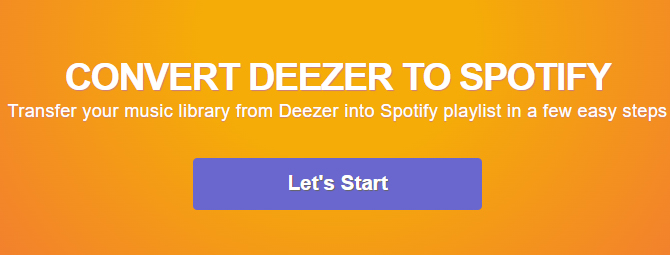
Part 4. Conclusion
The three ways we concluded above can all help you import Deezer playlist to Spotify. You can try each method to find out which suits you best. AudFree Deezable and TuneMyMusic are only available for transferring Deezer playlists to Spotify, but if you want to record any sound from your computer in addition to converting Deezer music playlists, you can choose TunesKit Audio Capture.
